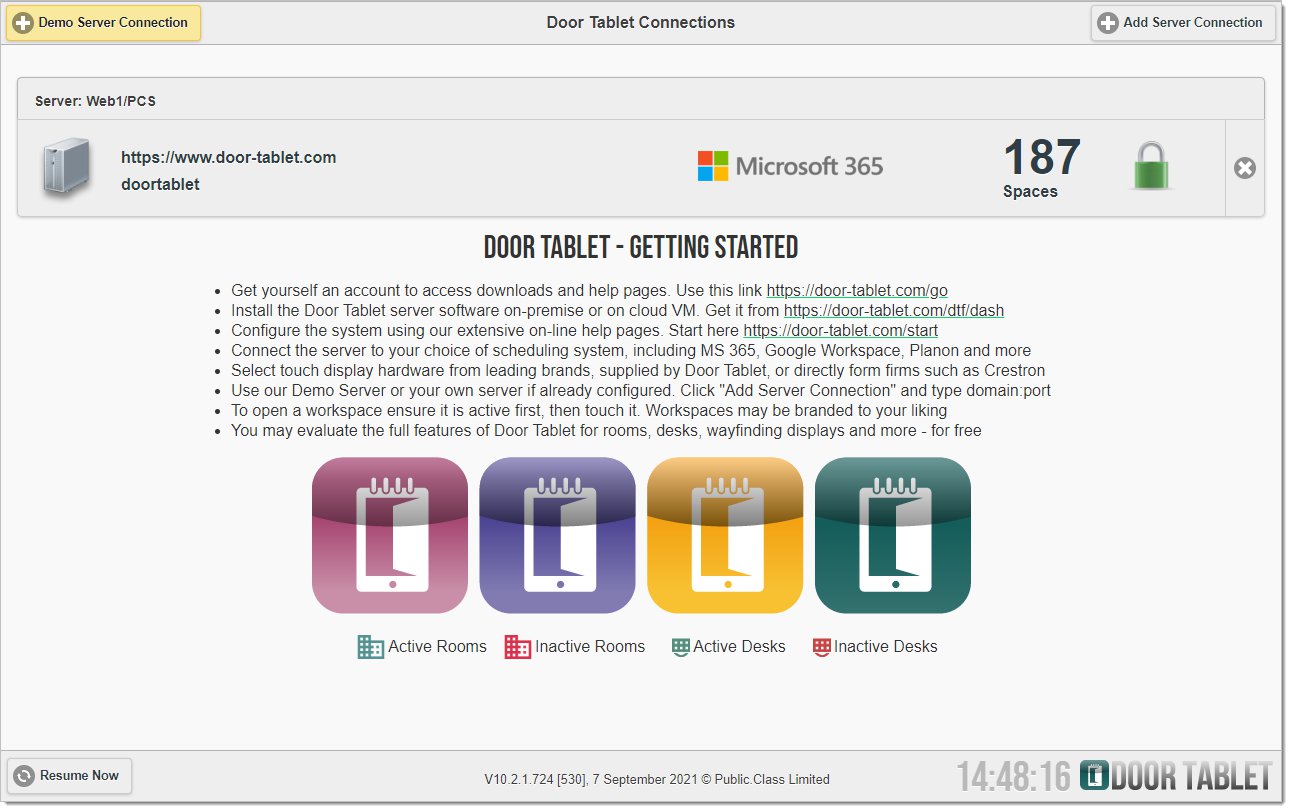n
anonymousdoortablet/dthelp.nsfconnect-to-own-server
Protected content
| 235pages | Our help system contains many pages and videos for you to consume. This includes the complete information on how Door Tablet works, all its features and options, and of course the many benefits for your business. Door Tablet School offers many videos too. |
|
 |
| 
Click on images to see them in full screen
0B47BBE3A03FF15D80257BB500676060Connect to Own Server
Door Tablet runs best when it's connected to your own server. When you connect to your own server you will see your:
- sites or location
- meeting spaces
- bookings
Connecting to Your Own Server
Before you connect Door Tablet to your own server, you will need to perform the following tasks:
- Register your company on this website
- Login to your account
- Download the software installer that is appropriate for your server. If you are using a Cloud Based service such as Microsoft 365 or hosted Exchange you will be able to use the Door-Tablet.com Cloud service
- Install the software on the server
- If you are using Domino, start the Door Tablet task that will create the Door Tablet databases for you
- Check that all is configured OK by opening the database via a browser using this URL: http://<internal-IP-or-domain:PORT>/doortablet/doors.nsf (see
 )
)
VIDEO: Connecting to your own server on your tablets
Create a Server Connection
Run the Door Tablet client on your tablet or PC. If you are using a Samsung Smart Signage Platform (SSSP) device, please follow the instructions here  to start the client.
to start the client.
Click on "Add Server Connection" at the top right hand corner of the screen. You will see the following pop-up. In "Server address" type the full http address of the server you wish to connect to:

Note: The Door Tablet server is set to listen on port 81 hence your server address will need to end with ":81"
If you make an error, use the backspace (button below 9) to delete characters (including the entire protocol, http).
Choose your server type and enter your key code (if you have set one) and click connect. You will see the following screen message:
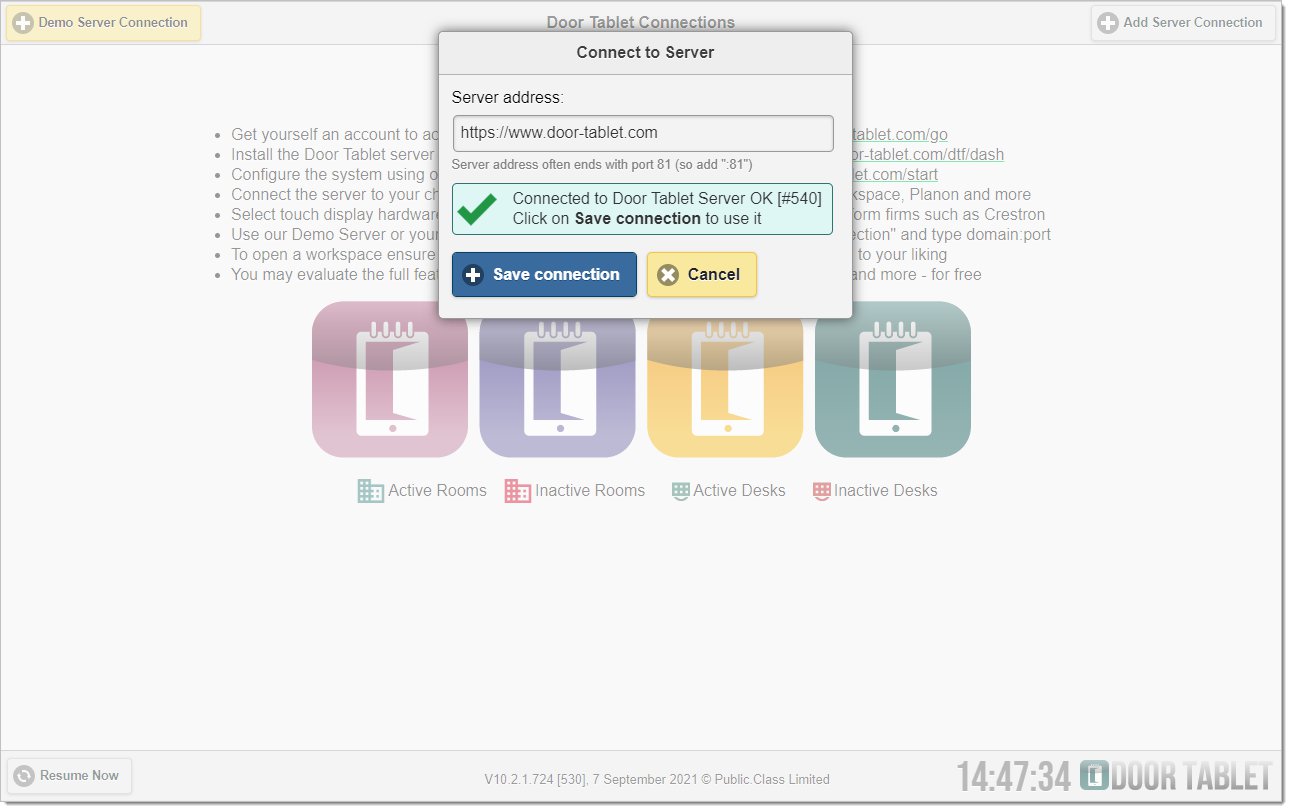
The following screen shows what the homepage looks like with multiple servers connected: