n
anonymousdoortablet/dthelp.nsfown-network
Protected content
| 260pages | Our help system contains many pages and videos for you to consume. This includes the complete information on how Door Tablet works, all its features and options, and of course the many benefits for your business. Door Tablet School offers many videos too. |
|
 |
| 
Click on images to see them in full screen
81F1CD09697C05A2802586140064D8D7Installing your own server
You can try Door Tablet with your own network. The software is available for all standard corporate scheduling platforms, and you may test any of them.
- Login to the dashboard https://www.door-tablet.com/dtf/dash
- Download the base server installer available on downloads
- Install Door Tablet on your server
- For details on how to install the software specific platform check the navigator on the left.
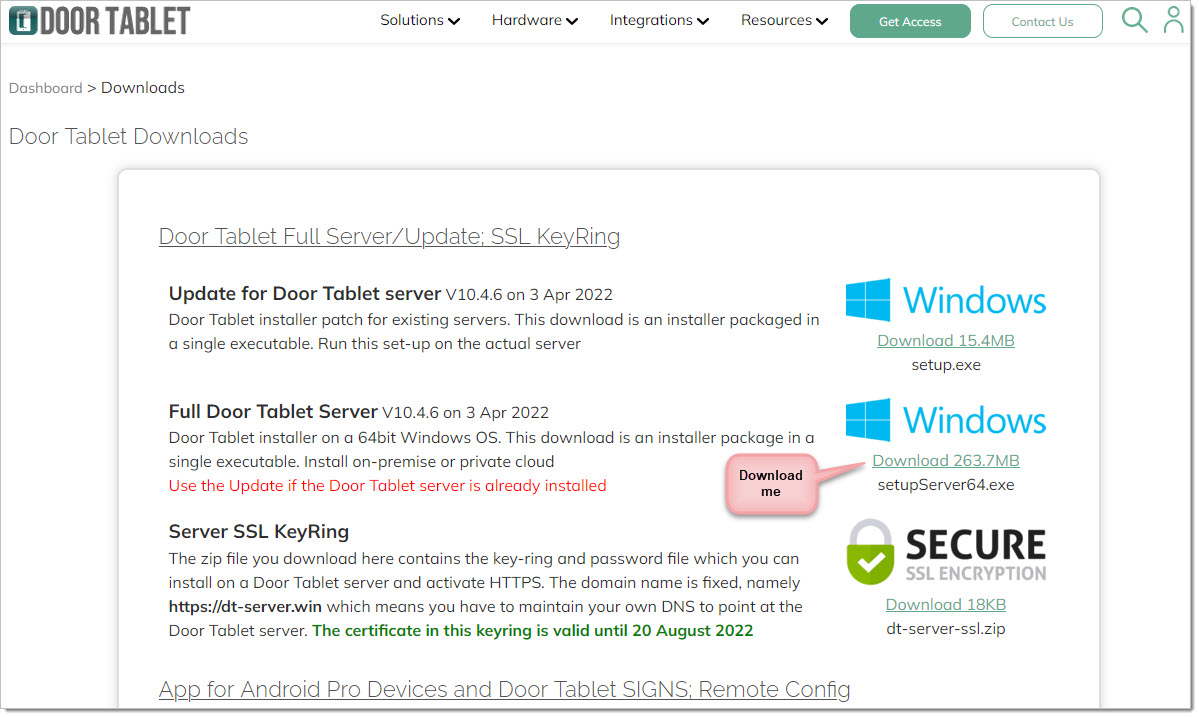 Note:
Note: for the Door Tablet for Windows Server the default HTTP Port is
81.
Run the installer on your server:

Keep going until you complete the installation process:
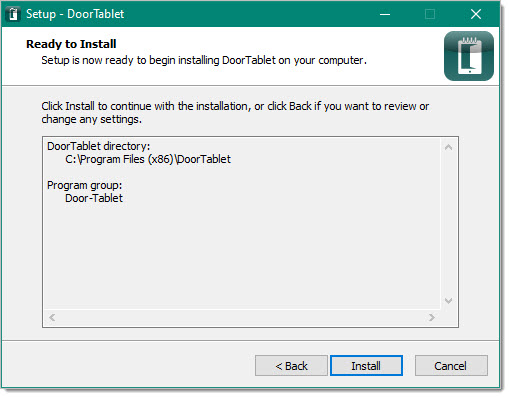
The Door Tablet server launcher will be placed on the desktop and in the menu - start it. When prompted run it as a console application. You can later set it to run as a Windows Service.
Note, once the server has started for the first time it will show some errors. This is normal. Now restart the server by:
- Type the letter Q and hit return
- Lanch the server again - no errors show show.
You should now be able to open the Door Tablet admin console in the browser, like so:
http://localhost:81
OR
http://127.0.0.1:81
Cannot connect?
- When you run the Door tablet server for the first time you may encounter HTTP ports conflicts
- The server attempt to listen on ports 81, for HTTP, and 444 for HTTPS
- If one of these ports are used by other HTTP stacks you will need to adjust the ports used by Door Tablet
- Since this prevents you for using the Web UI you will need to issue console commands instead
- When you started the Door Tablet server, you may have started it as a Windows Service. You will not be able to issue console commands like that, so you will need to sop the Windows Service (call Door tablet Servers) and disable it, for now
- Next, launch the server again but this time select it to run as a console application
- Wait for the server to load. You will see that the HTTP task cannot load
- Once the server has done loading you are now ready to issue console commands
- First command: tell doortablet httpset 82 447
- The port number used here are your choice... just ensure the do not conflict with port numbers already in use
- Second command: load http
- If the ports you selected do not conflict with others, HTTP will start without complaints. You can now try to open the Web UI and remember to use the correct port like so: 127.0.0.1:82
- If this works you are now able to quit the server, change the service to "Automatic", and start the service
Note
If you install the server on a VM using Windows Runtime OS, you will need to install a small package from Microsoft. Download it from here:
https://www.microsoft.com/en-us/download/details.aspx?id=52685
VIDEO: Installing the Door Tablet server
Continue here: 