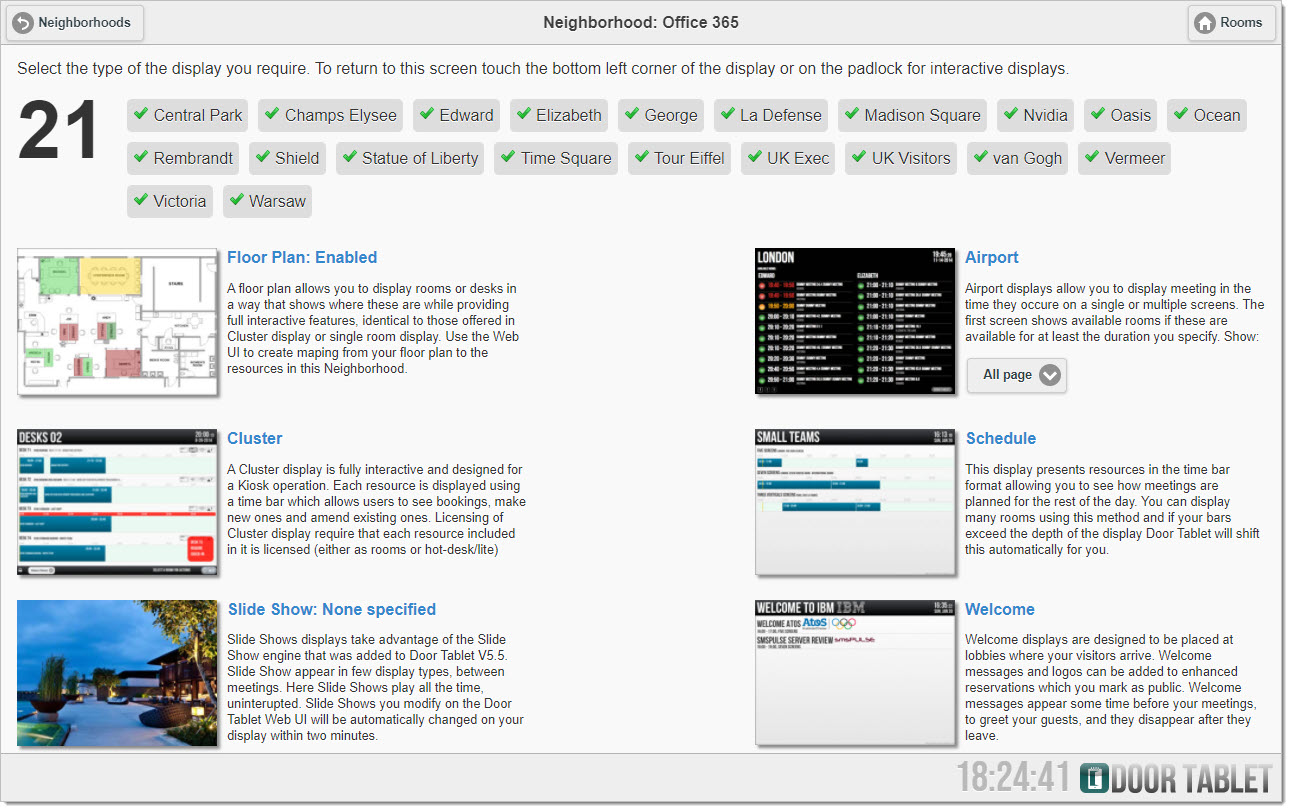n
anonymousdoortablet/dthelp.nsfneighbourhoods
Protected content
| 260pages | Our help system contains many pages and videos for you to consume. This includes the complete information on how Door Tablet works, all its features and options, and of course the many benefits for your business. Door Tablet School offers many videos too. |
|
 |
| 
Click on images to see them in full screen
ECCE05993BA0A88E80257BB500506E51Neighborhoods
Door Tablet uses the concept of neighborhoods to group meeting spaces together. This is useful when:
- Displaying the status of a group of meeting spaces, for example, rooms on a floor
- Displaying the schedule of a group of meeting spaces on a TV
- Displaying welcome messages relating to appointments in a group of meeting spaces on a TV or large monitor
- Looking for free space when the current meeting space is busy
Using the Web UI to manage Neighbourhoods
VIDEO: Creating Neighbourhoods
A neighbourhood is created by adding its name to the list of neighbourhoods a meeting space belongs to:
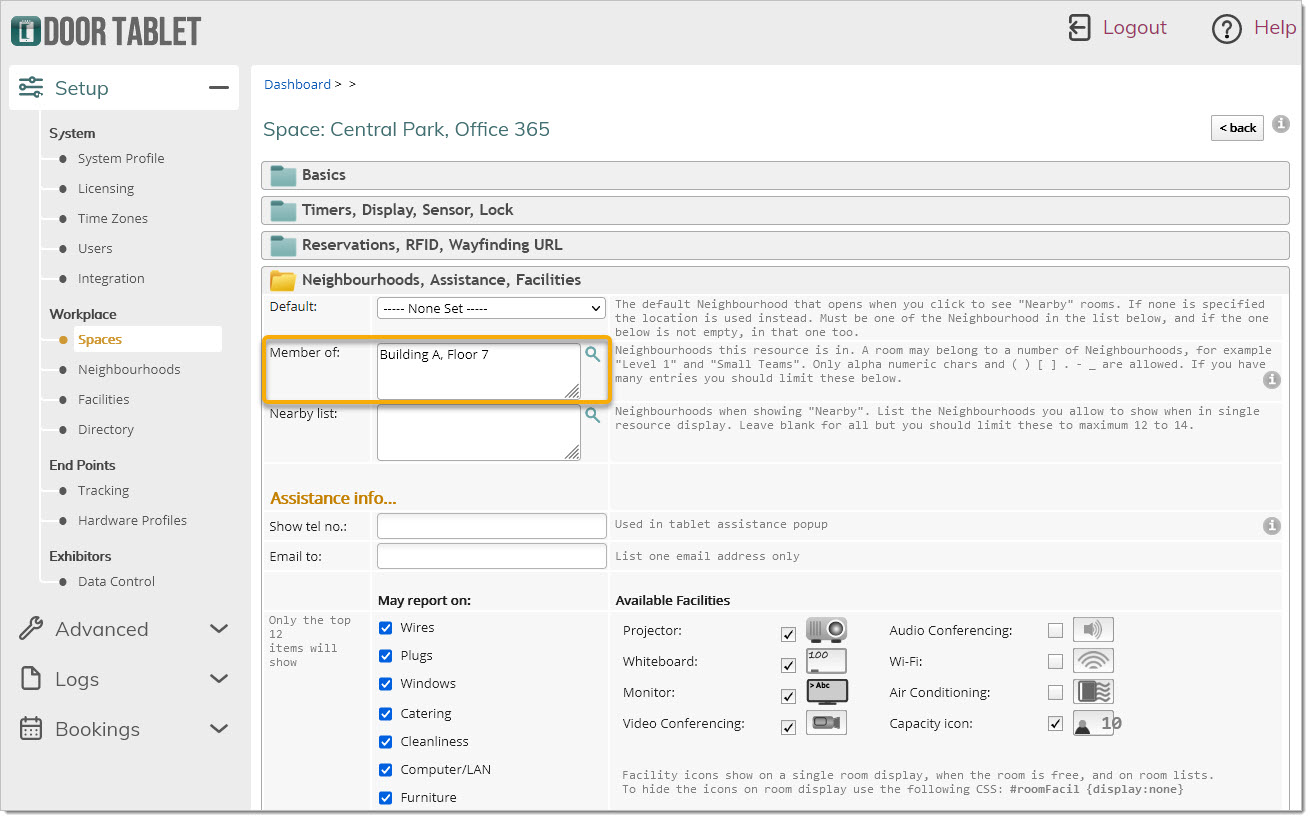
You may then add neighbourhood configuration by clicking on "Nbr Settings":
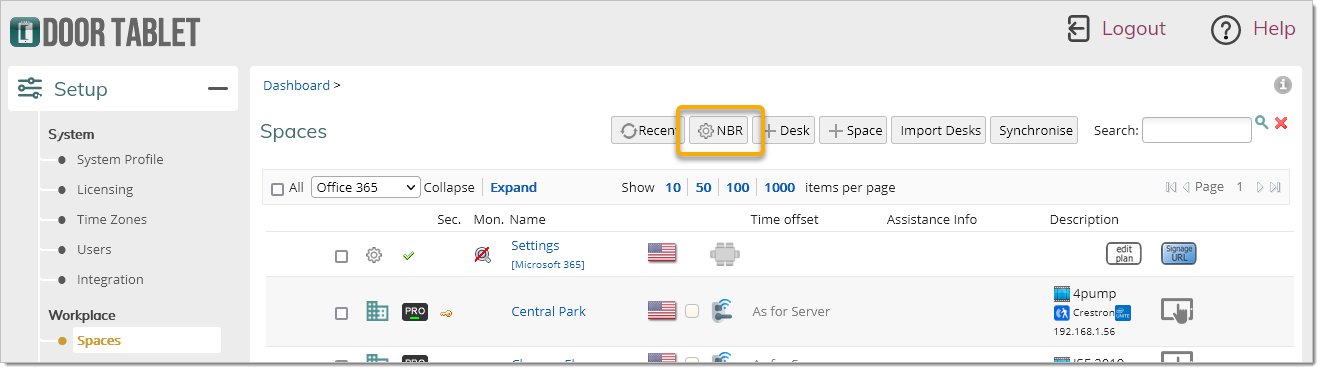
Create your own Neighbourhoods
- You can create your neighbourhood by specifying that a meeting space will belong to that neighbourhood
- Once you have named a neighbourhood you can use it in other meeting spaces without typing the name again, simply select it from a list
- A meeting space may belong to a few neighbourhoods at the same time.
To add a new neighbourhood and simultaneously associate an existing meeting space with that neighbourhood, go to the Notes database, click on neighbourhoods and double click on any meeting space in any neighbourhood you like. Go to "Room Basics" and click on the arrow next to "Room Neighbourhoods".
In the Web UI:
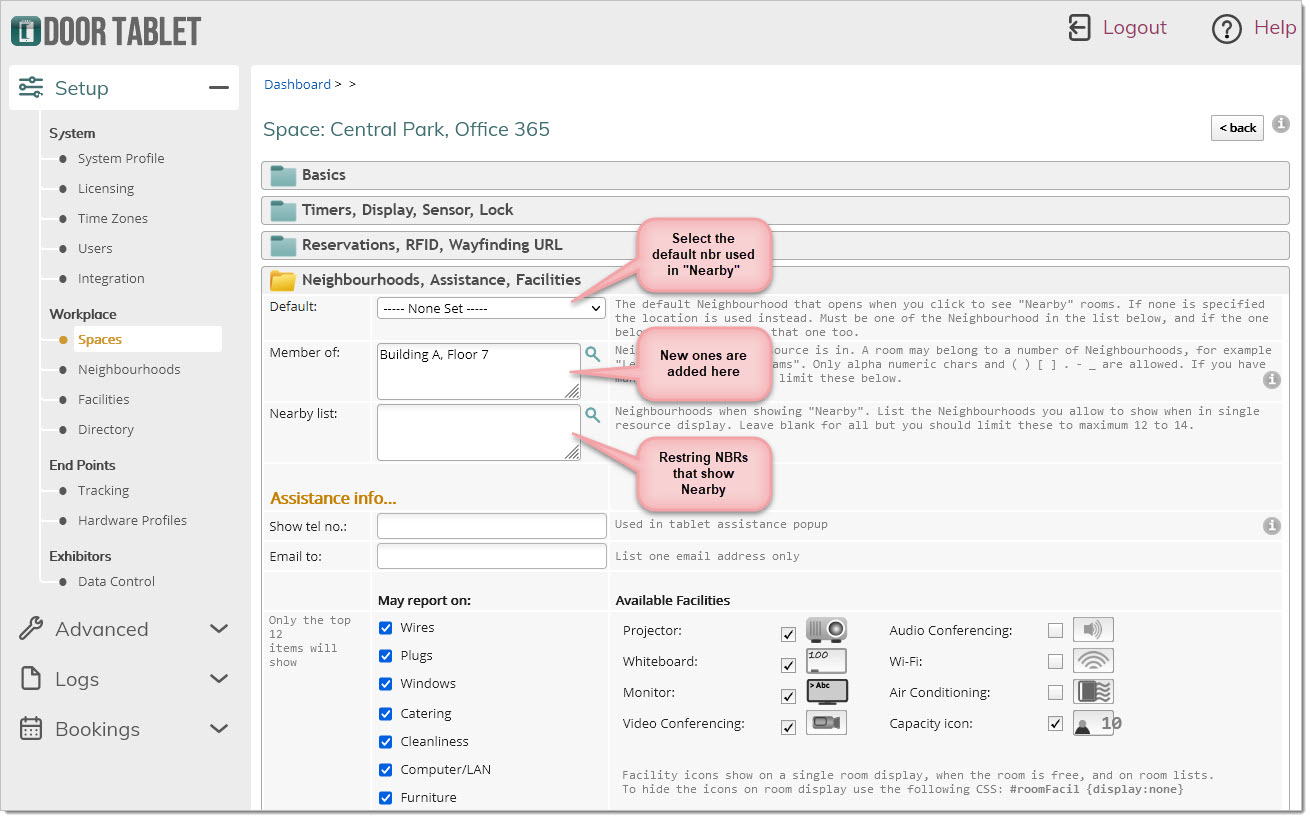 Interacting with rooms within a Neighbourhood
Interacting with rooms within a Neighbourhood
When a user engages with a room within a neigbourhood, the business rules set in the room will apply.
VIDEO: Setting up key business rules
Using Neighbourhoods
To use the Neighbourhoods you created for a variety of displays; click "Other Displays":
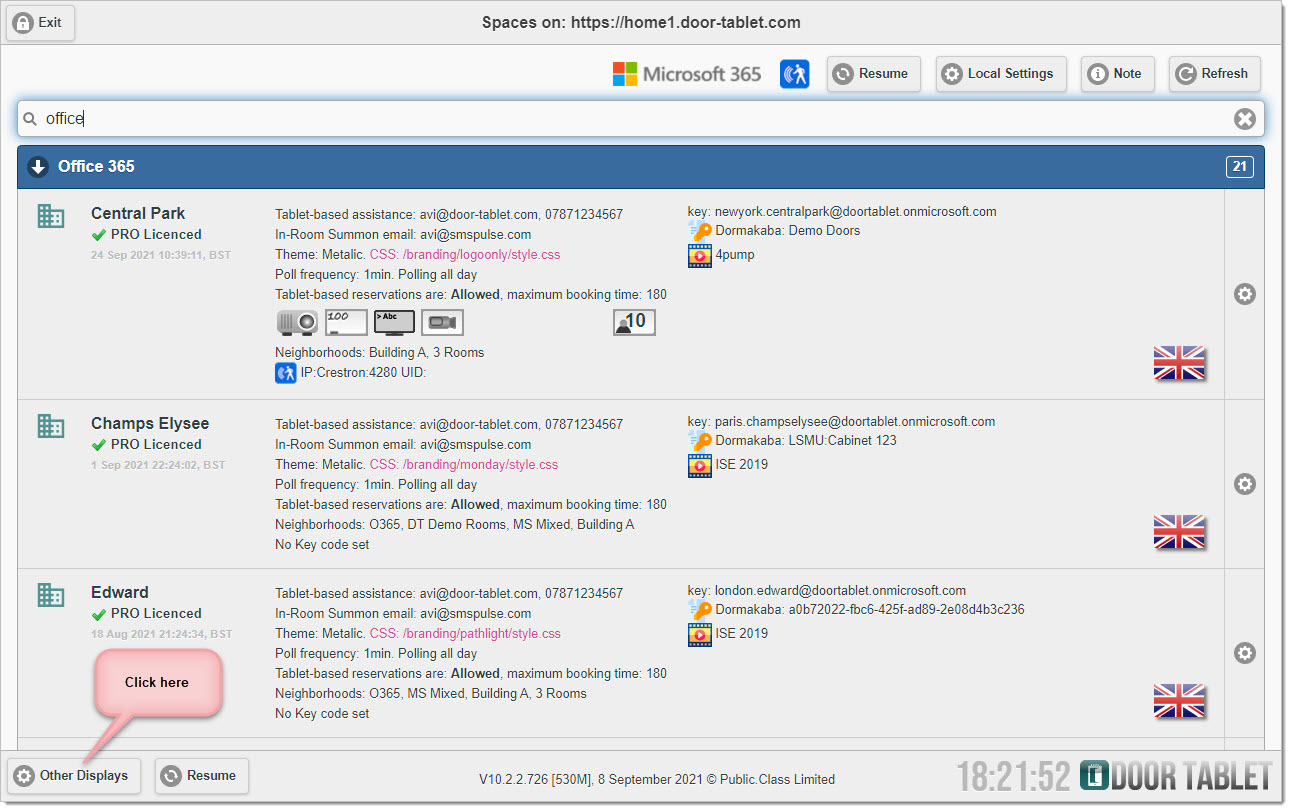
Your screen will change and look like this:
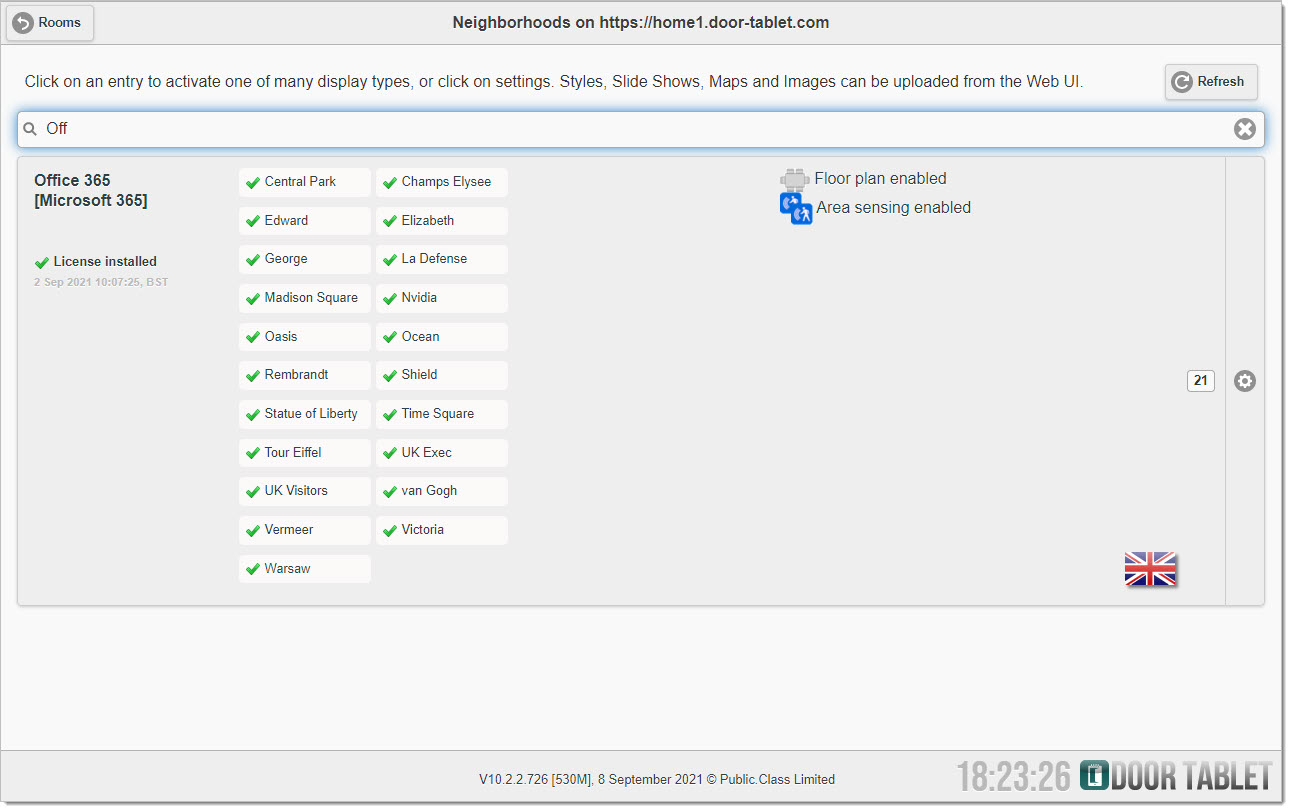
These are the sites that either you have set or have been provided already. Click on "Neighbourhood" to view the different neighbourhoods. The West Wing is a neighbourhood that was added in the database. The two meeting spaces that are shown to be associated in the neighbourhood have been manually added. A meeting space may belong to more than one neighbourhood.
Click on the neighbourhood you wish to edit. For a meeting space to be visible in a neighbourhood, it must be active.