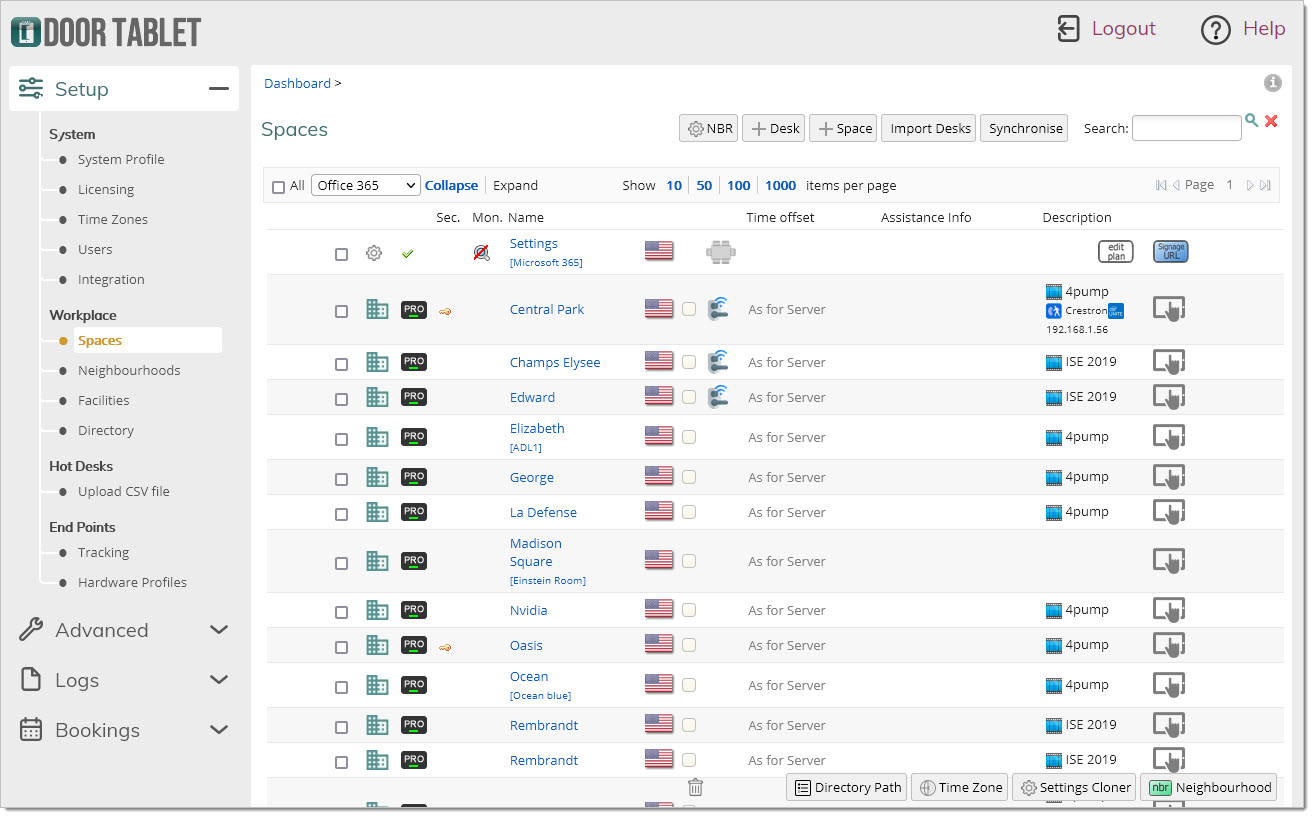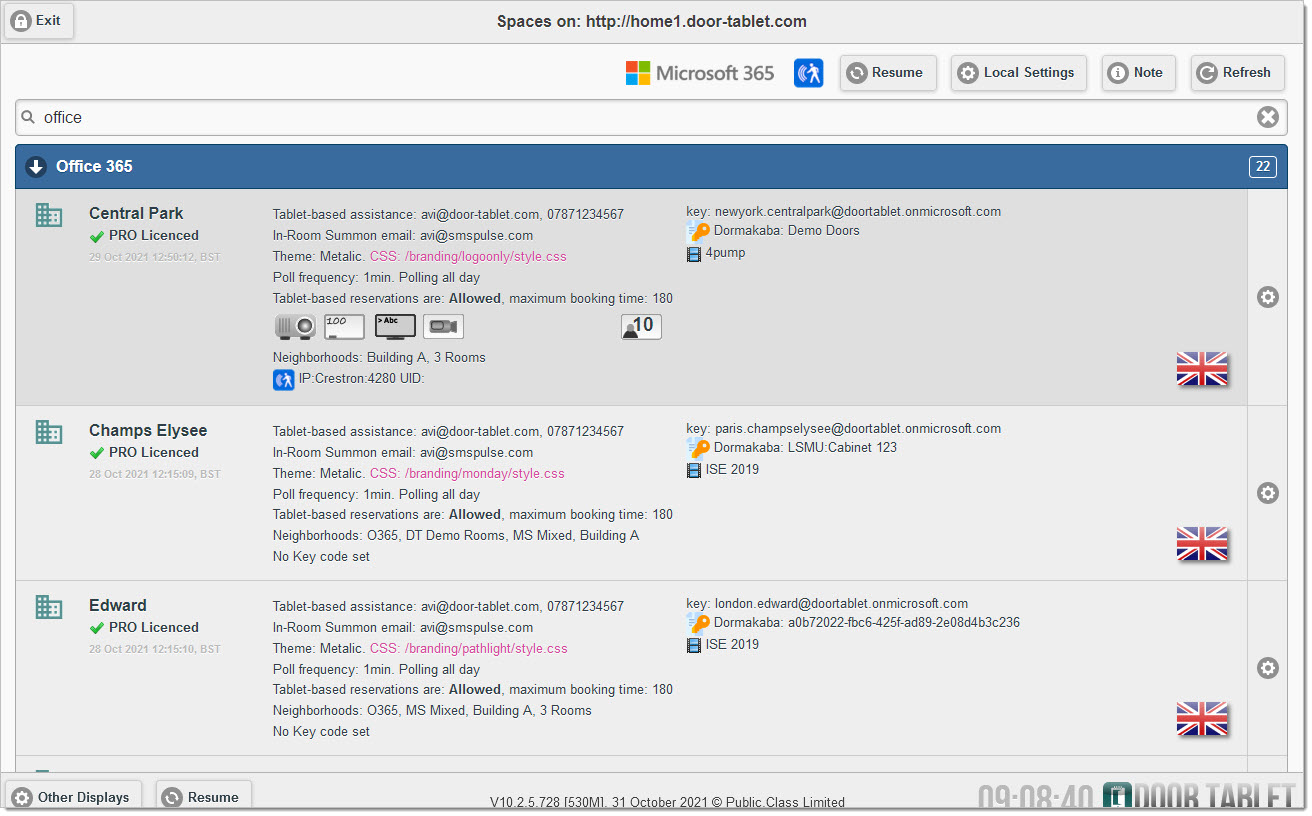n
anonymousdoortablet/dthelp.nsfsynch-rooms
Protected content
| 260pages | Our help system contains many pages and videos for you to consume. This includes the complete information on how Door Tablet works, all its features and options, and of course the many benefits for your business. Door Tablet School offers many videos too. |
|
 |
| 
Click on images to see them in full screen
F816220898675C2A80257BB500506E0BDirectory Synch
Door Tablet makes it easy to connect to your meeting spaces and configure these without making changes to your existing environment. In order to see the meeting spaces when using the Door Tablet application, you need to synchronise Door Tablet with your existing directory. The process takes little time to run but you need to remember to synchronise each time you add or remove a meeting space resource. You do not need to synchronise if a meeting space you are adding will not have a tablet to display its status and it will not feature in any display.
Synchronising Rooms
Before you synchronise your meeting spaces you must configure the server and connect it to either Microsoft Exchange, Microsoft 365, IBM Domino or Google Calendar. You can perform the synchronisation action from:
- The Web UI - open the dashboard, then open a meeting space view
- The Notes client - open the doors.nsf database (for Notes users only)
- The Door Tablet App - just login and you will see the feature
Note: from version 6.5.1 upward, when you perform this action on Microsoft Exchange/365, Door Tablet will associate meeting spaces with group names they belong too, thus automatically creating neighborhoods for you.
VIDEO: Connecting to your own Microsoft 365
Web UI
In the Web UI dashboard:
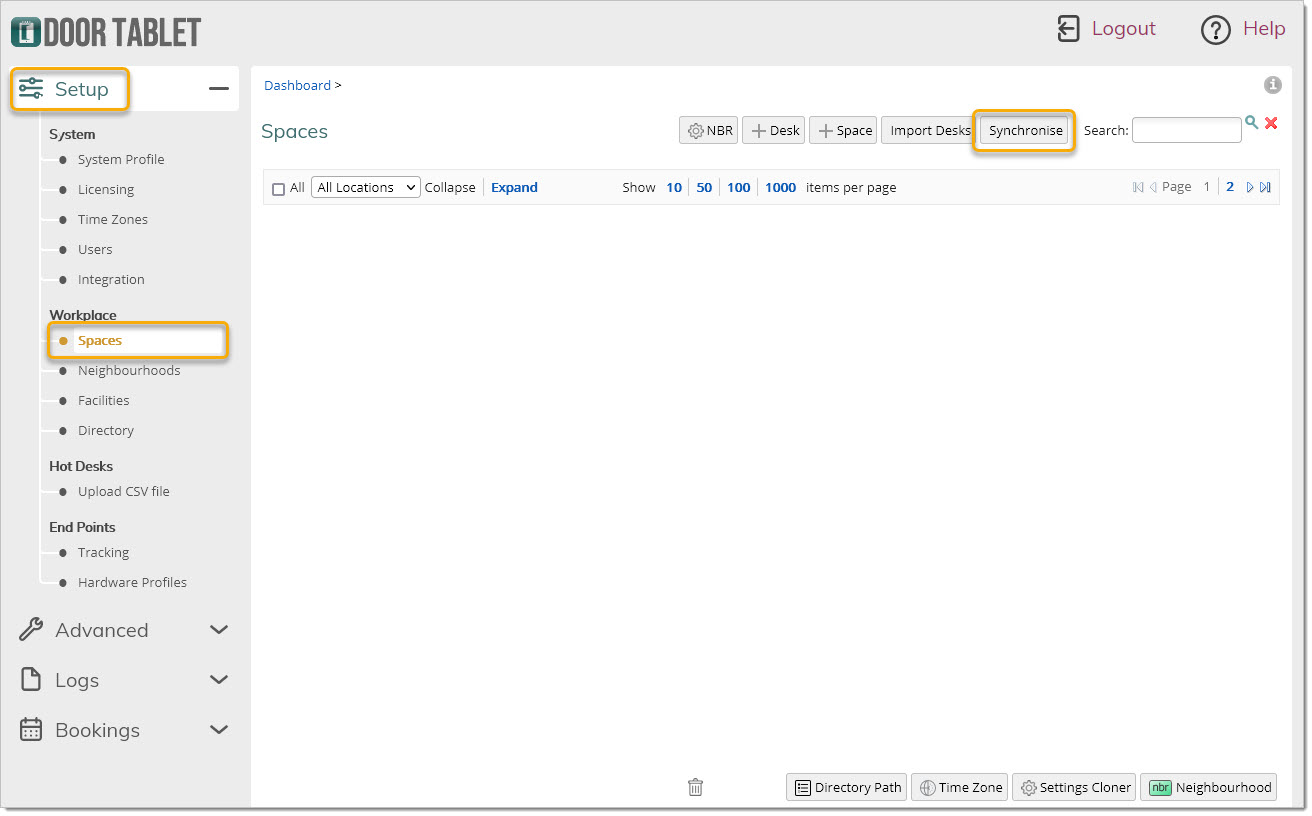
Once you have synchronised with your scheduling system you will be able to edit and enable meeting spaces.