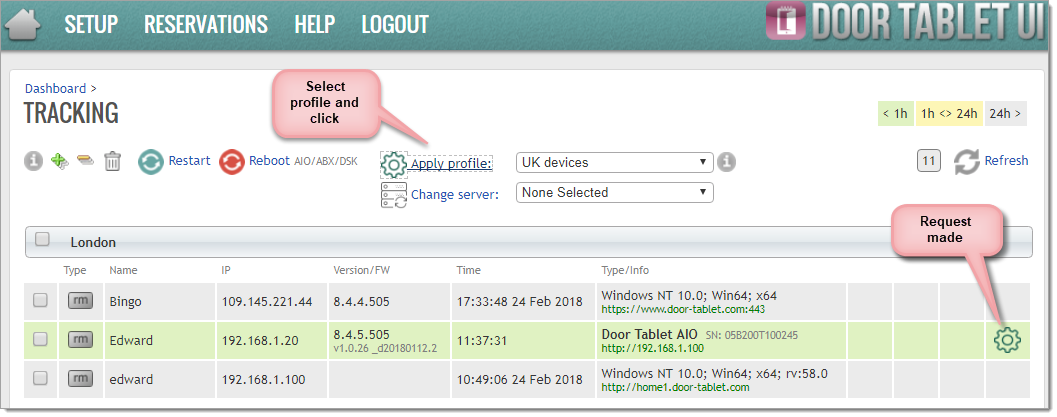Click on images to see them in full screen
CE7C81D9E5C3BDFD8025810C0045B4C9Network Deployment
Note: This feature is available on the Door Tablet Enterprise server.
When you deploy Door Tablet NXT/AIO/TC/SL devices you can use the hardware settings scripts provided by the platform. These scripts make it easy to deploy devices while insuring no errors are made. The settings you create will also be used to remotely change configurations, using the Tracking page.
The overall process is:
- Create Hardware Settings documents
- Copy the scripts generated by these documents to a USB stick
- Insert the stick to your Door Tablet NXT/AIO/TC/SL devices
- Execute the scripts - and your device is ready to be placed on the wall.
Note: As an alternative to using a USB you may use an https address, directly to the scripts.
Note: from version 8.4 you may also set "Off Days" in which the devices are set to be OFF for the whole day. This will also require a firmware update.
Follow these steps to create Hardware Settings and Scripts
Open the dashboard, then click "+ Profile" to create a new document:
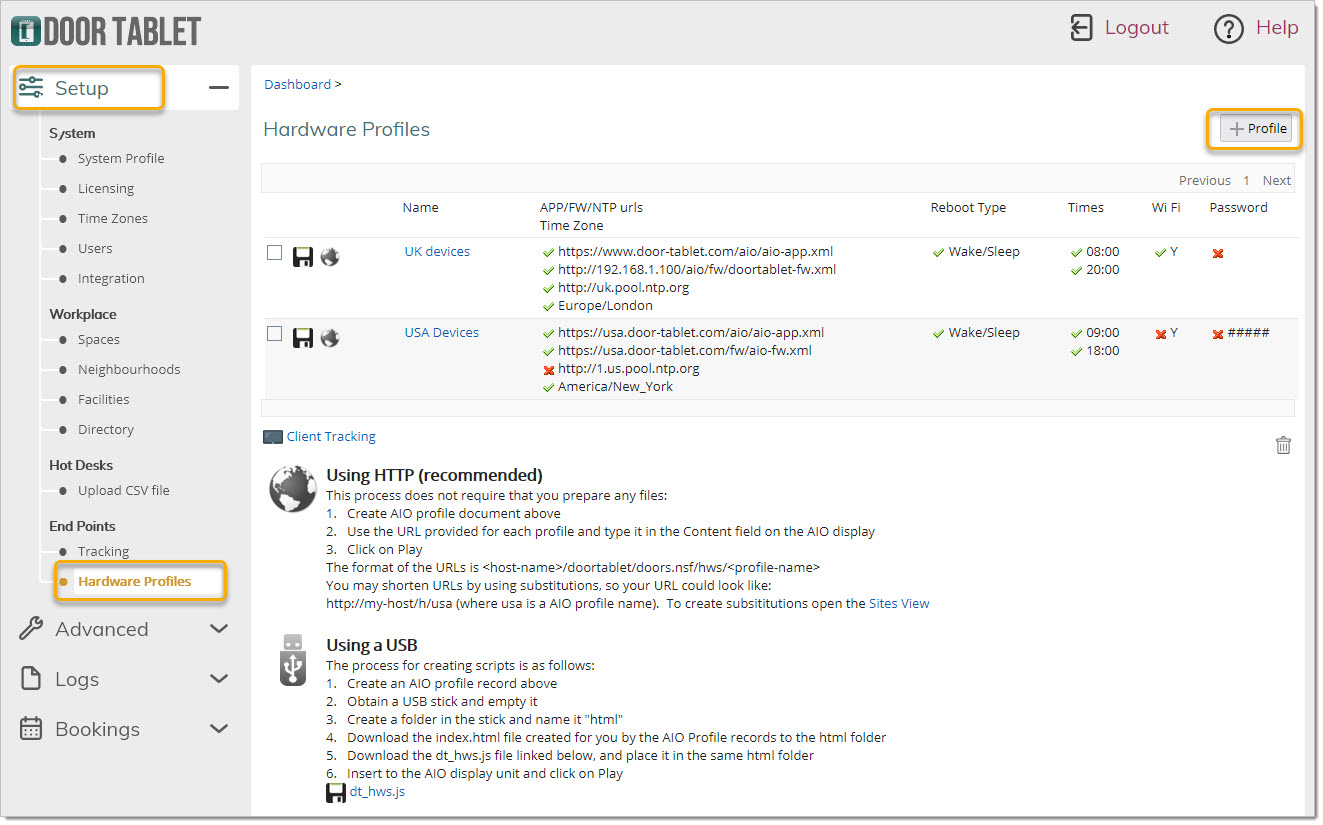
Fill in the form and mark the items you wish the script to update:
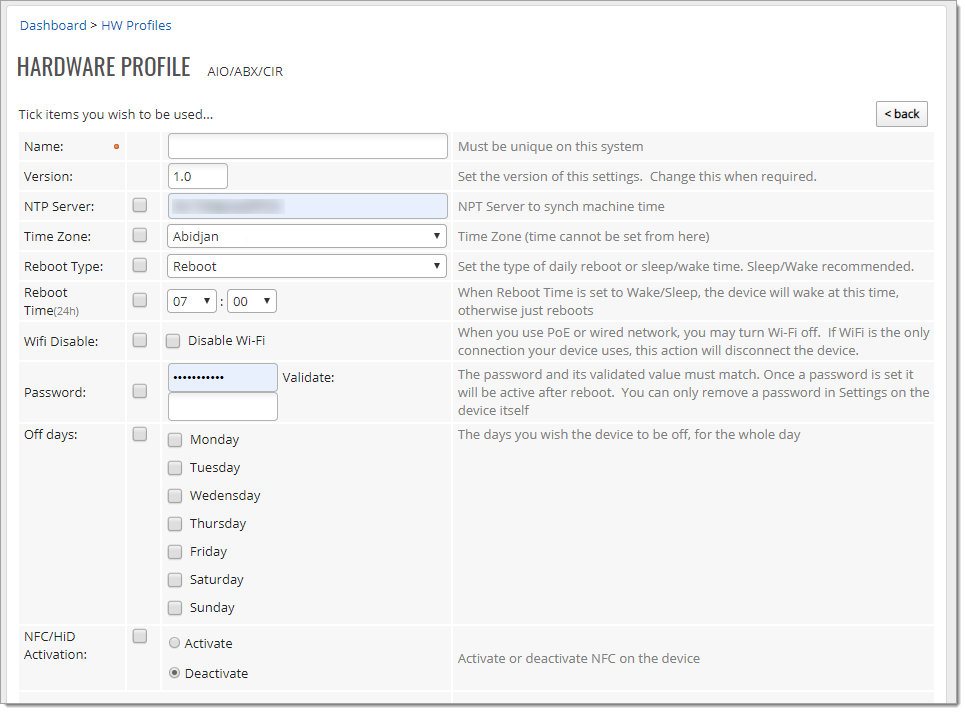 Note:
Note: if you set a password, the only way to remove it is from the device and by using its interface - it cannot be done programmatically.
When you submit your record, Door Tablet creates and stores your instructions into HTML which you will use on the Door Tablet AIO/TC hardware.
Prepare to use your scripts
To use the scripts you have two options:
- Save files on a USB stick and use this in the Door Tablet AIO/TC
- Use a URL you type in the AIO/TC
Both methods offer identical features.
Using USB
You will need to copy two files to a USB stick, in an "html" folder:
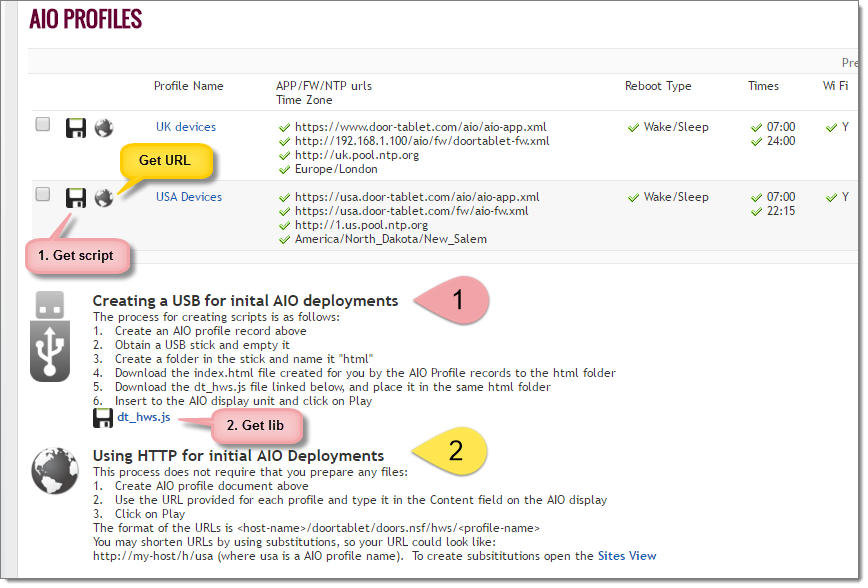 Using URL
Using URL
The URL is provided to you by the above page. As your administrator will need to type this URL, you can then use Site Substitution rules to dramatically shorten the default URL.
For example, the standard URL could be something like this:
http://host-address/doortablet/doors.nsf/hws/uk+devices
or a shortened one like this:
http://host-address/h/uk+devices
Using your scripts on Door Tablet AIO/TCs
- Once you prepared your USB stick, power the device and open the front panel
- Insert the USB stick into one of the two Door Tablet AIO/TC USB ports
- The device will prompt you, showing that your files are about to be transferred
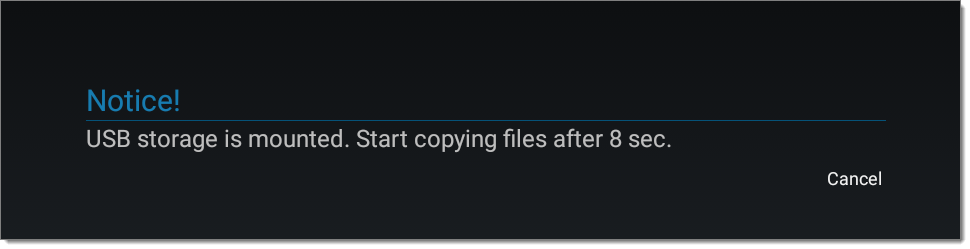
Once the files have been copied, tap on Play:
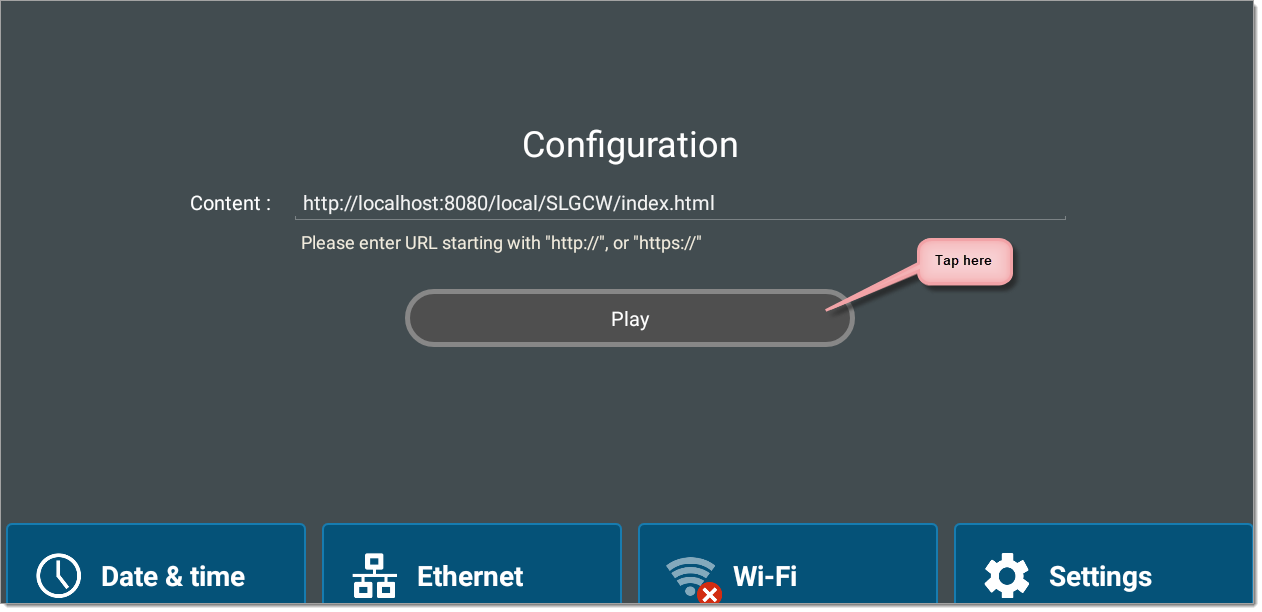 Implementing you Settings
Implementing you Settings
Once you "Play" the settings, these will either be implemented automatically or by you pressing on a couple of buttons. For manual use, the following will show:
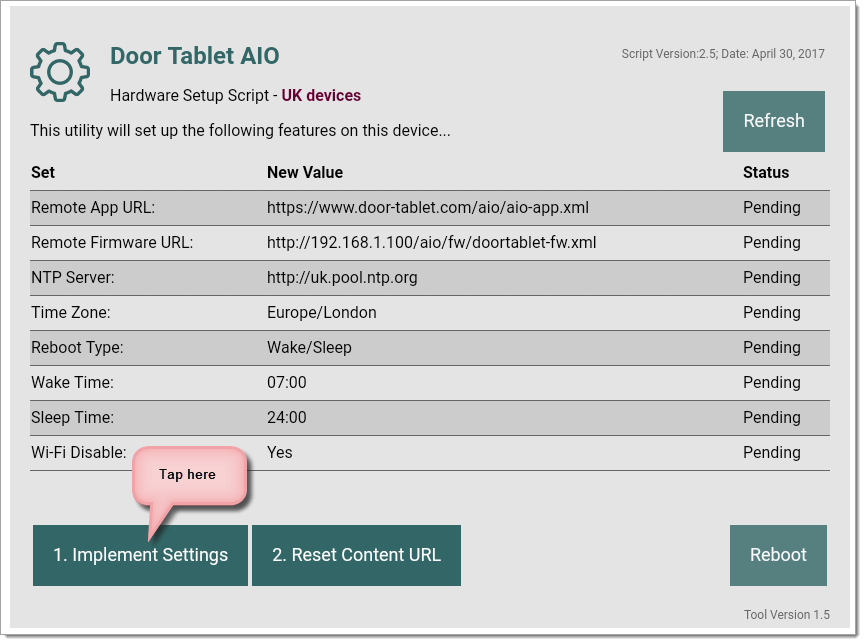
All of the settings you wish to implement are then executed, and the results looks like this:
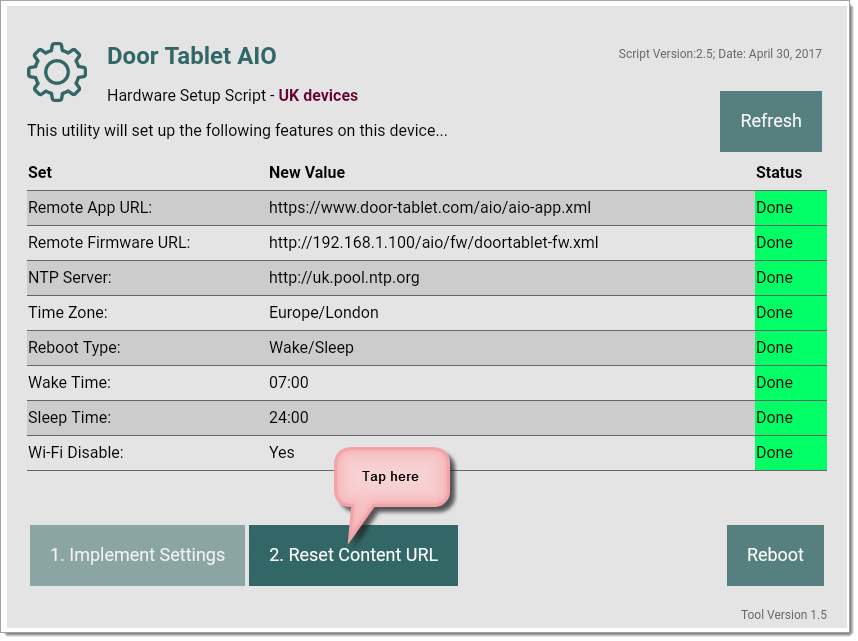 Notes:
Notes:
- If the script has changed on the server but appears to have not been updated, tap on Refresh
- If your process is likely to trigger APK update or Firmware Update, tap on Reboot
Resetting the Content URL
When you use this scripting method the Content URL required by Door Tablet is overwritten. Use the second button to reinstate the string "com.door_tablet.doors/.DoorTablet". When you do so, the AIO/TC presents the following:
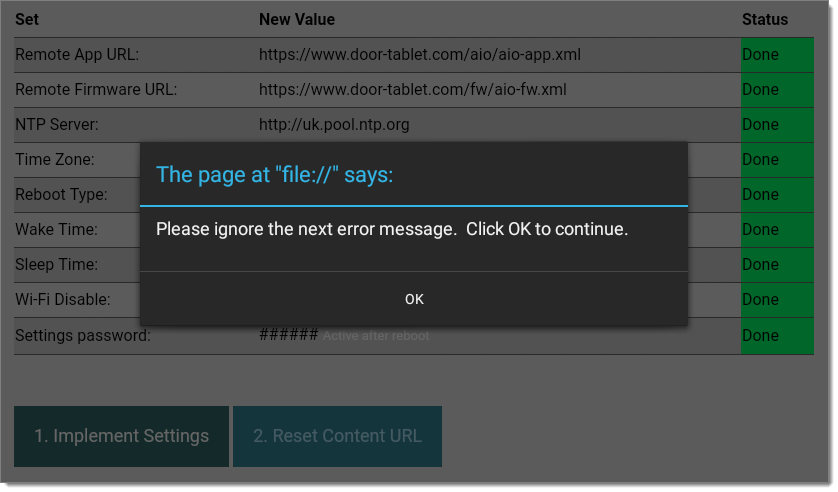
Click OK, and the following shows - this is OK. And if you have set a password, returning to settings will require that you use the password.
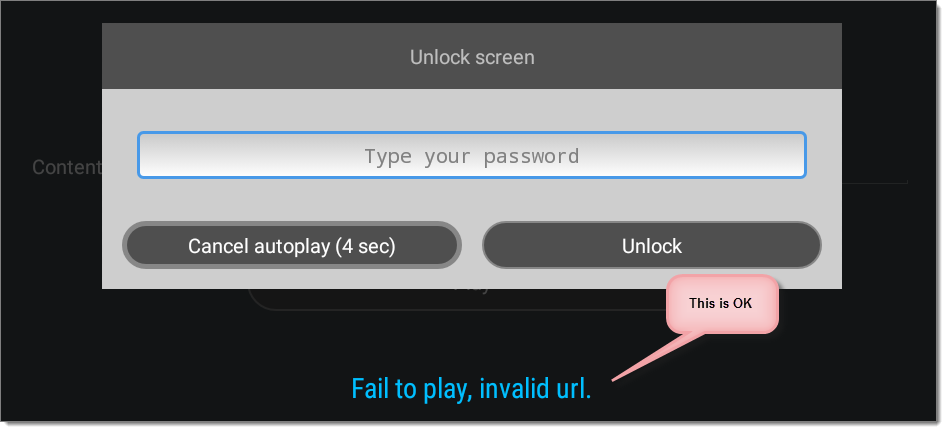
At this point you can perform the following:
- Run the Door Tablet App - if already installed
- Reboot the device to ensure all parameters are active
If the app has not yet be installed it will do so after reboot or if you visit the "Remote App Update URL" and click on "Set".
Pushing Configuration from the Web UI
From Version 8.2 you can push configuration to the Door Tablet AIO/TC device, as follows:
1. Open the Tracking page
2. Select the device you wish to update (as many as you like)

3. Select the profile you wish to apply
4. Click on "Apply Profile"