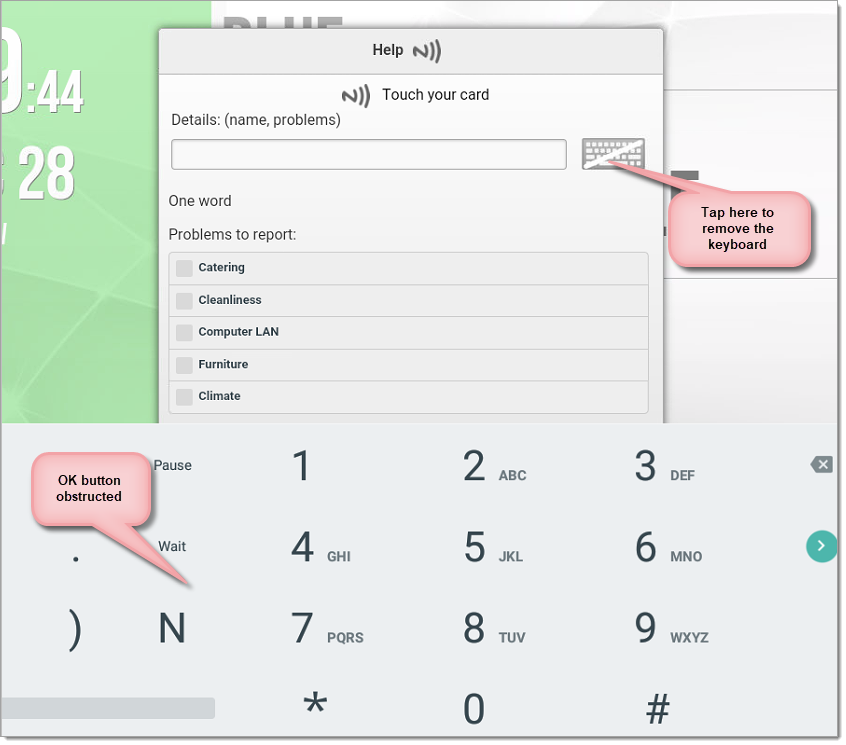n
anonymousdoortablet/dthelp.nsfhid
Protected content
| 248pages | Our help system contains many pages and videos for you to consume. This includes the complete information on how Door Tablet works, all its features and options, and of course the many benefits for your business. Door Tablet School offers many videos too. |
|
 |
| 
Click on images to see them in full screen
8C429AD5AF60B135802583700078193DBuilt-in HiD
From version 8.4.18 Door Tablet fully supports HiD, as well as cards.
What is the difference between standard NFC and HiD
- The hardware is different. HiD uses both Door Tablet AIO-h and Door Tablet CIR-h. The Door Tablet App identifies your device and displays its type. See images below
- Additional set-up is required for these devices. Some of the set-up will need to be made physically on the device and cannot be pushed from Door Tablet Tracking in Door Tablet Enterprise
- User experience is slightly different as HiD code input is performed using keyboard emulation
What kind of hardware have I got
For both Door Tablet AIOs and Door Tablet CIRs the app will check for the hardware type and displays it like so:
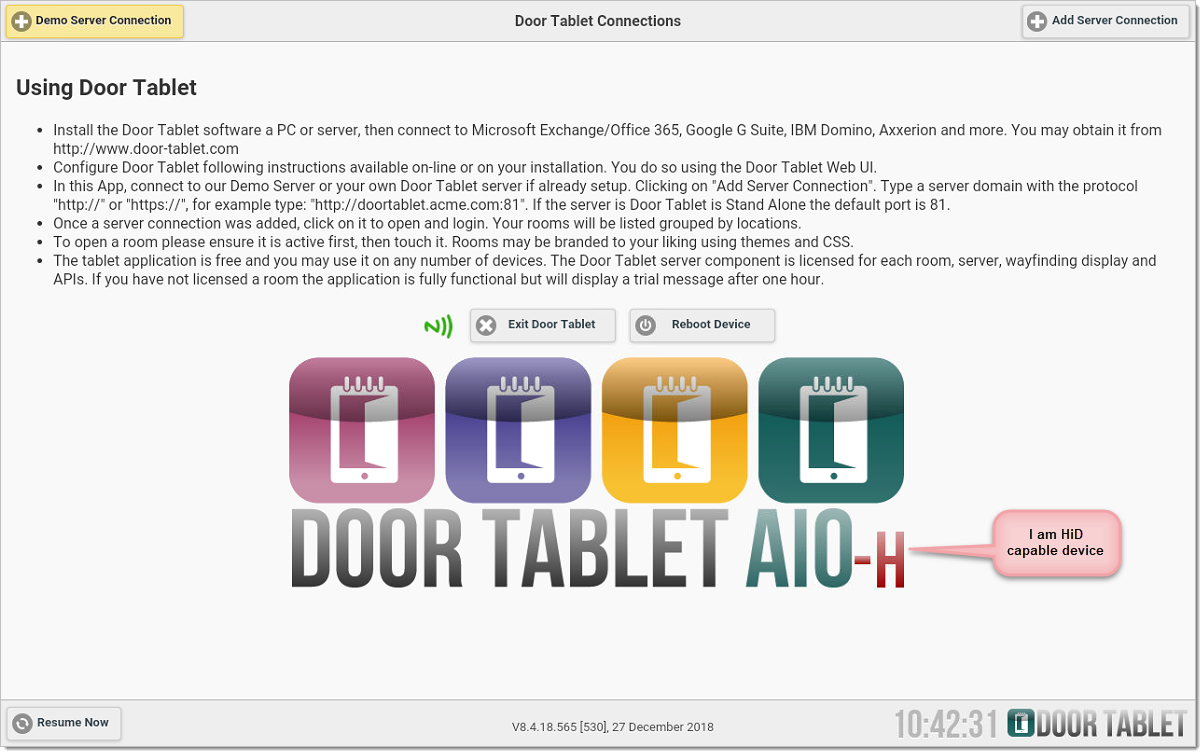 Note:
If you are running on Door Tablet NXT using an HiD chip, you will need to select HiD as showing below.
Note:
If you are running on Door Tablet NXT using an HiD chip, you will need to select HiD as showing below.
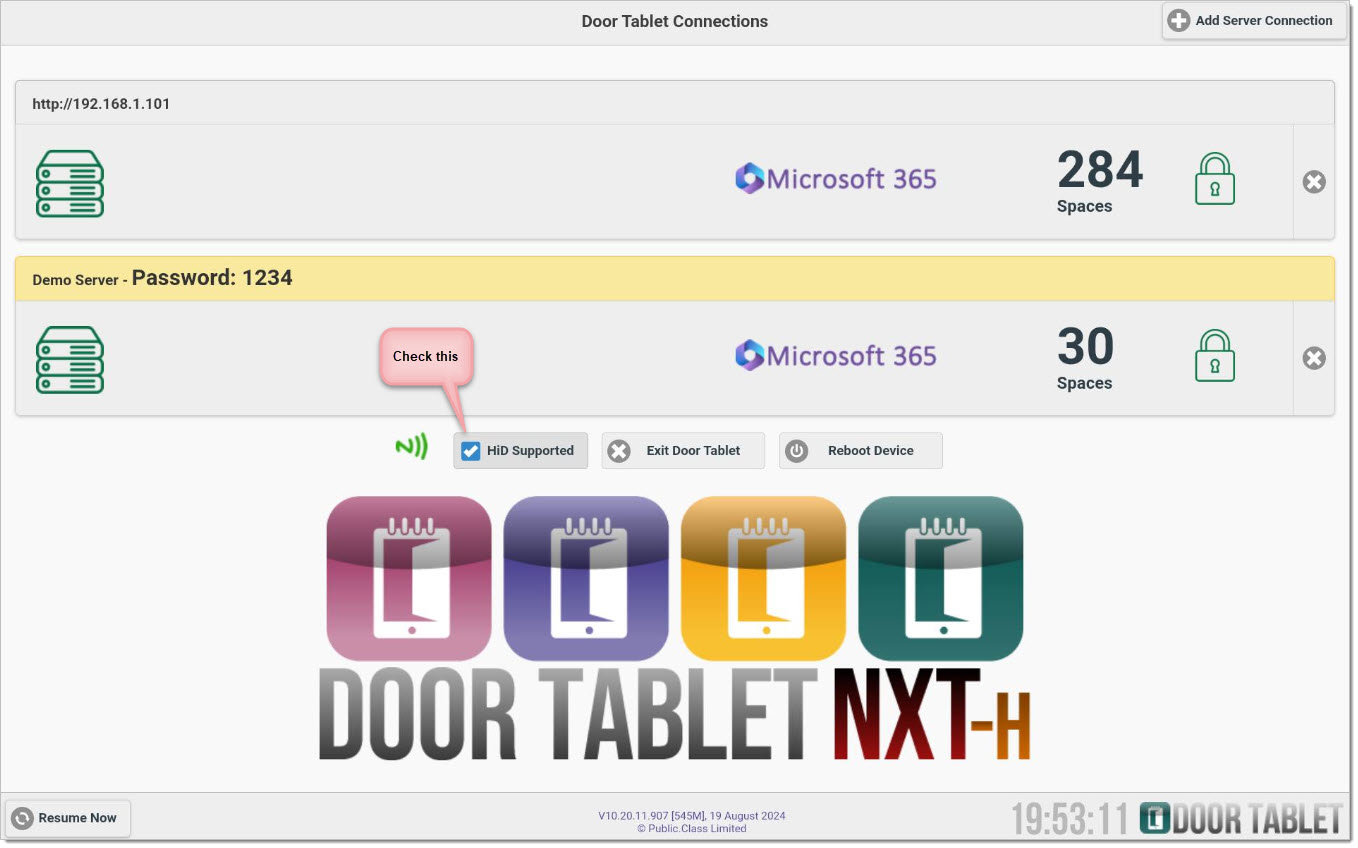 An NFC only device will shows the following:
An NFC only device will shows the following:
 Configuration
To roll-out your new HiD devices you will need to configure the device as well as check the cards you use. From the device, go to: Settings/Advanced Settings/More
You will see this:
Configuration
To roll-out your new HiD devices you will need to configure the device as well as check the cards you use. From the device, go to: Settings/Advanced Settings/More
You will see this:
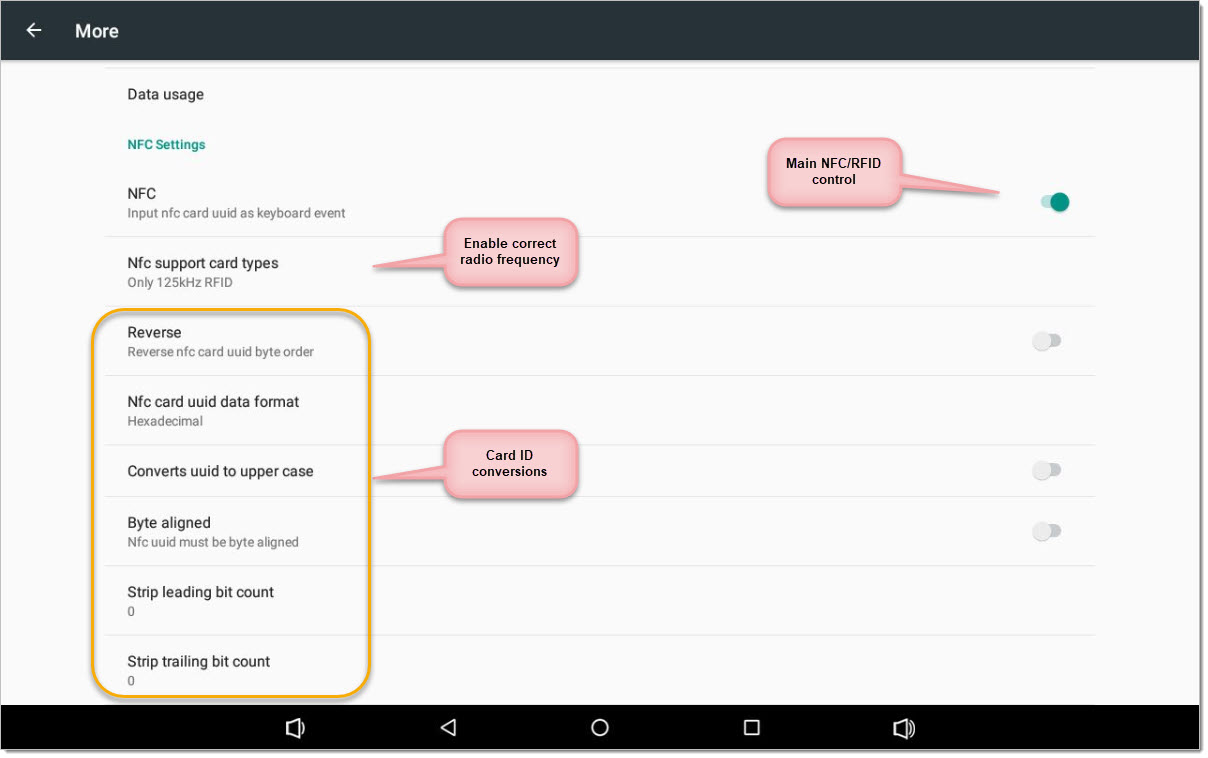 Card ID conversions
Card ID may be converted by the hardware "at source". Consider the following card ID:
Card ID conversions
Card ID may be converted by the hardware "at source". Consider the following card ID:
| Hex card code without conversion: | 35ee780fffff12e0 |
| Selecting data format in decimal: | 3886175538582065888 |
| Strip leading bit count of 4: | 5ee780fffff12e0 |
| Strip trailing bit count of 4: | 35ee780fffff12e |
| Reversing the card ID in Hex: | e012ffff0f78ee35 |
| Decimal value after reversal: | 16146249085017976373 |
Door Tablet global truncation is actioned after the card is read and the conversions have taken place.
When card are read, a number of manipulation may be made by the device, and a further truncation may be made by Door Tablet, globally. The Door Tablet truncation is set in the system profile and as such its global:
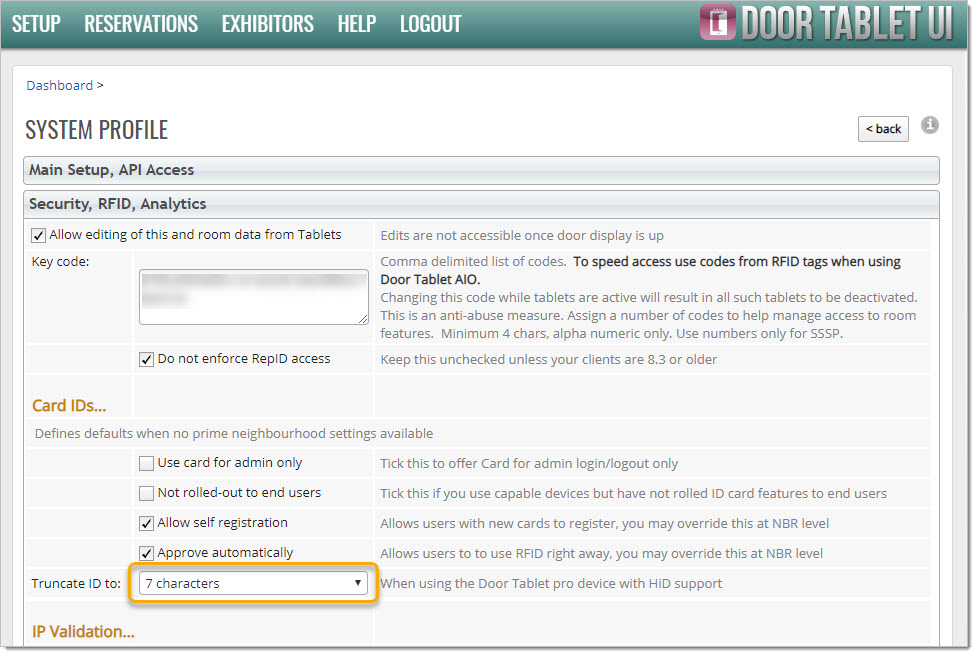 Note: If you make a change you will need to exit the meeting space list on the App and Login to the server again.
Now set the radio type that works with your cards. Your cards can allow for multiple frequencies, pick one. For example, WeWork uses the 125kHz frequency.
Note: If you make a change you will need to exit the meeting space list on the App and Login to the server again.
Now set the radio type that works with your cards. Your cards can allow for multiple frequencies, pick one. For example, WeWork uses the 125kHz frequency.
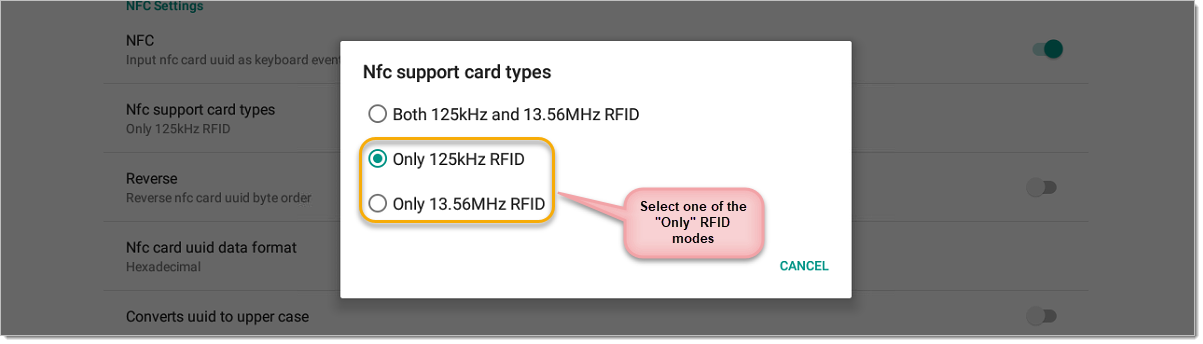 Set Door Tablet code length
By default the Door Tablet App will expect your code to be 10 characters long. If your cards generate a different length you will need to change the settings in the Door Tablet System Profile. To find the code length we provide a simple tool. Once you have completed the test you can then amend the system profile to suit your needs. To access the tool, run the Door Tablet app and reach the rooms/desks list:
Set Door Tablet code length
By default the Door Tablet App will expect your code to be 10 characters long. If your cards generate a different length you will need to change the settings in the Door Tablet System Profile. To find the code length we provide a simple tool. Once you have completed the test you can then amend the system profile to suit your needs. To access the tool, run the Door Tablet app and reach the rooms/desks list:
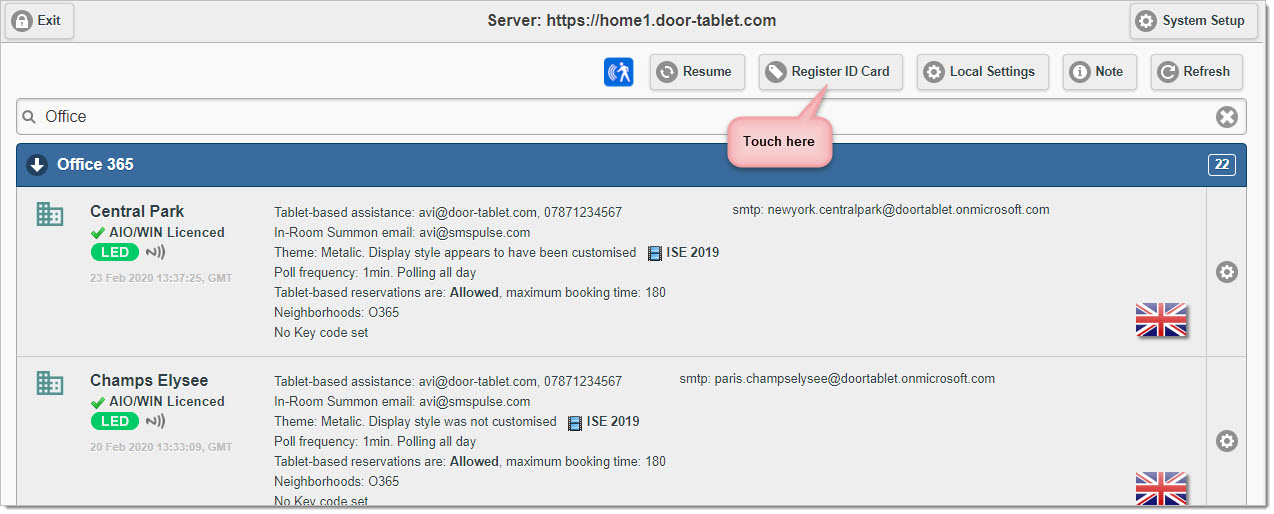 A pop-up will show:
A pop-up will show:
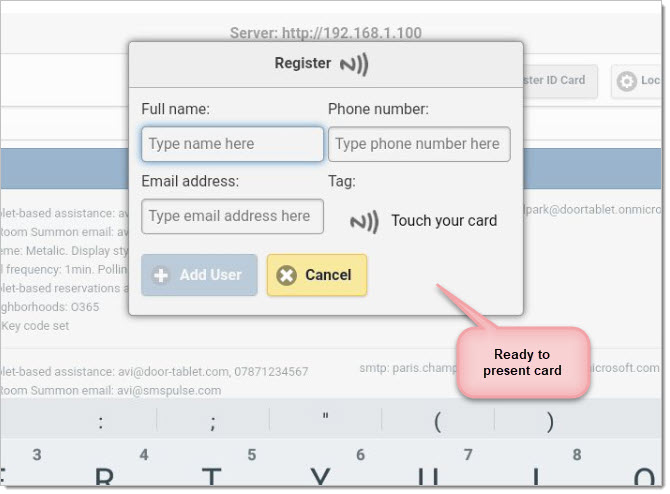 To perform repeat tests touch the card symbol or the field that shows the code. If you set truncation in the system profile, this will show too.
To perform repeat tests touch the card symbol or the field that shows the code. If you set truncation in the system profile, this will show too.
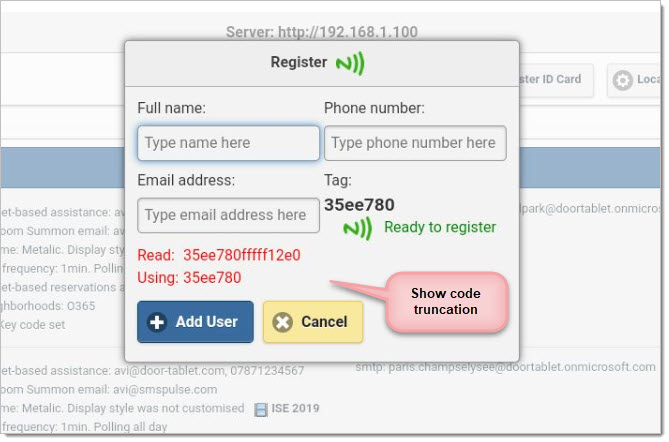 Using your HiD cards in the App
Door Tablet also allows you to use RFID cards in a range of use cases. When using HiD, the user experience will be slightly different but all existing functionality available for NFC cards is available for HiD cards, too. For example, dialogue boxes that have input fields that have no difference. Just touch one of the input fields and present your card.
Using the Self Registration dialogue:
Using your HiD cards in the App
Door Tablet also allows you to use RFID cards in a range of use cases. When using HiD, the user experience will be slightly different but all existing functionality available for NFC cards is available for HiD cards, too. For example, dialogue boxes that have input fields that have no difference. Just touch one of the input fields and present your card.
Using the Self Registration dialogue:
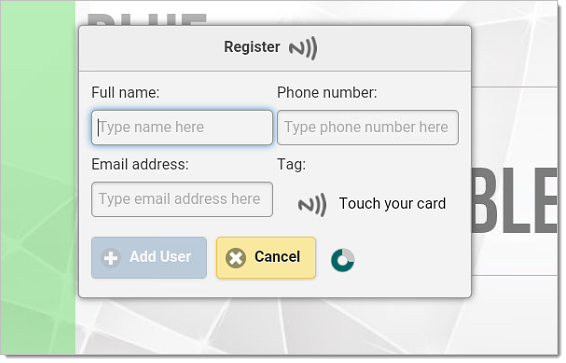 Presenting a pre-registered card results in the following:
Presenting a pre-registered card results in the following:
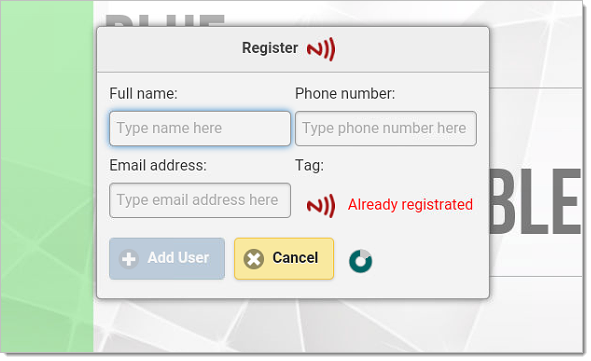 Using dialogues that have no input fields
When using such dialogues, we have added an input field for the purpose of obtaining your card code. In most cases this field will be given focus but if focus is lost, you can regain focus easily. For example, when reserving a room, the pop-up will appear showing the numeric keyboard, and ready for your card.
Using dialogues that have no input fields
When using such dialogues, we have added an input field for the purpose of obtaining your card code. In most cases this field will be given focus but if focus is lost, you can regain focus easily. For example, when reserving a room, the pop-up will appear showing the numeric keyboard, and ready for your card.
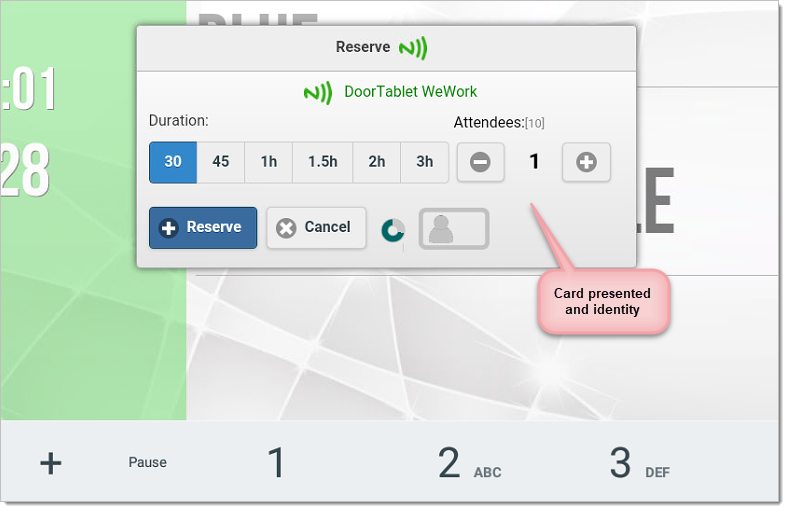 When you tap on other buttons, to change duration or attendees, the focus is away from the card input filed.
When you tap on other buttons, to change duration or attendees, the focus is away from the card input filed.
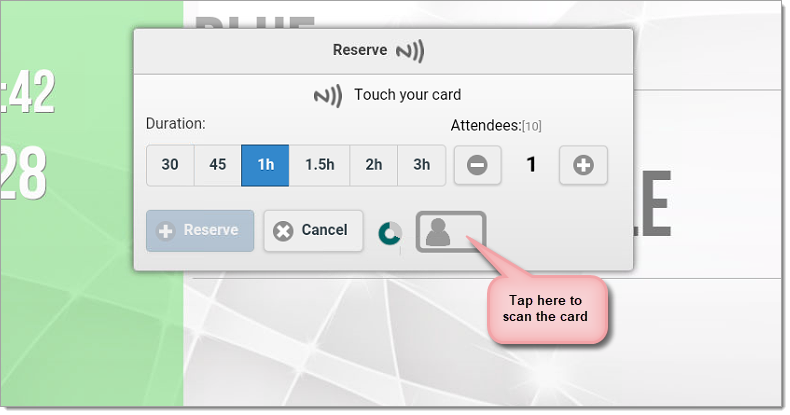 You can scan the card more than once on most dialogues. Login dialogues will attempt Login right away with the first scan.
Big dialogue boxes
Sometimes the dialogue box will be big and the OK button to submit the dialogue is obstructed by the keyboard. An example of this can be seen:
You can scan the card more than once on most dialogues. Login dialogues will attempt Login right away with the first scan.
Big dialogue boxes
Sometimes the dialogue box will be big and the OK button to submit the dialogue is obstructed by the keyboard. An example of this can be seen: