n
anonymousdoortablet/dthelp.nsfconfigure-tool
Protected content
| 246pages | Our help system contains many pages and videos for you to consume. This includes the complete information on how Door Tablet works, all its features and options, and of course the many benefits for your business. Door Tablet School offers many videos too. |
|
 |
| 
Click on images to see them in full screen
F99C83F17E2158F280258042005E7E3CClone Space Settings
From Door Tablet V8 we offer a new tool that makes it easy to copy settings from one meeting space to many others, selectively.
Using the Assign Meeting Space Settings Tool
Follow these steps to use the tool
- Open one of the meeting spaces/resource lists: spaces, neighborhoods or facilities
- Edit a meeting space and set it as you like - name it "source meeting space"
- Test it
- Select the meeting space you wish to apply the settings from the above meeting space
- Open the tool at the bottom of the selection
- Select the source meeting space you edited above
- Choose the settings you wish to clone
Select Meeting Spaces/Resources that will receive settings
Select meeting spaces in a number of ways, or just pick them in random order, as you like.
- Use search to reduce the number of records
- Select categories to show that category only
- Click on the check box at the top to mark all
- Click on check boxes to select/deselect resources
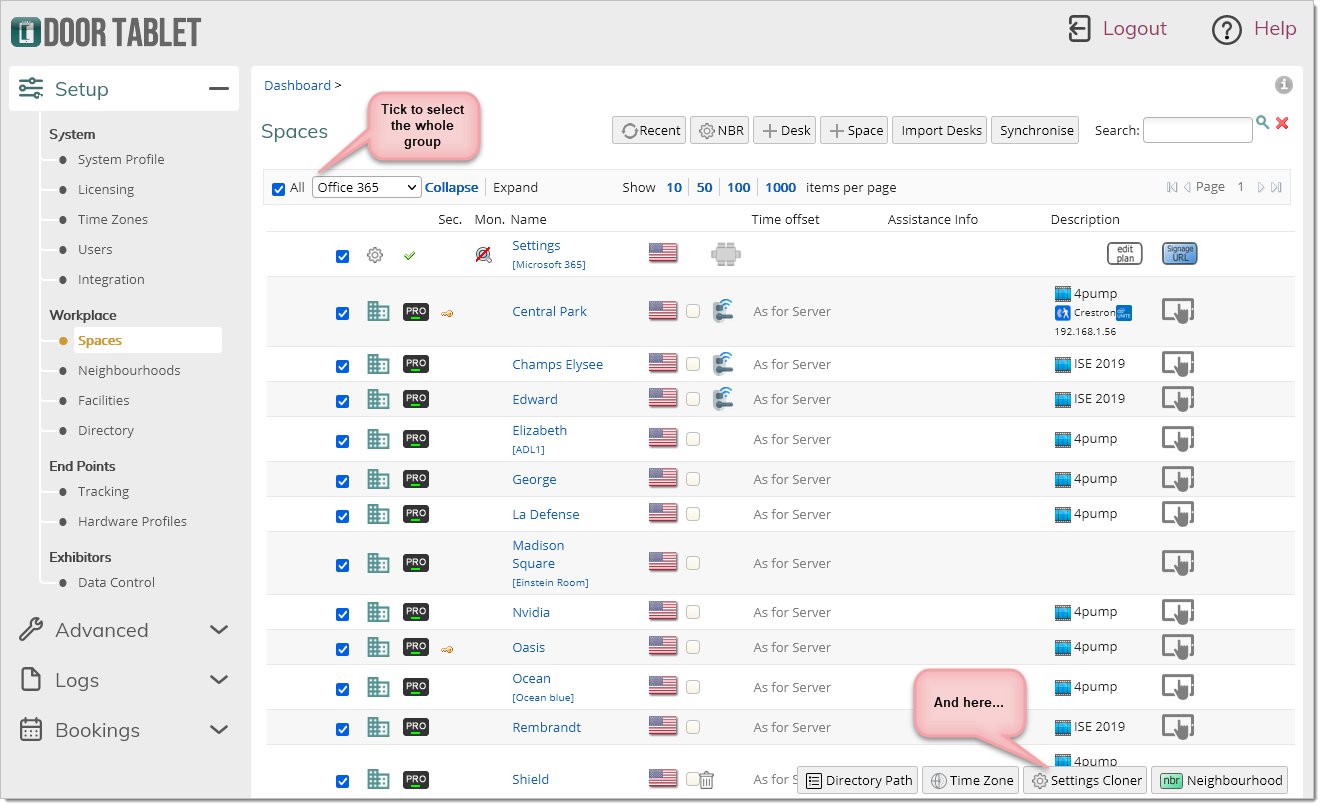 Once you have selected the records you wish to modify, click on "Assign Room Settings". The tool will appear. Click on the magnifying glass to select the source meeting space:
Once you have selected the records you wish to modify, click on "Assign Room Settings". The tool will appear. Click on the magnifying glass to select the source meeting space:
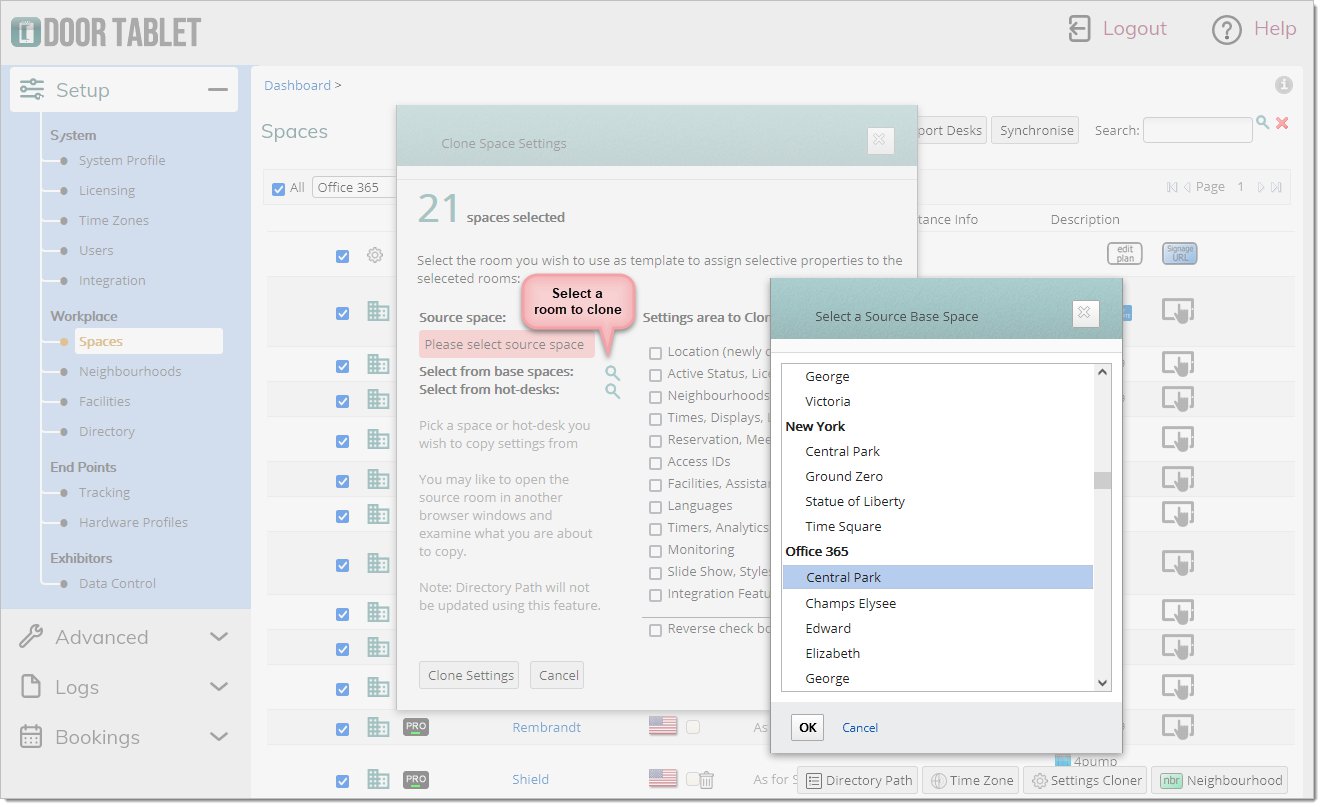 Then select which settings you want to clone:
Then select which settings you want to clone:
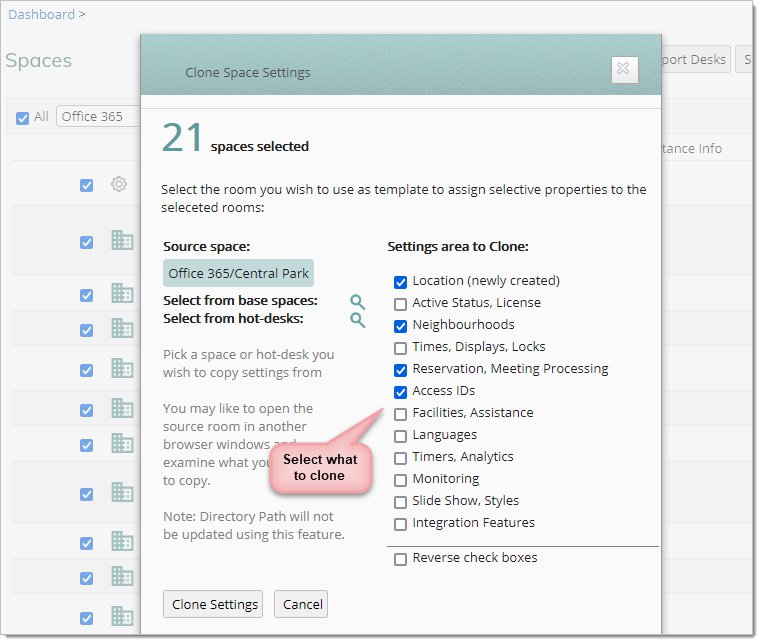 Your records will be modified, quickly.
Your records will be modified, quickly.