n
anonymousdoortablet/dthelp.nsfConfigure-Universal-Analytics
Protected content
| 248pages | Our help system contains many pages and videos for you to consume. This includes the complete information on how Door Tablet works, all its features and options, and of course the many benefits for your business. Door Tablet School offers many videos too. |
|
 |
| 
Click on images to see them in full screen
917693EB14A52732802587E50066E5DCConfigure Health UA
The following steps are required when configuring Google Universal Analytics (UA) to work with Door Tablet Health Sensors.
- Create a UA Property
- Protect your UA Property with a filter
- Define Custom Dimensions and Custom Metrics
Note: If you like to use the Door Tablet Simulator repeat the above again (recommended).
Creating a UA Property
Open your Google Analytics account, and create a new property, as follows:
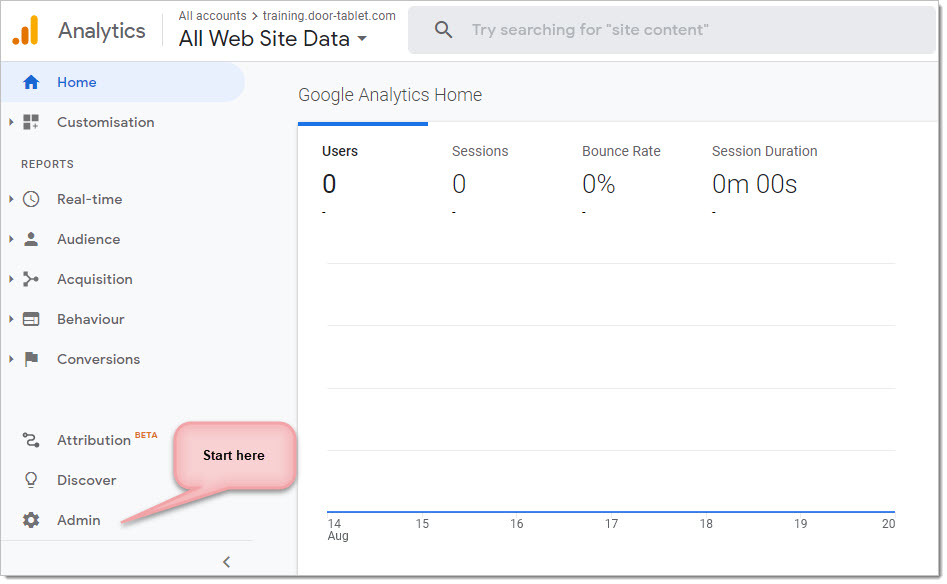
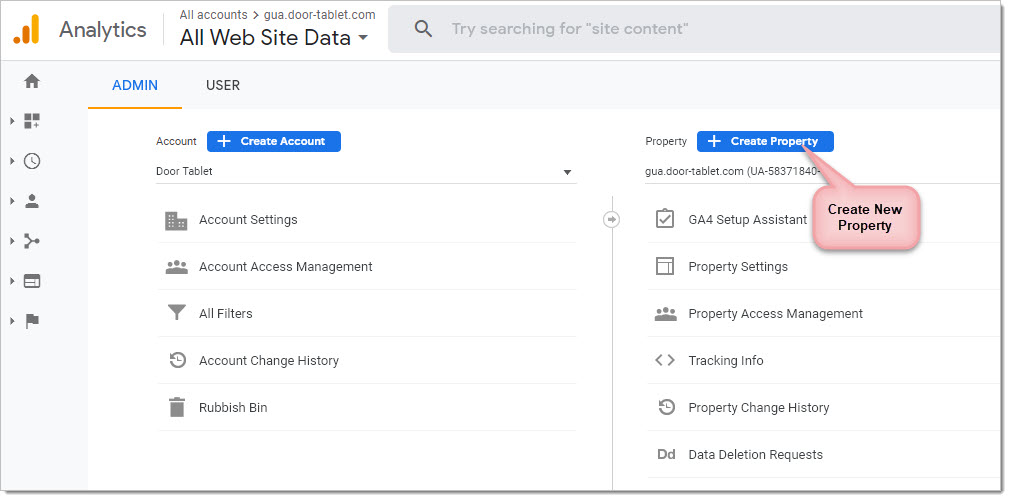 Click on Show advanced...
Click on Show advanced...
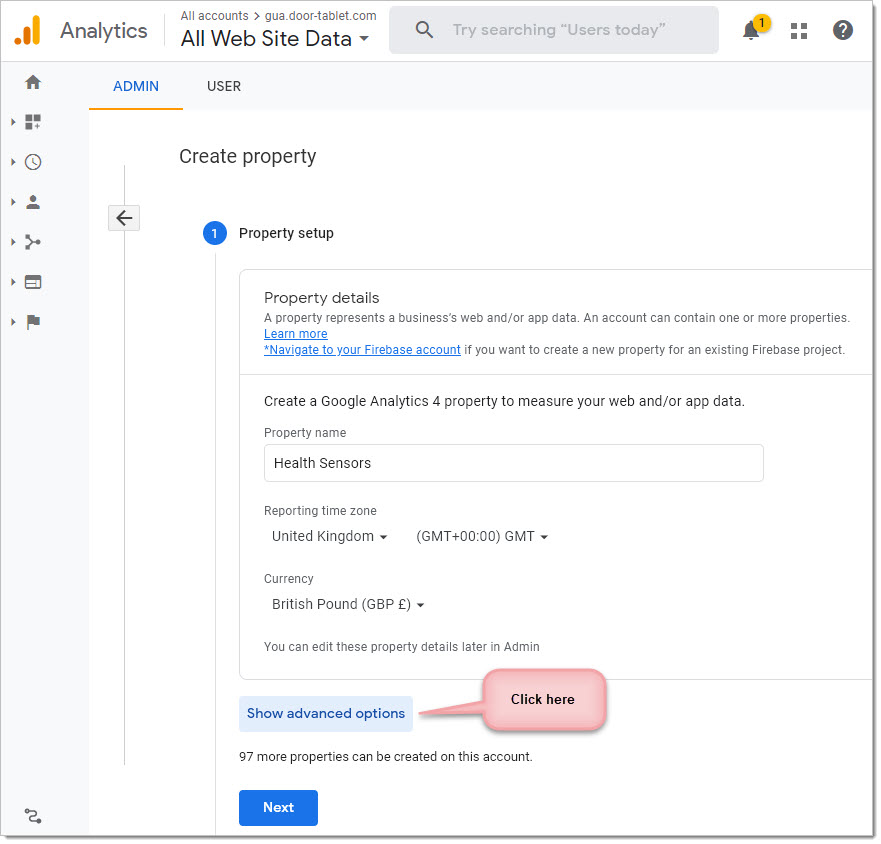
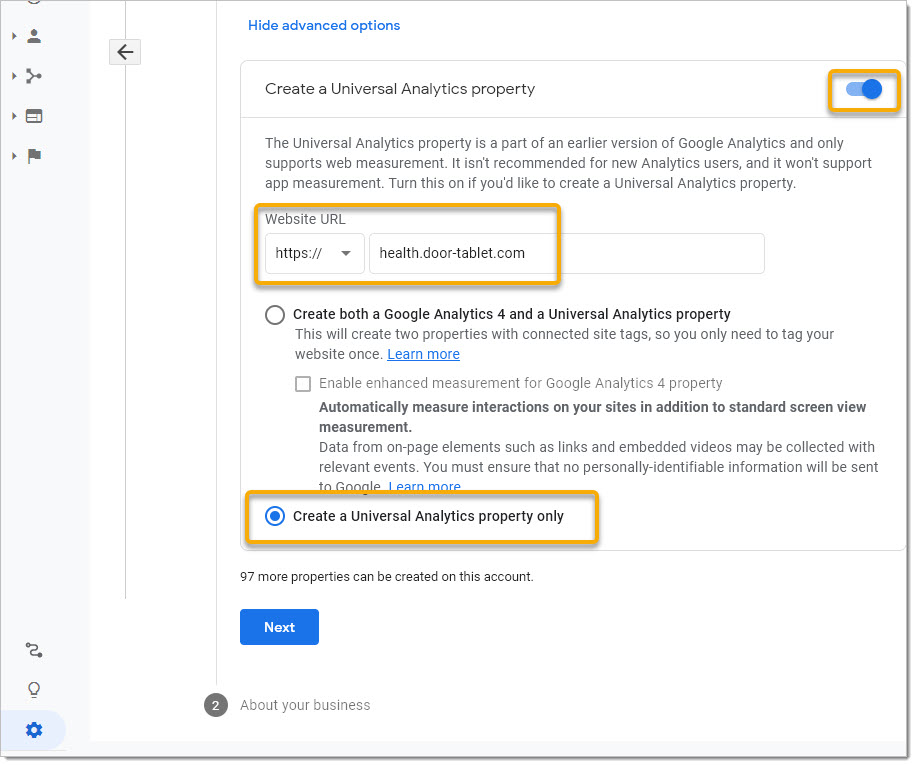 Fill the Business area:
Fill the Business area:
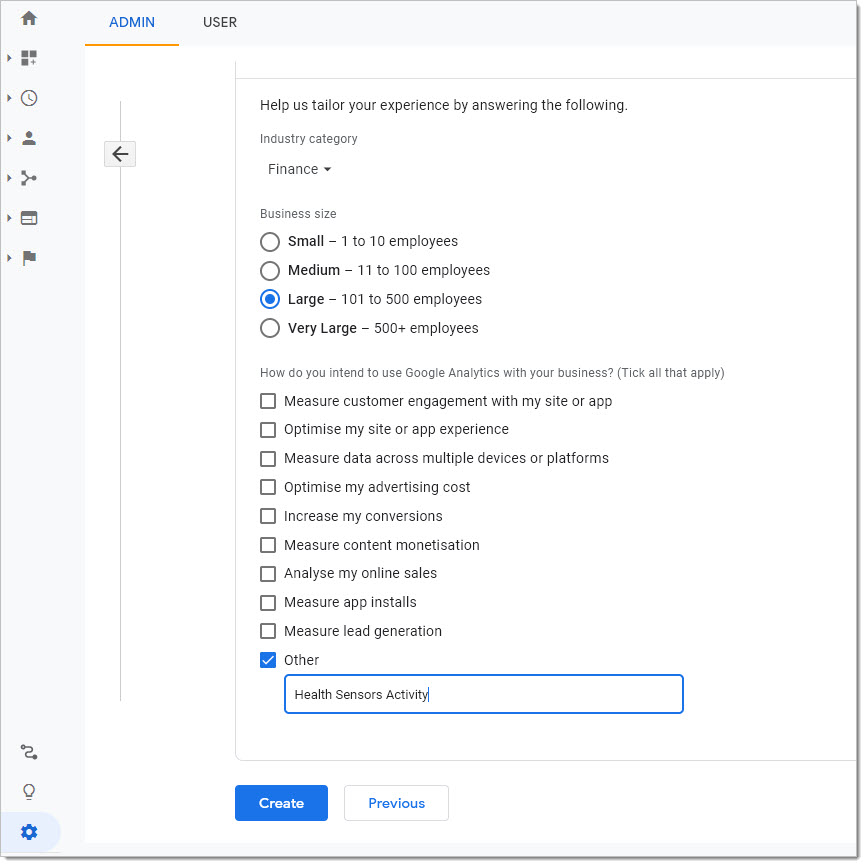 Once you click on Create, Tracking ID will become available. Then, click on the back arrow to Navigate...
Once you click on Create, Tracking ID will become available. Then, click on the back arrow to Navigate...
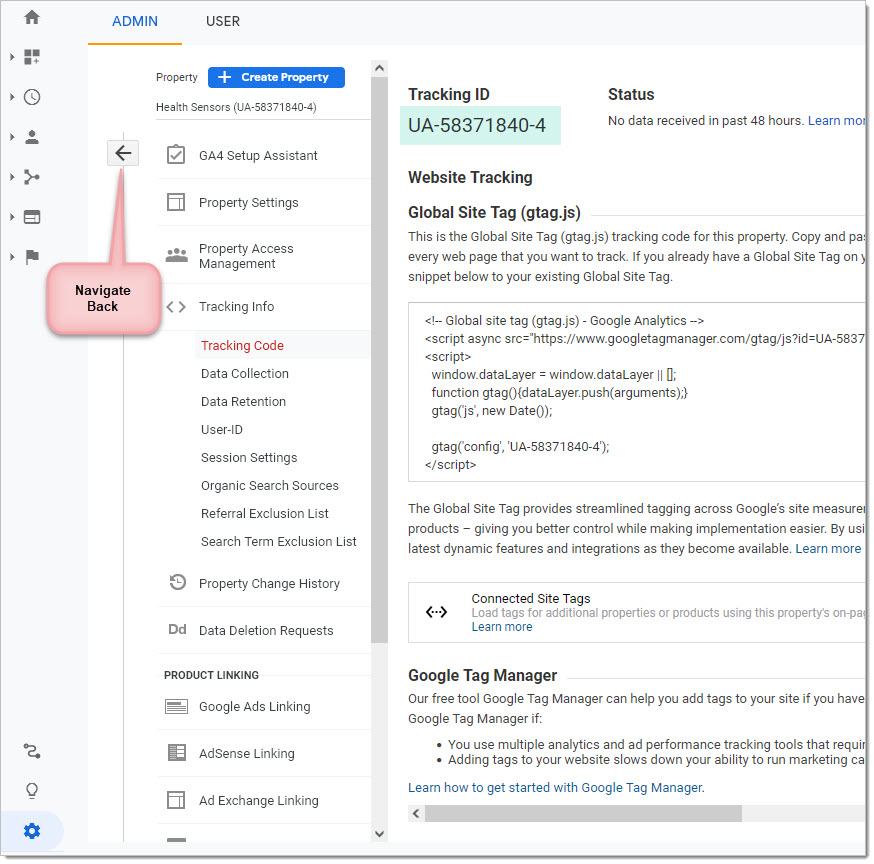 Protecting your Analytics Reports Data
You need to protect your data from other UA posts which may potentially harm your data collection irreversibly. It is simple to protect your data and Door Tablet ensures that it posts the correct data for you. To do so, create a filter by going to your profile, opening the UA Property and then Admin/Filters. You will then need to create New Filter.
Protecting your Analytics Reports Data
You need to protect your data from other UA posts which may potentially harm your data collection irreversibly. It is simple to protect your data and Door Tablet ensures that it posts the correct data for you. To do so, create a filter by going to your profile, opening the UA Property and then Admin/Filters. You will then need to create New Filter.
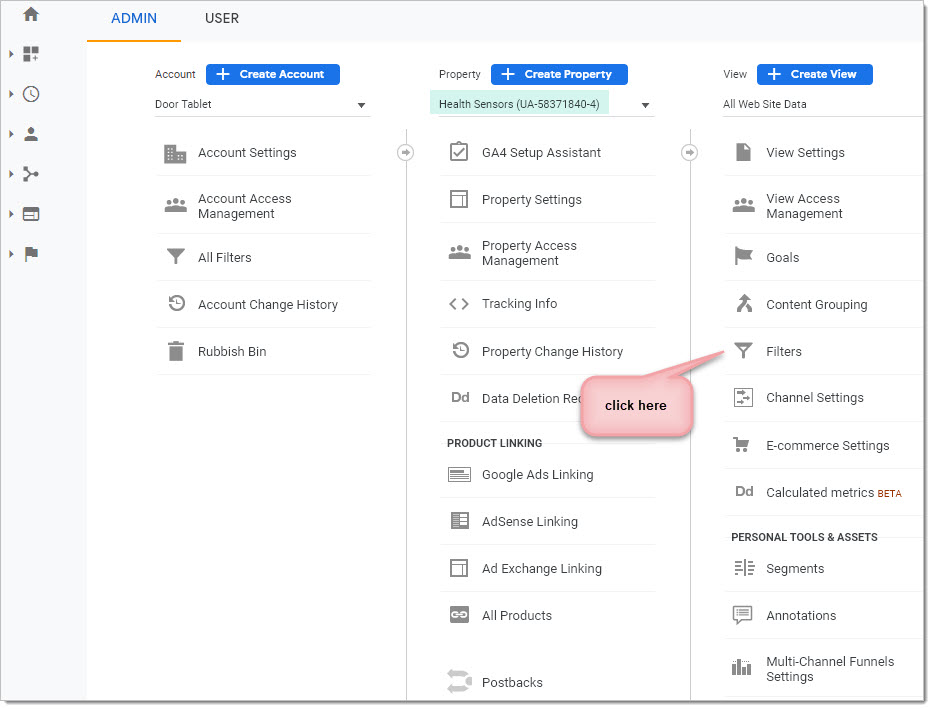
- Give the filter a name
- Select the type to be Custom
- Use the "Include" option
- Select the Filter ID to be Application ID
- Type the filter pattern: doortablet
- Save your new filter
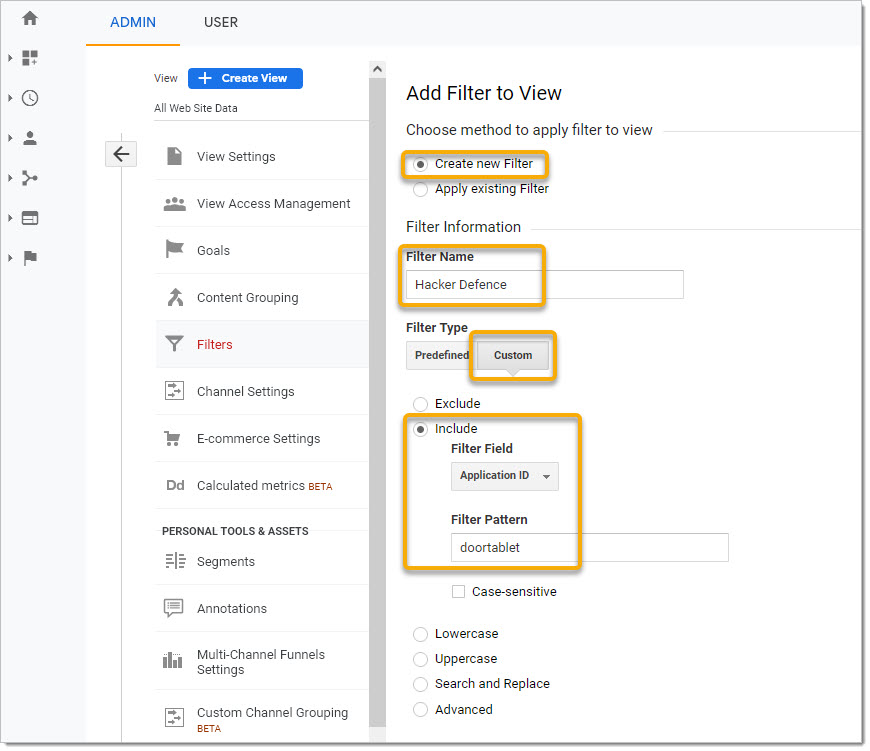
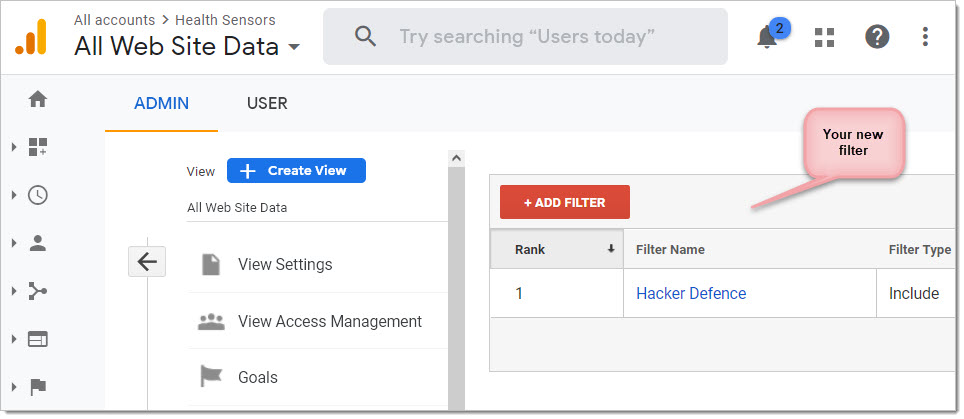 You may create other filters, for example a filter based on the IP address of the Door Tablet server as it it appears to Google. The best way to determine the IP, assuming it is a fixed one, is by using a browser on the server and accessing a site that tells you what your IP address is.
Define Custom Dimensions and Custom Metrics
You will now need to define Custom Dimensions and Metrics. To access these click on "Custom Definitions":
You may create other filters, for example a filter based on the IP address of the Door Tablet server as it it appears to Google. The best way to determine the IP, assuming it is a fixed one, is by using a browser on the server and accessing a site that tells you what your IP address is.
Define Custom Dimensions and Custom Metrics
You will now need to define Custom Dimensions and Metrics. To access these click on "Custom Definitions":
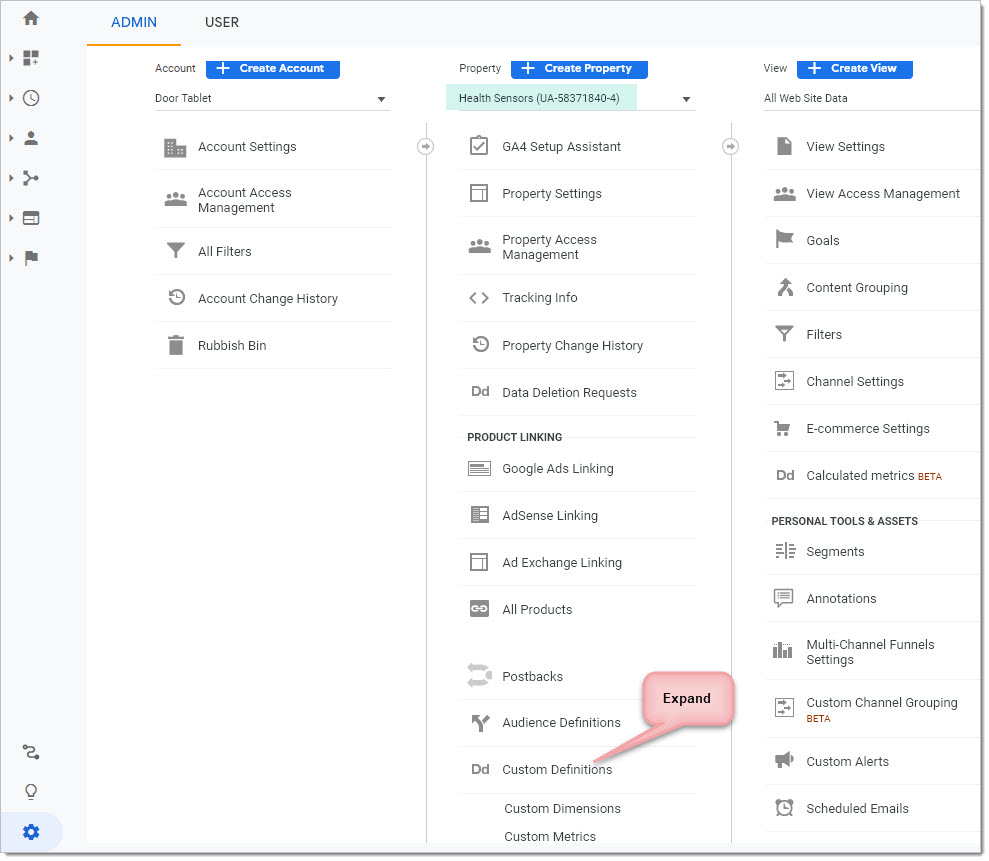 Create your definitions as follows, and in the order specified:
In order:
Create your definitions as follows, and in the order specified:
In order:
- Sensors (dt)
- Location (dt)
- Space (dt)
For example:
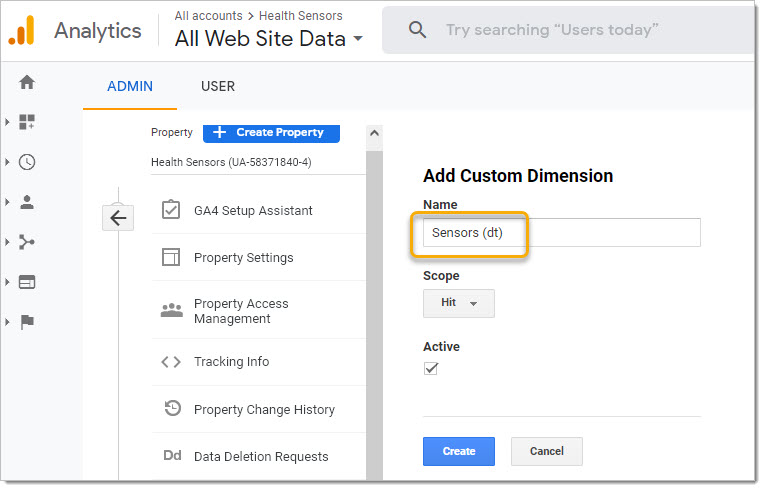
Results...
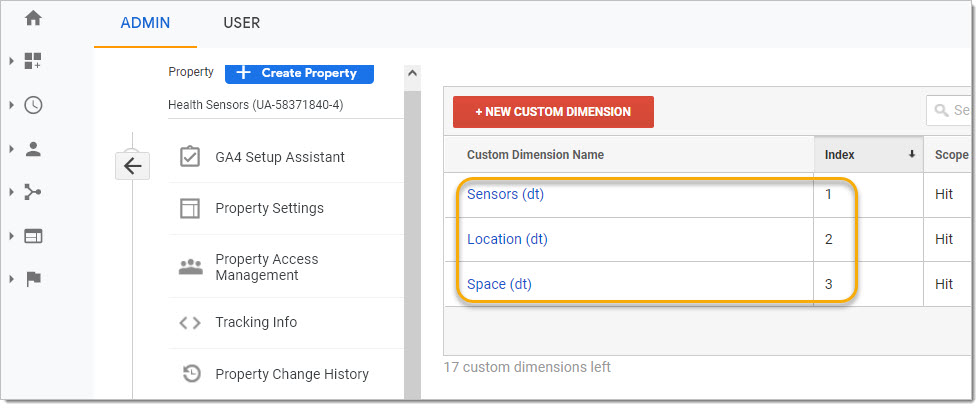 Now create Custom Metrics, in order:
Now create Custom Metrics, in order:
- CO2 (dt)
- IAQ (dt)
- Temperature (dt)
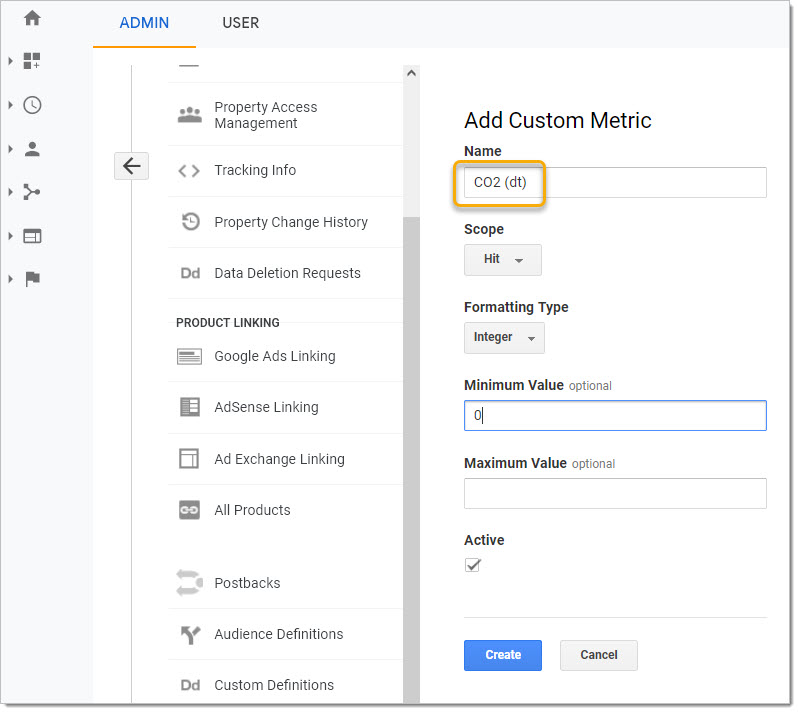 Results...
Results...
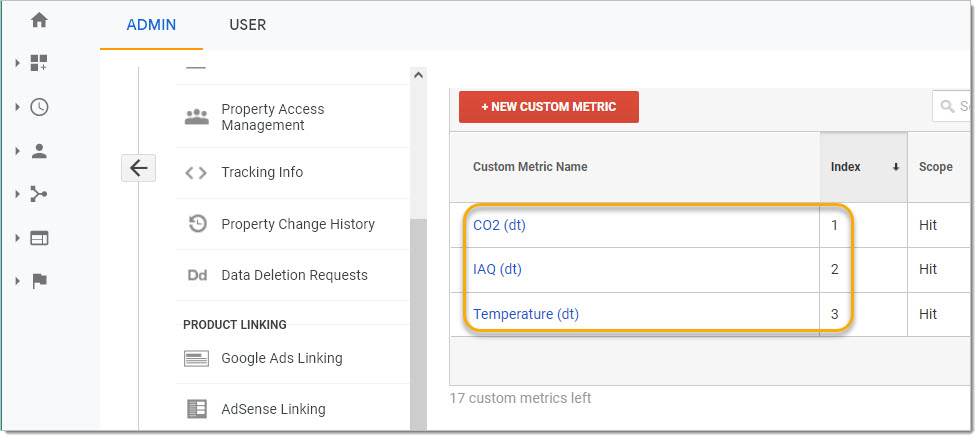 You are now ready to configure the Door Tablet server for UA
You are now ready to configure the Door Tablet server for UA 