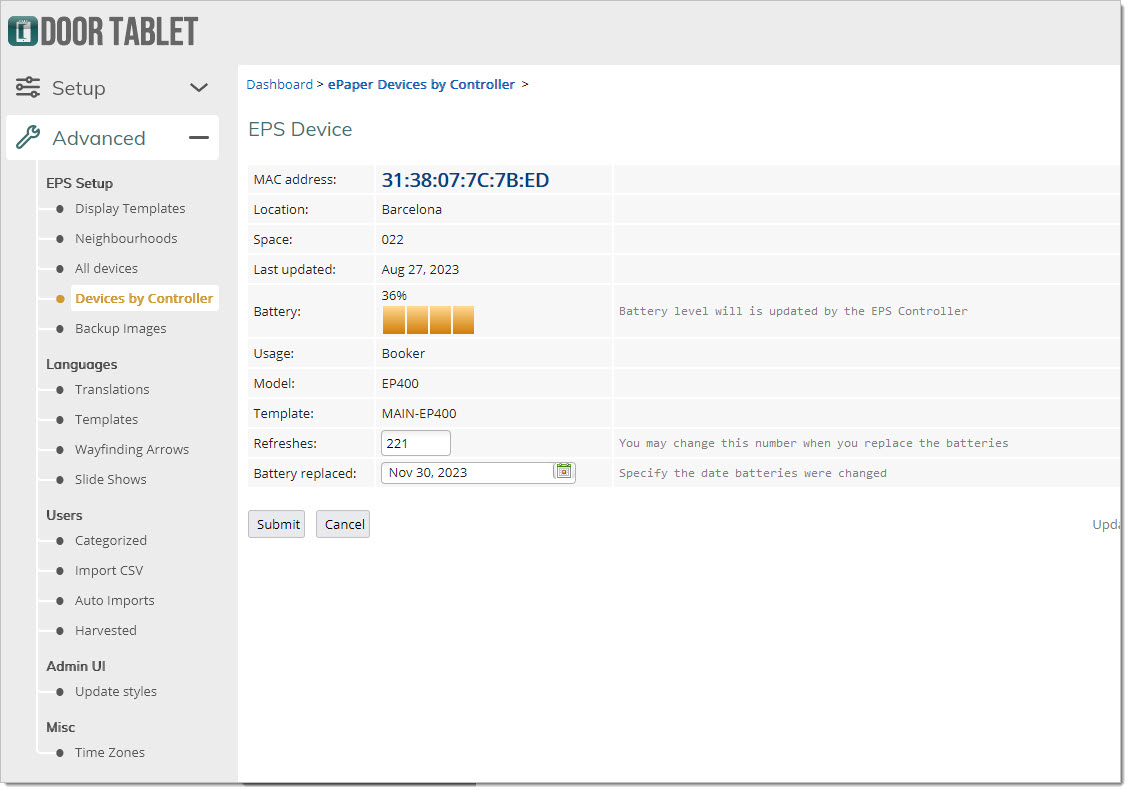n
anonymousdoortablet/dthelp.nsfeps-server-setup
Protected content
| 248pages | Our help system contains many pages and videos for you to consume. This includes the complete information on how Door Tablet works, all its features and options, and of course the many benefits for your business. Door Tablet School offers many videos too. |
|
 |
| 
Click on images to see them in full screen
BC85B47093D62A3980258A1B0059B1D0Database Setup
The Door Tablet EPS configuration is easy to set up.VIDEO: Using the Door Tablet EPS Controller
Enable EPS (ePaper) in the System Profile
Open the system profile and tick 'Enable Door Tablet EPS System'
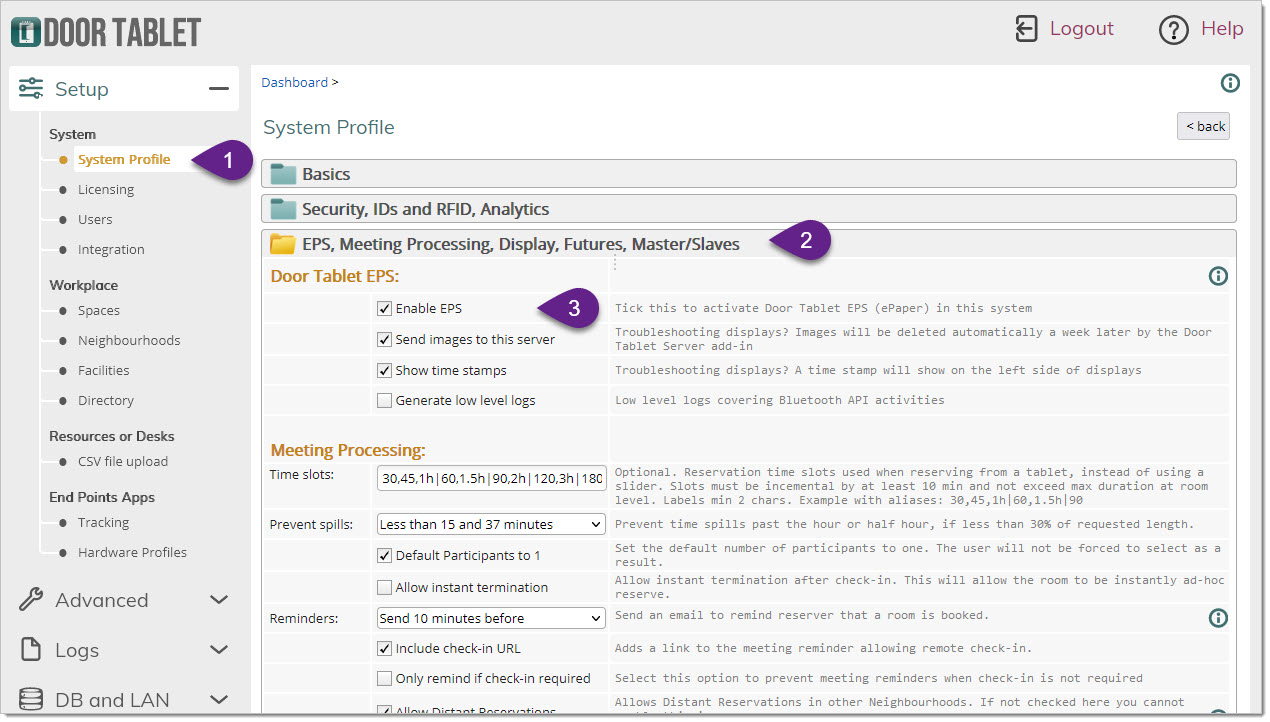
Once the check boxes are set and the profile is saved, Door Tablet will create templates suitable for the devices we support. You can modify these templates later, if you wish.
Click on 'Advanced' to see the new EPS Setup Sub Menu:
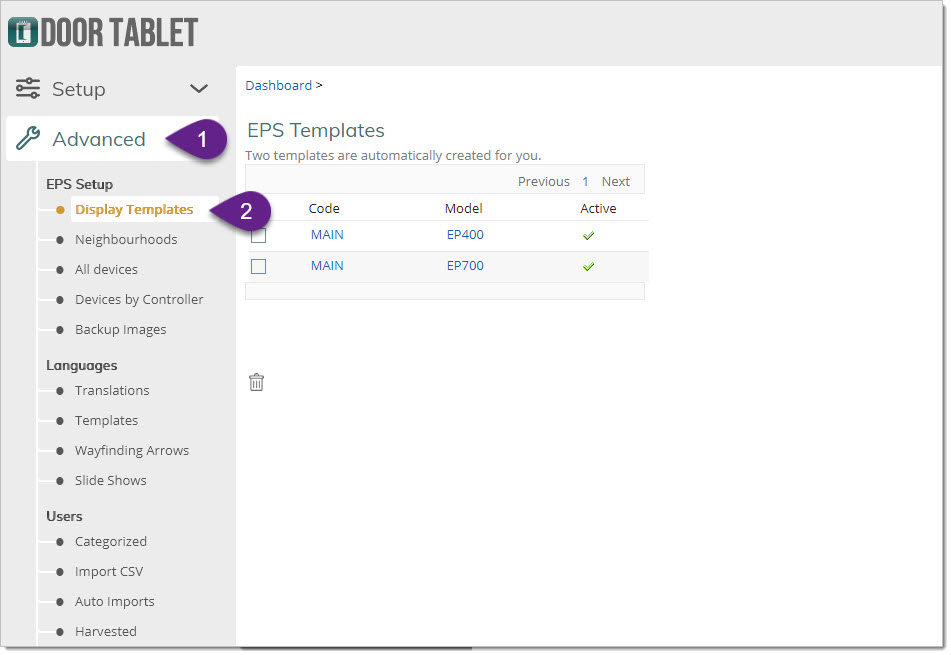
Templates are referred to when setting up resources and selecting the ePaper hardware you wish to use for each resource.
Note: the Door Tablet EPS requires that the templates are correct and feature IDs and Classes unchanged. Should you wish to change the layout you are free to do so in conjunction with changing the CSS that Door Tablet EPS uses.
You may now click on 'Display Templates' and see what was created:
Open a template to examine its content:
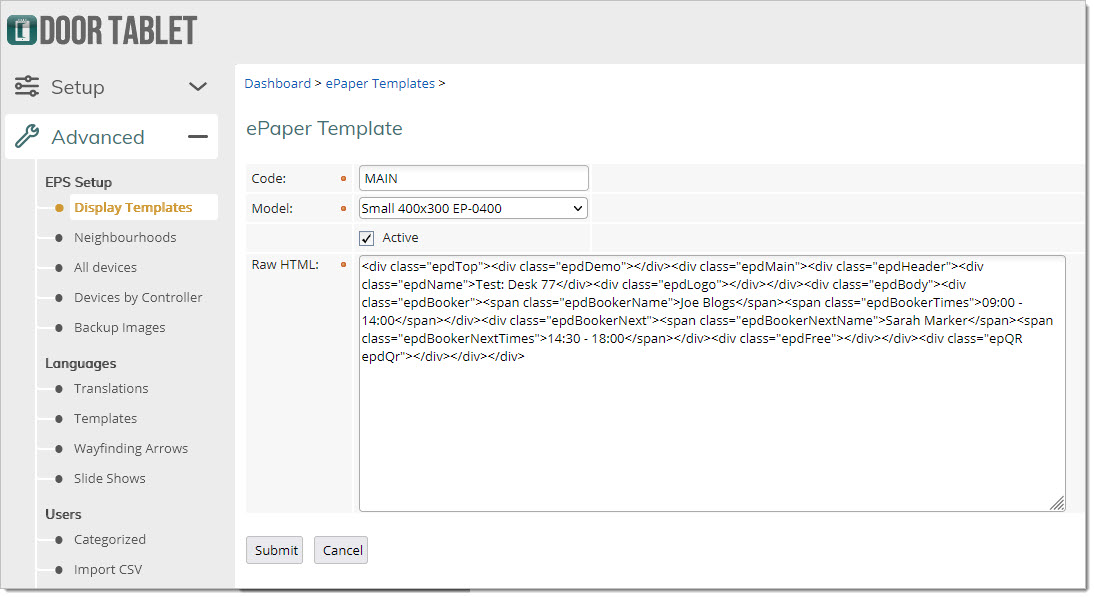
The Neighbourhoods view allows you to see EPS related setup, including the models, templates and MAC addresses set for devices.
A quick way to add Mac addresses using a Bar Code reader:

View devices, as seen by the EPS Controllers:
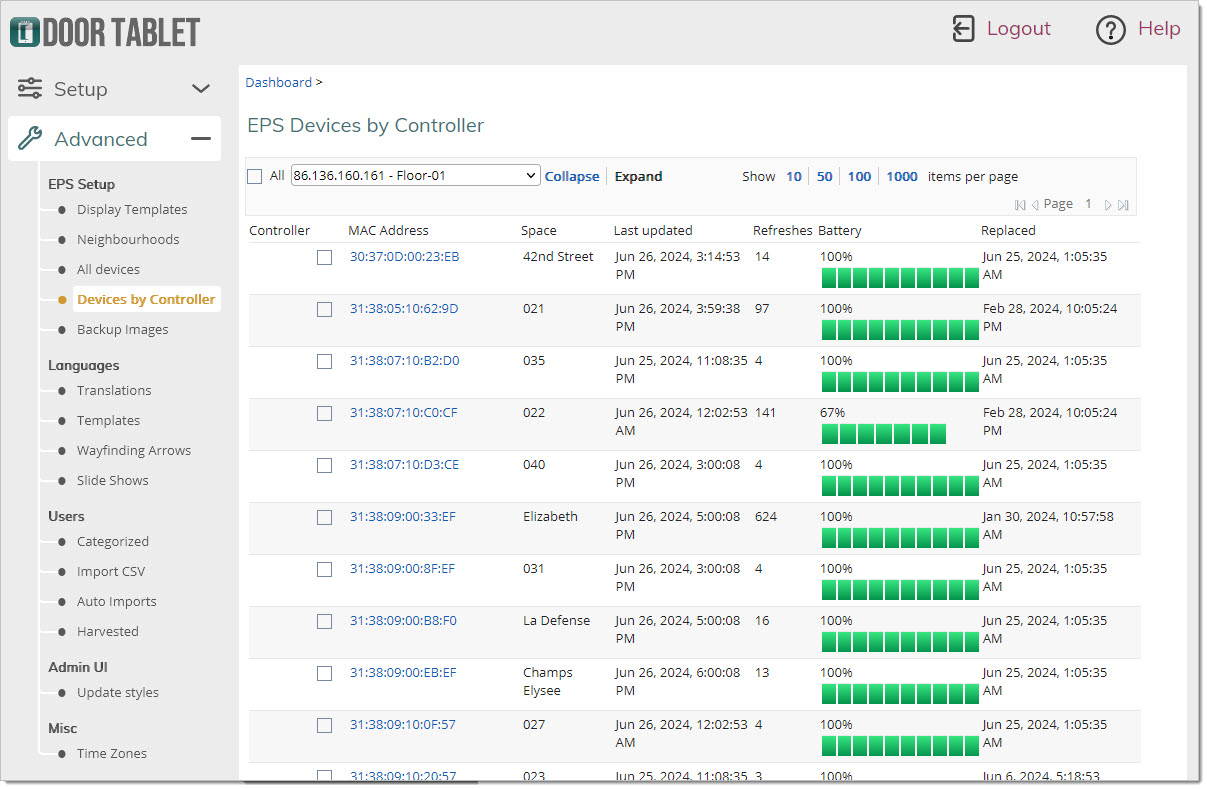
You may open each device and change the date in which you have replaced the battery, and reset the 'Refreshes' counter.