n
anonymousdoortablet/dthelp.nsfdirect-reservations
Protected content
| 248pages | Our help system contains many pages and videos for you to consume. This includes the complete information on how Door Tablet works, all its features and options, and of course the many benefits for your business. Door Tablet School offers many videos too. |
|
 |
| 
Click on images to see them in full screen
CF7F67B297BCADE180257BC6003BCCE2Direct Reservations
Microsoft Exchange or Google Calendar
In these environments you reserve meeting spaces in advance and those bookings will show on Door Tablet on the day. Door Tablet will see your booking shortly after you made it, if was made for the same day. Once the meeting was approved by Exchange, you can prepare the welcome message in Door Tablet.

You can view your reservation in the Door Tablet application:
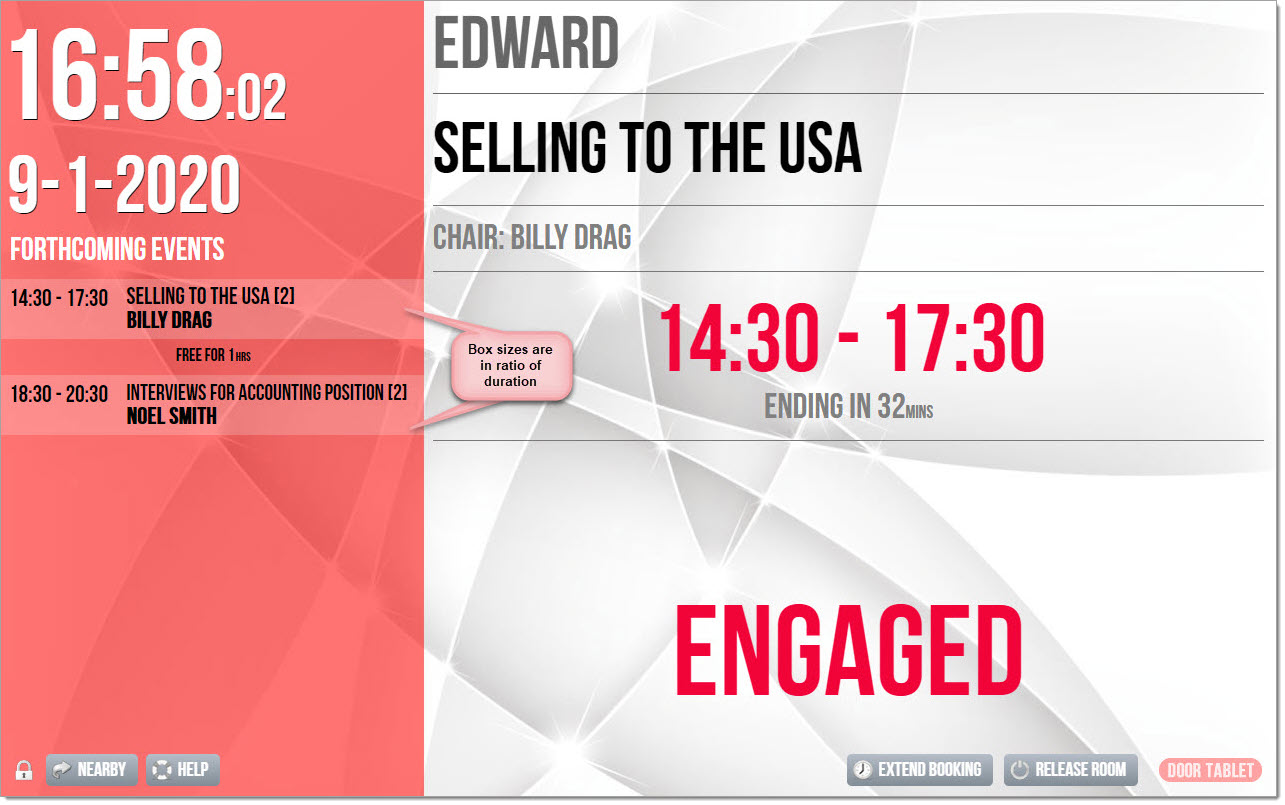
Meetings shown above are meetings that have been approved at the resource reservation level, whether they were created at the door level or at the calendar level. The display shows the meetings scheduled for the day. If you have a lot of small meetings they will be displayed on the tablet as shown in the screen shots. They are scrollable. The tablet has some proportionality: long meetings will show as bigger boxes. Similarly, if the length of time between each meeting is long, the free time box will be larger. Meetings move up automatically.
Note: the tablet does not allow you to make a future bookings.
If you are in doubt that the tablet is showing the latest information, press the room status. It will read the latest schedule.
It is important to remember that whether making a reservation from the Notes Client database or directly through the tablet application, you will not be allowed to reserve a meeting spaces less than ten minutes before the meeting start time. For example, if you want to book a meeting space for 2pm, you will have to make your reservation before 1:50pm.