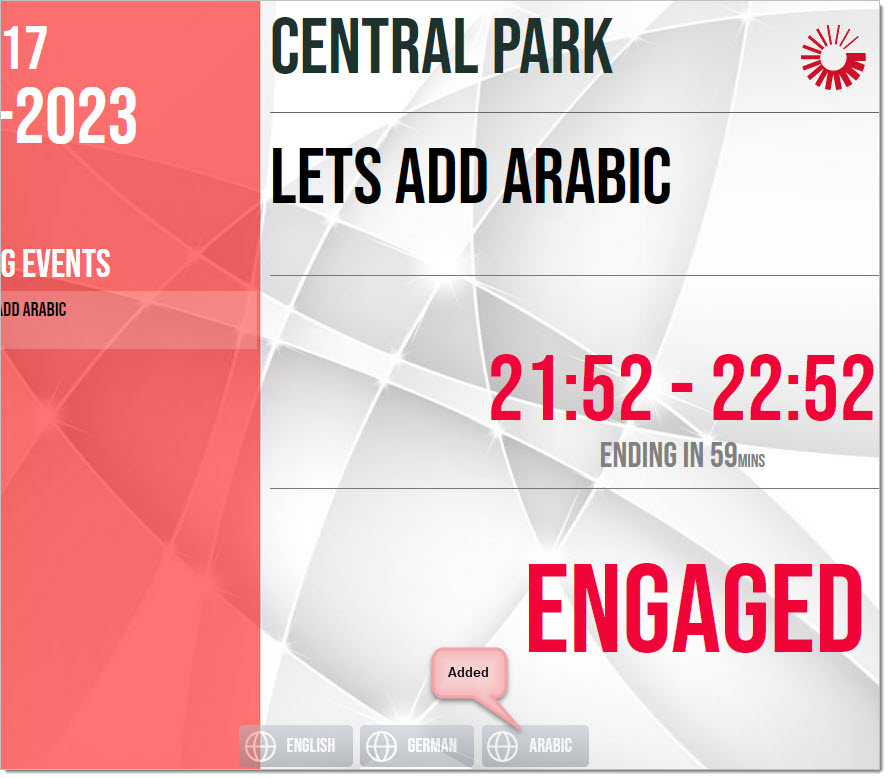n
anonymousdoortablet/dthelp.nsflangoffers
Protected content
| 248pages | Our help system contains many pages and videos for you to consume. This includes the complete information on how Door Tablet works, all its features and options, and of course the many benefits for your business. Door Tablet School offers many videos too. |
|
 |
| 
Click on images to see them in full screen
B313A0A69F5E639D80258A4A00453633Language offers
From Door Tablet V10.10.11 you can offer language switching based on bookings.
The following applies
- This feature adds a service to the existing Door Tablet language switching capabilities
- A language is added by adding a code to the subject of a booking
- When Door Tablet encounters the code it adds it to the languages users can switch to
- The language remains in place unless the next, or current meeting requires another language
- Currently implemented in single room displays, in-room displays, on all end-point software and hardware platforms
- Version 10.10.11 of the Door Tablet server software, V10.10.2 and up of the end point software.
Release order
- Server software
- Android version
- Crestron version
- iOS, Windows and Samsung Tizen.
Requirements
- Usage of Microsoft Exchange or 365. Other back-end platforms may be added if required
- Languages that can be requested must be included in Translation Sets, as is the general requirement for Language Switching. See more here

- Meeting subject follows a strict protocol: add the code NLS:<translation-set-name>.
Benefits
- Easy way to specify language based on bookings
- Language can be changed if the user who booked a session made an error.
Enable Language Offers
- Open the Door Tablet System Profile
- Tick 'Enable auto language offers'.
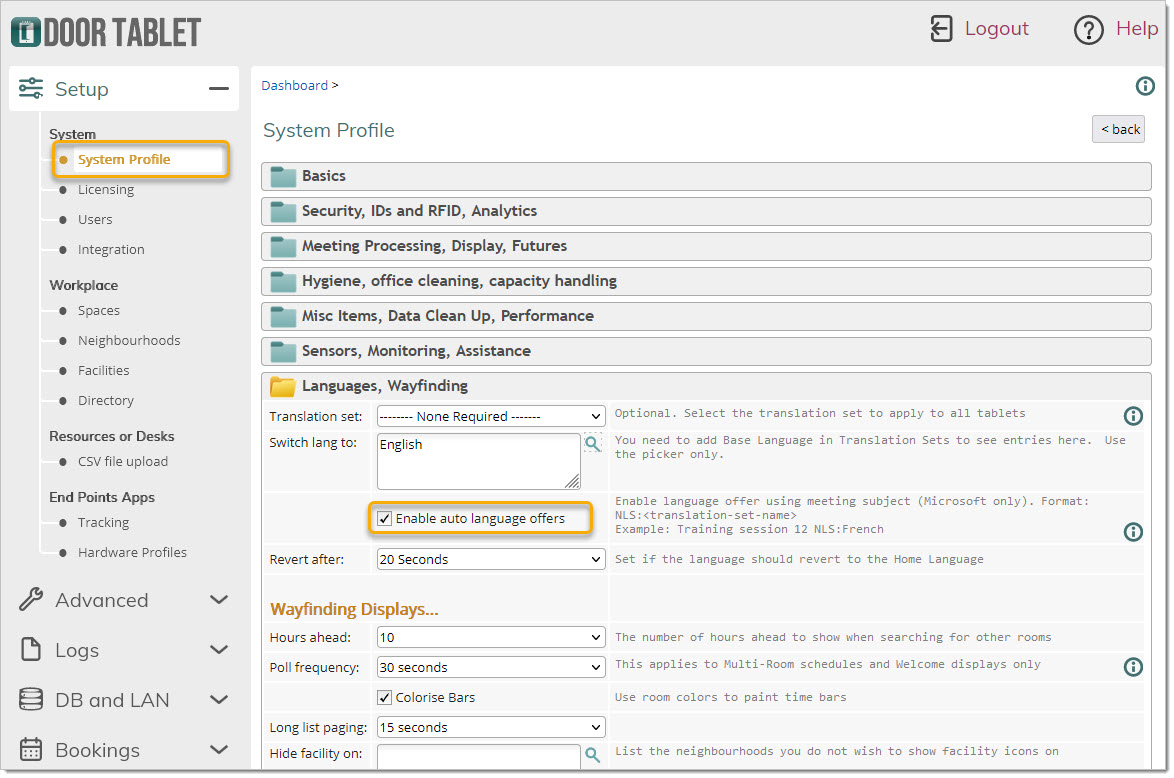
It is recommended to add the Home Language to the "Switch lang to" field as this will allow the user to switch back to the home language proactively, and not wait for the automatic return.
Specify the language in bookings
This service is currently enabled on meetings stored on Microsoft Platforms, including all supported Exchange versions, and of course Microsoft 365. Please ensure that meeting subjects are pushed to the Microsoft server so that Door Tablet can "see" them.
- Syntax: add the following at the end of the booking subject: NLS:<translation-set-code>. For example: Advanced Turbines Operations NLS:French
- The Door Tablet server will let the end-point software know that the subject of the meeting is before the string NLS: and that the language to offer is what is listed after NLS:. In the example above, French will be offered
- Please note the NLS must be in UPPER CASE, and listed at the end of the subject.
Translation Sets
These are specified like so:
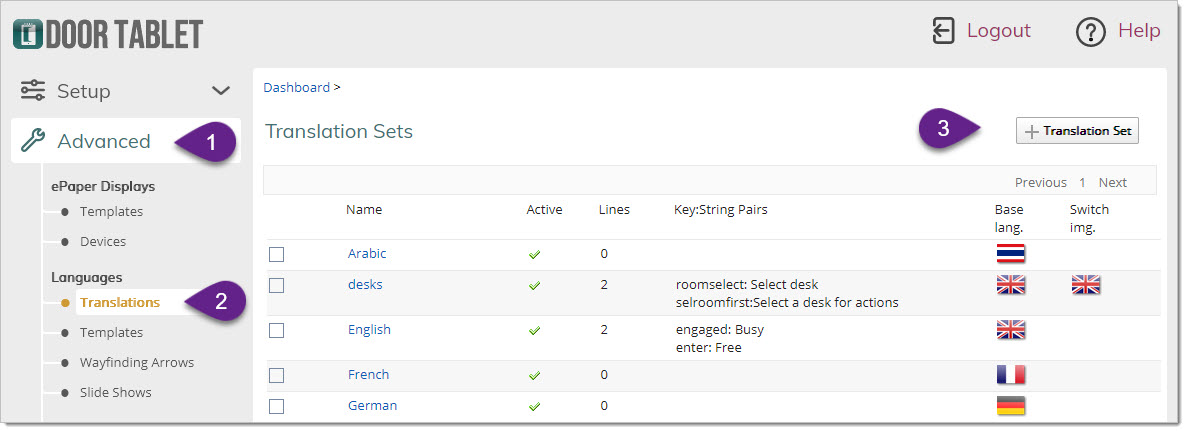
Please note that if the Translation Set named in the subject is incorrect or not listed in Translation Sets as showing above, the language will not be offered.
User experience
- Subjects will not show the code NLS:...
- Language choices will appear in the standard way when Language Switching is offered. See here
 .
.
Booking Example
In this case the subject contains
NLS:Arabic
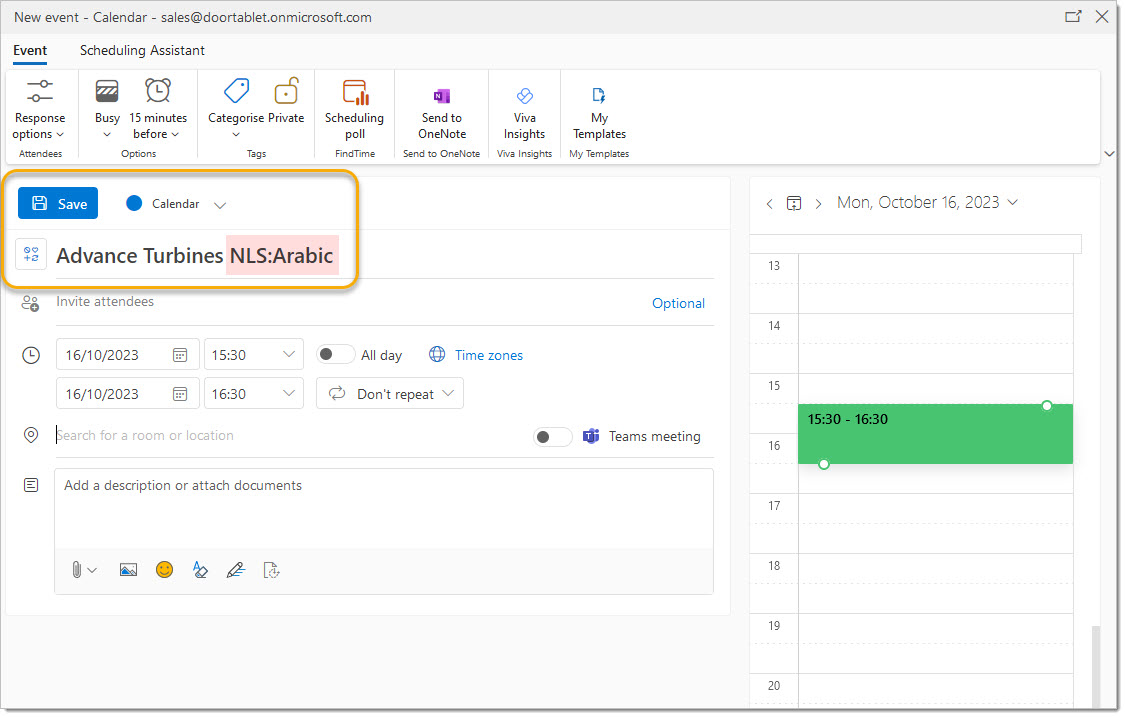 And on the Door Tablet display...
And on the Door Tablet display...
- When Door Tablet sees that the current or next session requires a new language this shows automatically even before the session shows
- The subject is cleaned and shows correctly on all displays, including wayfinders.
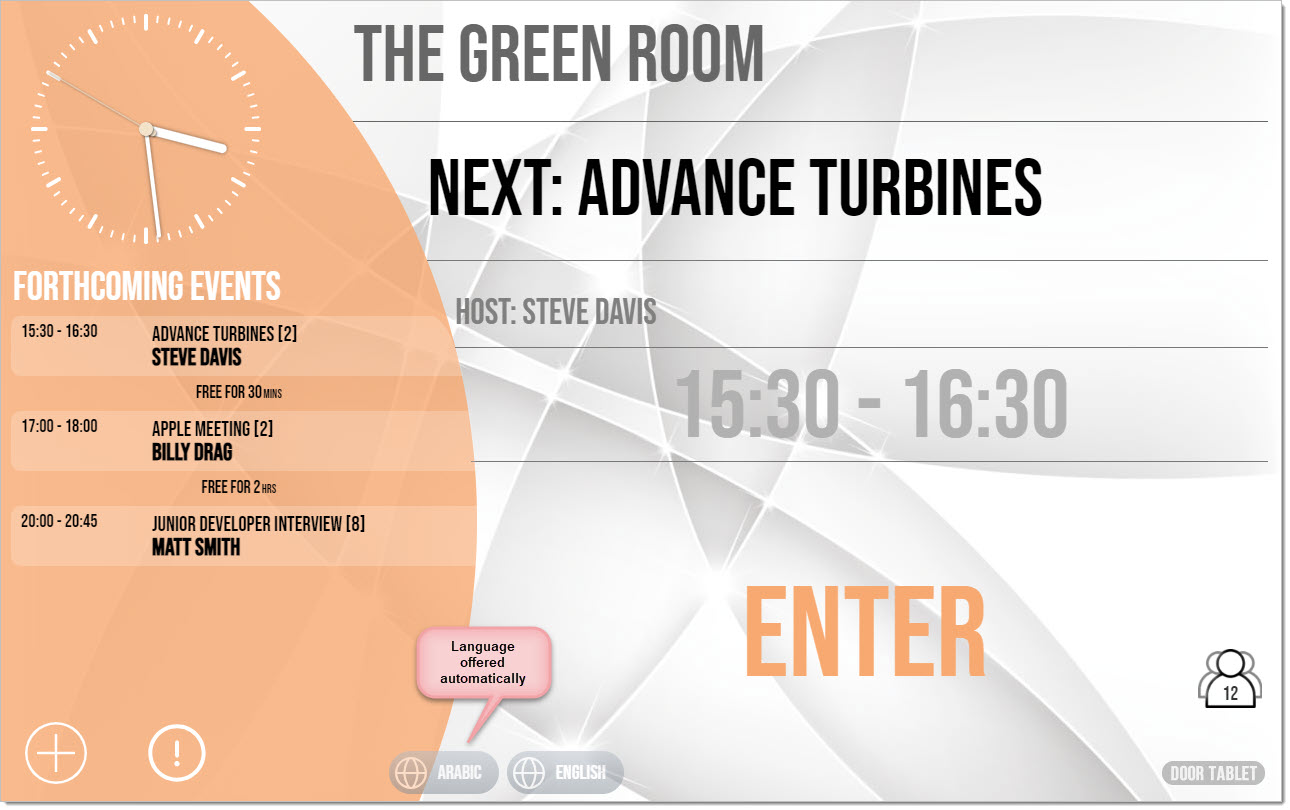 Note:
Note: The above language switch will remain in place until another language is required, or the next day. Colours and flags are controlled by you.
Walk-in meetings
If you allow users to type a subject for walk-in meetings the same mechanism will work. In fact, you can create a quick meeting where you set the language and remove it right away. The language you have set will remain:
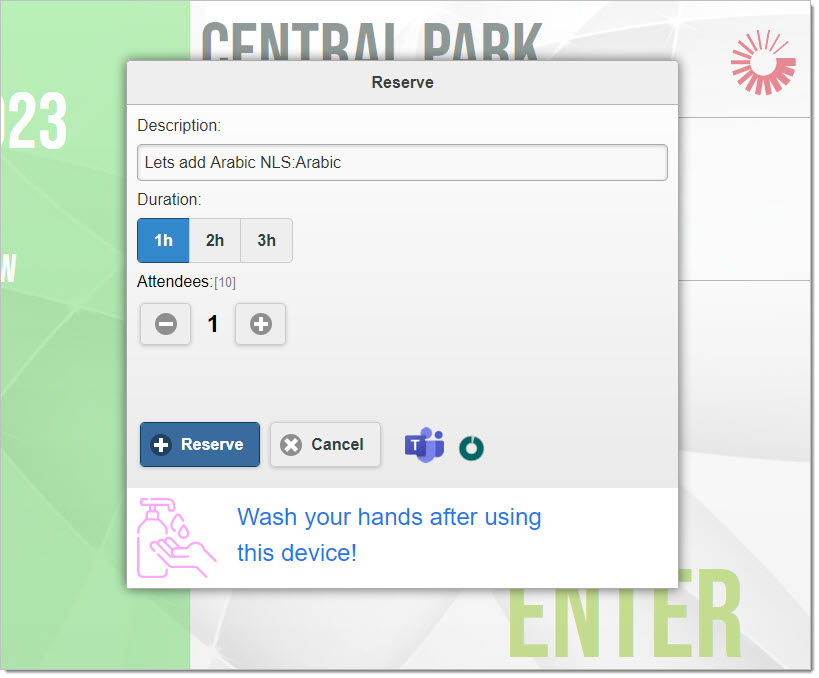
The result, Arabic switcher is added: