n
anonymousdoortablet/dthelp.nsfhot-desk-profile
Protected content
| 248pages | Our help system contains many pages and videos for you to consume. This includes the complete information on how Door Tablet works, all its features and options, and of course the many benefits for your business. Door Tablet School offers many videos too. |
|
 |
| 
Click on images to see them in full screen
52A43FE2E57807B4802586AE0069F524Profile settings
Global settings for BOOKER
Open the System Profile and ensure that the Operations Mode includes hot desks by setting it to Hot Desks or Both. See here 
VIDEO: Door Tablet Booker for admins
Setting up the login form
BOOKER provides for a number of authentication methods. The basic one is "Internal Door Tablet".
To enable login using Internal Door Tablet users click on "Set login form for ". The link will show the current IP address or DNS name you have used to open the server. We recommend that you create sub domains in DNS and enable these for:
- Using the Web UI - for example: doortablet.corp.com
- Using BOOKER - for example: BOOKER.corp.com
Please note that if you are using the same host to login to both the Door Tablet WebUI and BOOKER, and you are already logged in to the WebUI, you will need to logout from the WebUI first
The URL to open the BOOKER booking system is:
<your-door-tablet-host:port>/doortablet/doors.nsf/indexdesk.html
Please note that you can shorten this URL for this domain to something like this: <your-door-tablet-host:port>/desks using sites records
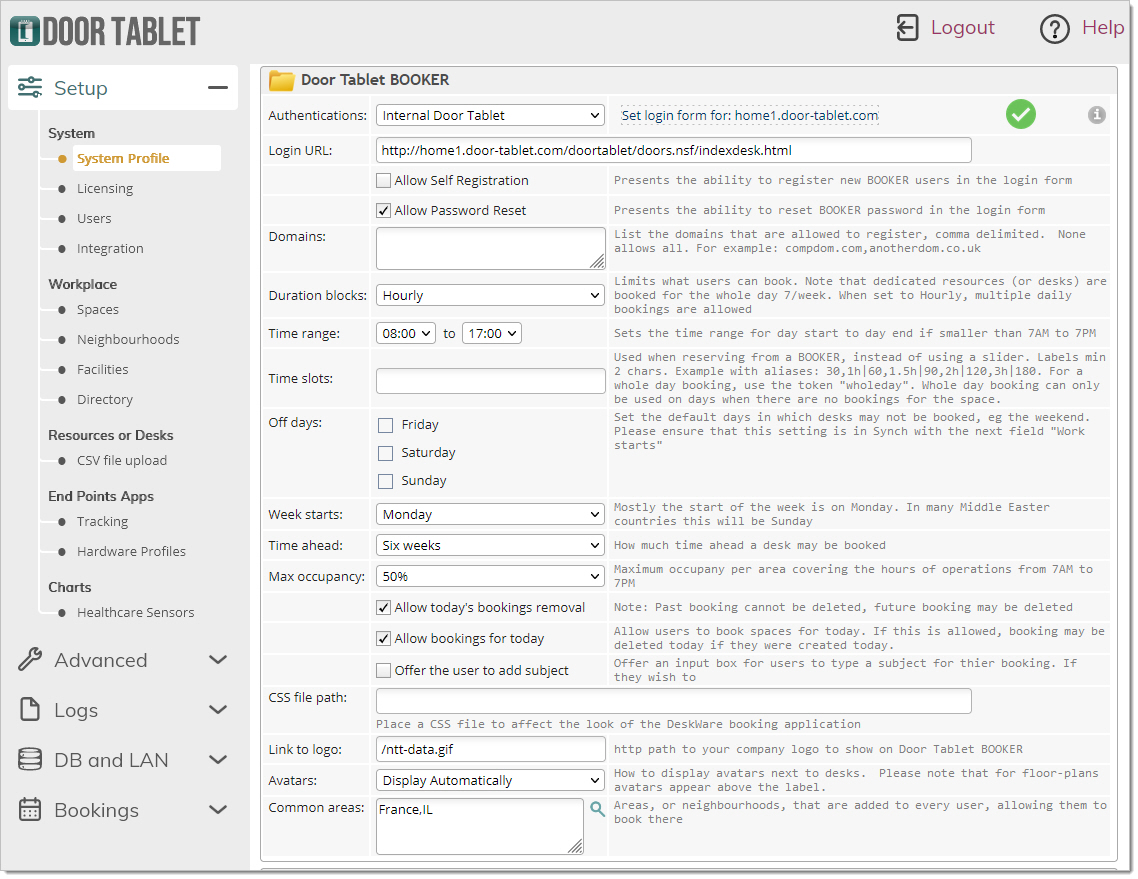 Login form
Login form
Once you configure BOOKER the login form will look like this:
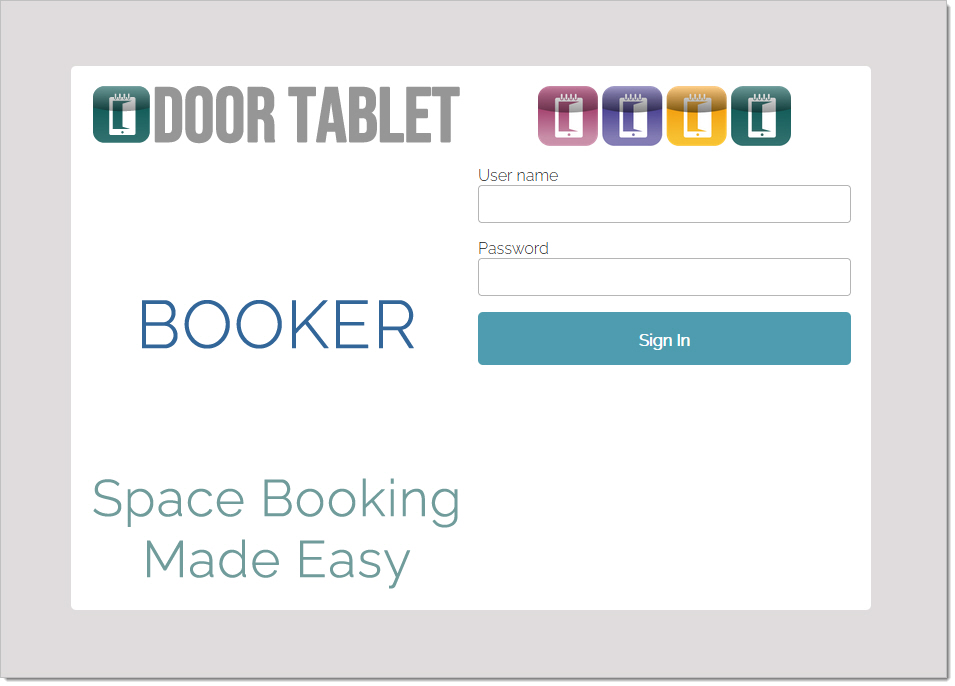
If you integrate BOOKER with other ID management the login form above will not show and you will login to BOOKER automatically.