n
anonymousdoortablet/dthelp.nsftizen
Protected content
| 248pages | Our help system contains many pages and videos for you to consume. This includes the complete information on how Door Tablet works, all its features and options, and of course the many benefits for your business. Door Tablet School offers many videos too. |
|
 |
| 
Click on images to see them in full screen
5A24CD4903B9EE75802587B500430B02Room App on TIZEN
From Version 10.3.3 of the Door Tablet App the software is again available for Samsung based devices using TIZEN. Door Tablet now offers a native TIZEN app you can install on your Samsung devices.
The most common Room Sign is the QB13R-T model:
https://displaysolutions.samsung.com/digital-signage/detail/1536/QB13R-T
Downloading the software
Login to the dashboard and head to the downloads area:
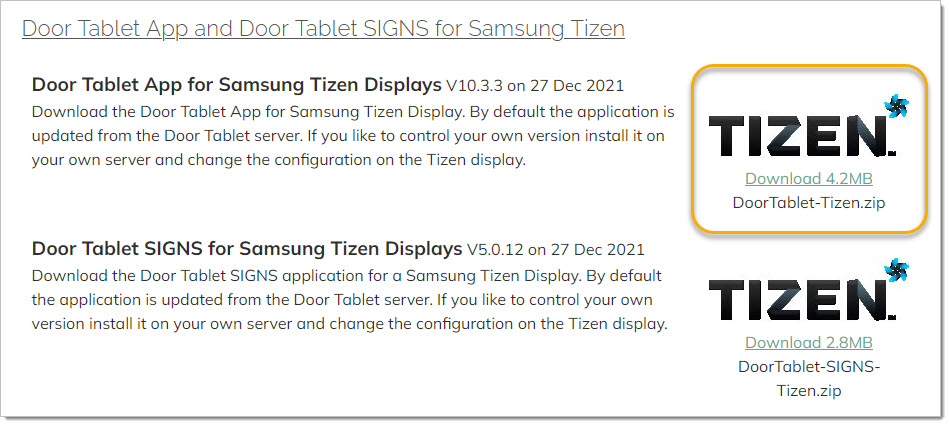
Licensing
Please note that a Door Tablet app the runs on Tizen requires a pro licence.
However, the Door Tabler App for TIZEN may run all TIZEN devices with SSSP4. This is useful for large format wayfinding displays, both Interactive and Non-interactive.
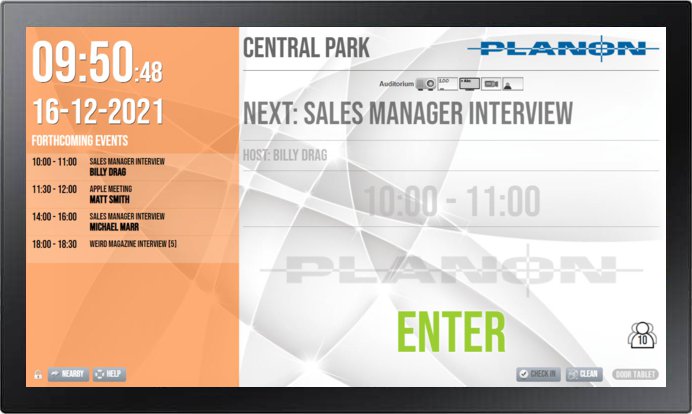


Network Installation
Prepare the files
You may skip this step if you install the app from the Door Tablet public server. See the next section.
- Download the Door Tablet for TIZEN app from the Downloads area. The file name is DoorTablet-TIZEN-app.zip.
- Extract the contents of the to a folder on the Door Tablet server, bellow the HTML root folder, call it, say "tizen". The files you extract are: DoorTablet.wgt and sssp_config.xml
The HTML root folder will be in: <install-dir>/data/domino/html. We suggest you create a tizen folder within the html folder.
Install the app
On the Samsung device...
- Press the "Home" button on your TV remote control
- Select "URL Launcher Settings"
- Select "Install Web App"
- Insert URL to the directory you created above. This will be: <server-name>/tizen
Notes:
- If the Door Tablet server uses a non-standard port remember to use it. For example: http://dt.mycorp.com:81/tizen
- If you install the app from the Door Tablet public server the URL is: https://door-tablet.com/tizen
- You may test that you can reach the files using a browser by adding the XML file to the URL, for example: https://door-tablet.com/tizen/sssp_config.xml
USB Installation
You may install the app using a USB drive. To do so, copy the above two files to the root of a USB stick, and insert it the the USB socket in the Samsung display. Restart the device to continue with the installation