n
anonymousdoortablet/dthelp.nsfSL-android-12-14
Protected content
| 251pages | Our help system contains many pages and videos for you to consume. This includes the complete information on how Door Tablet works, all its features and options, and of course the many benefits for your business. Door Tablet School offers many videos too. |
|
 |
| 
Click on images to see them in full screen
1AC2F4109006797480258CB9003FE82ESL Android 12 to 14
This document describes how to migrate a Door Tablet SL running Android 12 to Android 14. Please note that you cannot reverts back to Android 12 once you device is upgraded to Android 14. The process can be performed with a USB drive only.
Requirements
- Door Tablet SL
- Firmware base: Bridge Android 12 firmware V3.12.3_d20250422.21
Note: The target firmware will be V4.14.0.
Bridge Android 12
If the firmware installed on the Door Tablet SL is not yet V3.12.3_d20250422.21 perform the following steps:
- Download the file DoorTablet-3-13-3.zip (672.2 MB) from: https://doortablet.s3.us-east-1.amazonaws.com/misc/firmware/DoorTablet-3-13-3.zip
- You will need a password from us to extract the files within the zip. Ask your account manager for it and name the zip file, "DoorTablet-3-13-3.zip"
- Extract the file within to your local PC. Only extract the zip you have downloaded and not any further zip files
- Perform the update using remote configuration centre (RCC) described here

Download and unzip Android 14
- Download the file DoorTablet-SL-12to14.zip (942.6 MB) from this URL: https://doortablet.s3.us-east-1.amazonaws.com/misc/firmware/DoorTablet-SL-12to14.zip
- You will need a password from us to extract the image. Ask your account manager for it and name the zip file, "DoorTablet-SL-12to14.zip"
- Extract the file within to your local PC
- Check the file before you proceed further
Checking the image file
Once you extracted the image from the zip file you should test that it is intact. Please check the following details.
File name: update-td1060.img
File Size: 1,942,473,144 (bytes)
Checksum: 07282ECED12F51361B04EE4A40D75ACC
Getting the Checksum
To check the file use Windows PowerShell. The command is as follows:
Get-FileHash <full-path-name> -Algorithm MD5
For example...
Get-FileHash C:\Temp\ziptest\update-td1060.img -Algorithm MD5
This is what it looks like
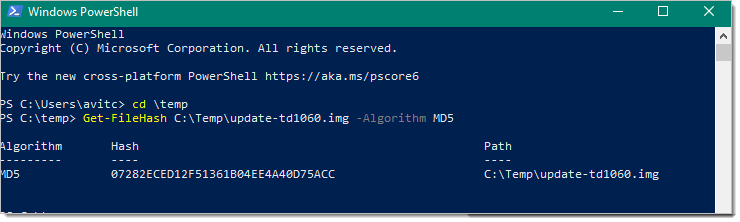 Implementing the update
Implementing the update
- Obtain a USB drive and ensure it is empty. Prepare the USB drive with FAT or FAT32 format. If required, format the drive
- Copy the file update-td1060.img to the USB drive at the root folder, ie not in a folder
- Plug the USB into one of the USB ports in the Door Tablet SL
- On the device go to Settings -> Firmware update -> Firmware update -> click START FIRMWARE UPDATE button
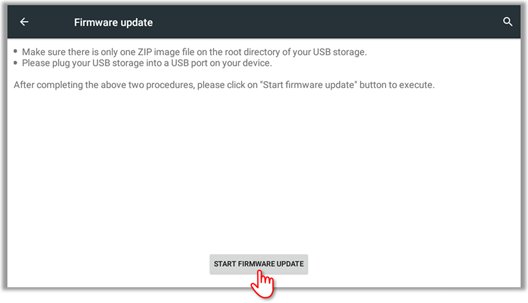 Note: Do not remove the Power supply or try to power off, reboot the device manually during the update, otherwise the device might be damaged.
Note: Do not remove the Power supply or try to power off, reboot the device manually during the update, otherwise the device might be damaged.