n
anonymousdoortablet/dthelp.nsfview-logs
Protected content
| 259pages | Our help system contains many pages and videos for you to consume. This includes the complete information on how Door Tablet works, all its features and options, and of course the many benefits for your business. Door Tablet School offers many videos too. |
|
 |
| 
Click on images to see them in full screen
8A2F400B37911C9D80257BC700386456Logs
You can view activity logs which Door Tablet records. The system will record:
- Activities using the Web UI
- Background processes
- Server errors
- New from V6.6.2: Client messages (collected on the tablets and other clients)
DT_EXCEPTIONS
Most logs can be viewed using the Web UI. If the Door Tablet server experiences issues, your will see log files on the DT_EXCEPTIONS directory, within your install directory. The folder should be blank but may also contain many files which you should clear after the reported issues are resolved. The location of the folder will be in the install folder, for example, "C:\Program Files (x86)\DoorTablet\DT_EXCEPTIONS"
View Logs in the Web UI
Click on "Server Logs" or "Client Logs":
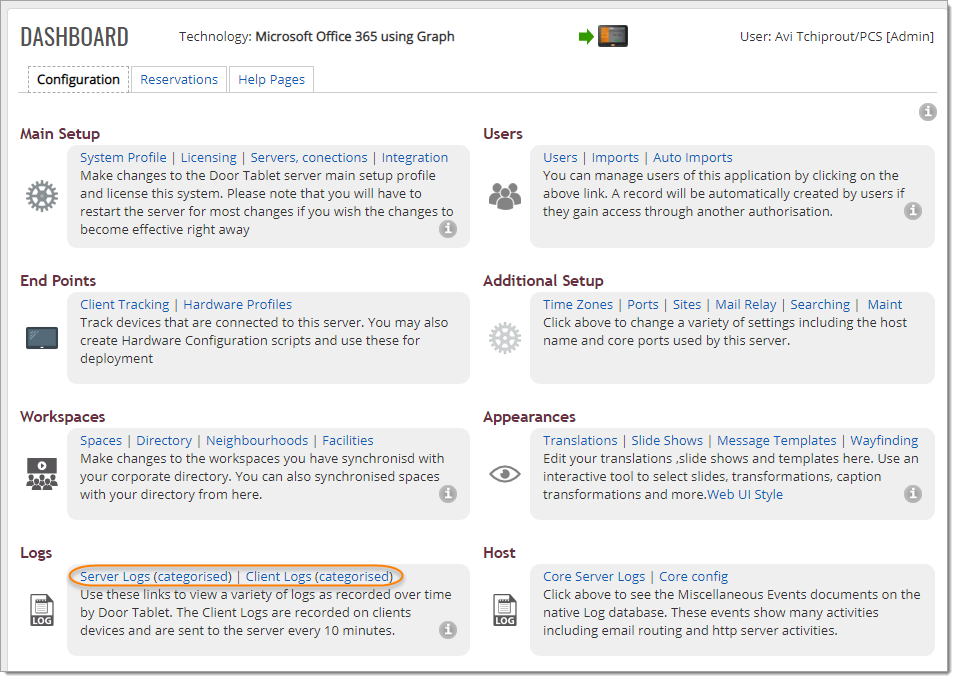 Server Logs:
Server Logs:
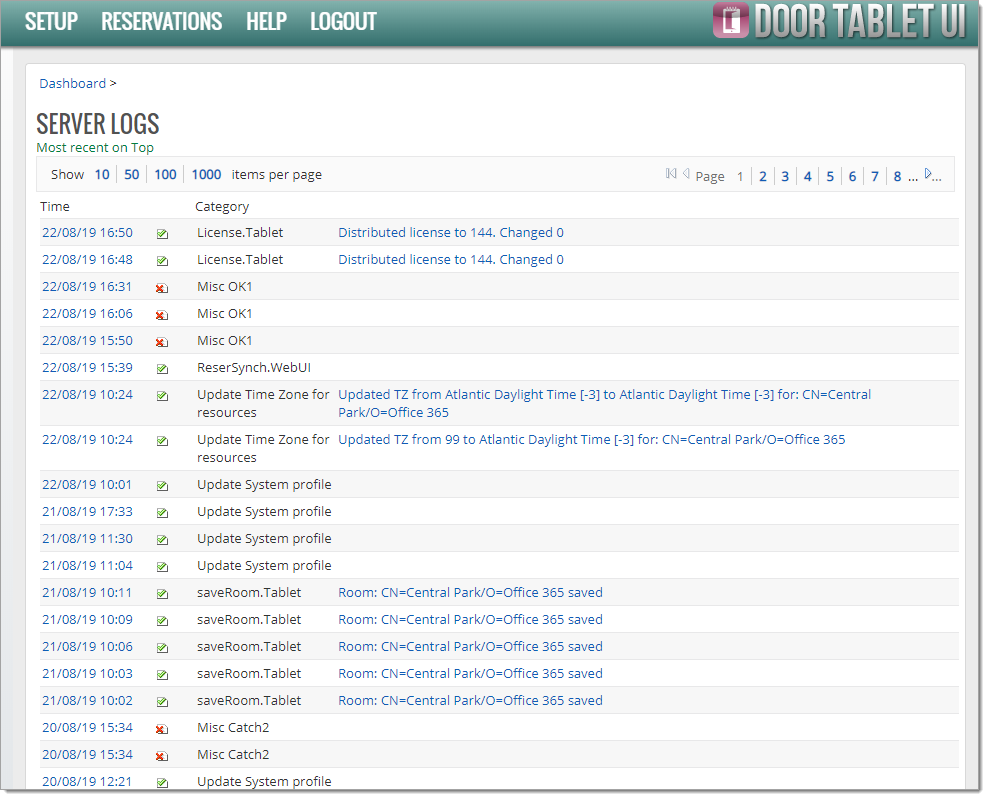 Client Logs
The client logs are messages that are generated on the Door Tablet clients whenever an issue occurs and are printed on the internal console. The console is only visible when debugging code hence it is not visible on Tablets and when using browser based clients. Moreover, it is not expected that users will see these. Therefore, the Door Tablet clients will post the messages to the server, allowing administrators to see and pass them on to our development team, should it be required. Try the categorised view to see the entries based on:
Client Logs
The client logs are messages that are generated on the Door Tablet clients whenever an issue occurs and are printed on the internal console. The console is only visible when debugging code hence it is not visible on Tablets and when using browser based clients. Moreover, it is not expected that users will see these. Therefore, the Door Tablet clients will post the messages to the server, allowing administrators to see and pass them on to our development team, should it be required. Try the categorised view to see the entries based on:
- IP Address
- Meeting space or resource name
- Neighborhood name
- Client version
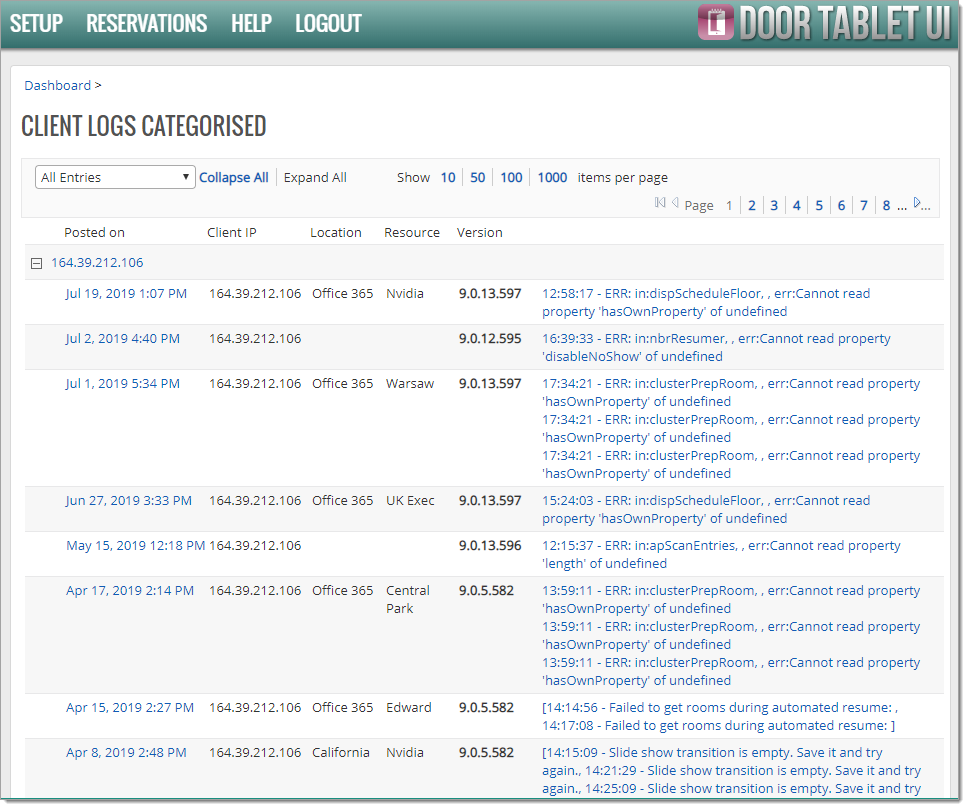 Click on a post date to see the full record:
Click on a post date to see the full record:
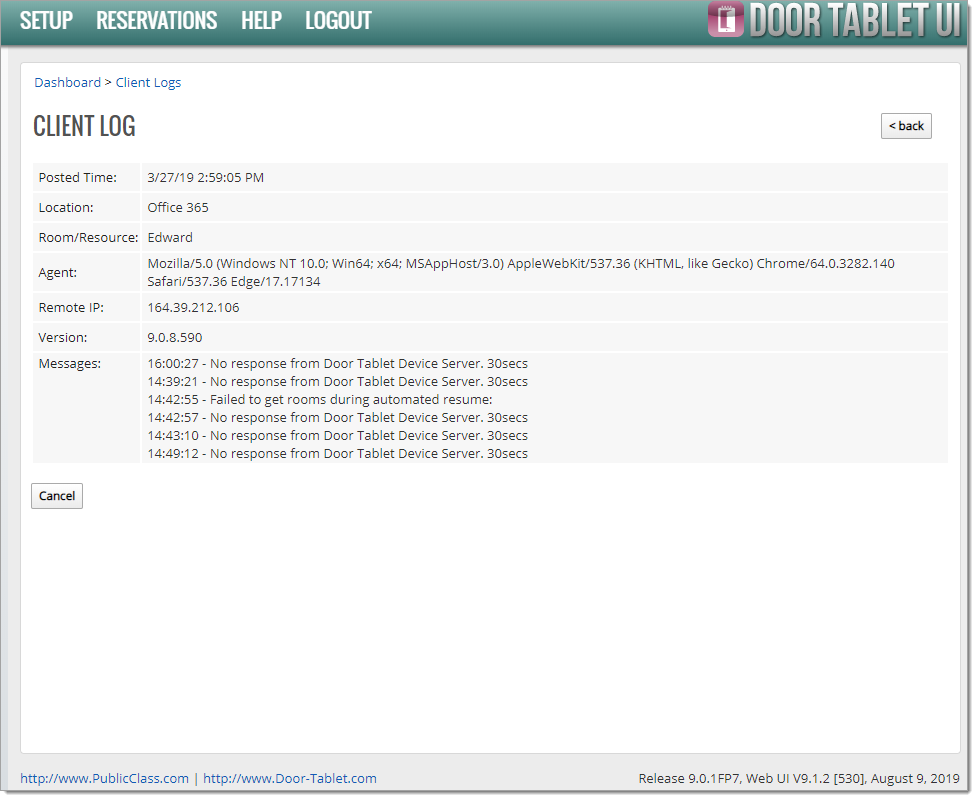 Note: clients will attempt to post messages every 10 minutes, if any have accumulated. As clients communicate with the server over HTTP/S, the logs are deposited to the server using the same protocol. If the clients cannot communicate with the server, messages will accumulate and be posted when communication is fully established. When the client software is started and messages are waiting to be delivered, you can send these to the server right away without waiting for ten minutes.
From the App:
Note: clients will attempt to post messages every 10 minutes, if any have accumulated. As clients communicate with the server over HTTP/S, the logs are deposited to the server using the same protocol. If the clients cannot communicate with the server, messages will accumulate and be posted when communication is fully established. When the client software is started and messages are waiting to be delivered, you can send these to the server right away without waiting for ten minutes.
From the App:
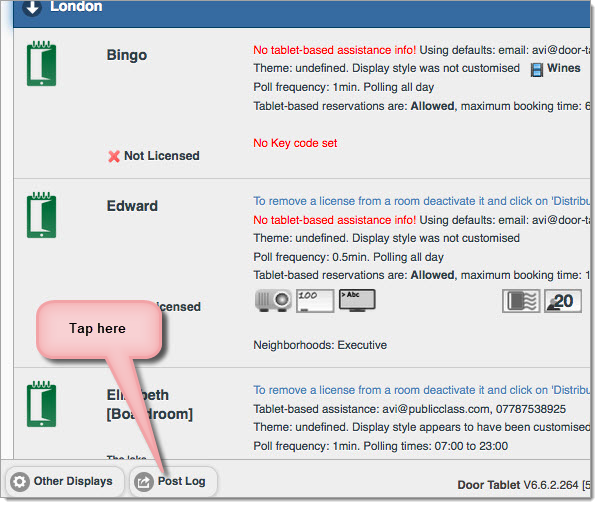 In the Notes Client you also have the ability to view logs that give you information on various activities that have taken place. You can view logs in four different ways.
In the Notes Client you also have the ability to view logs that give you information on various activities that have taken place. You can view logs in four different ways.
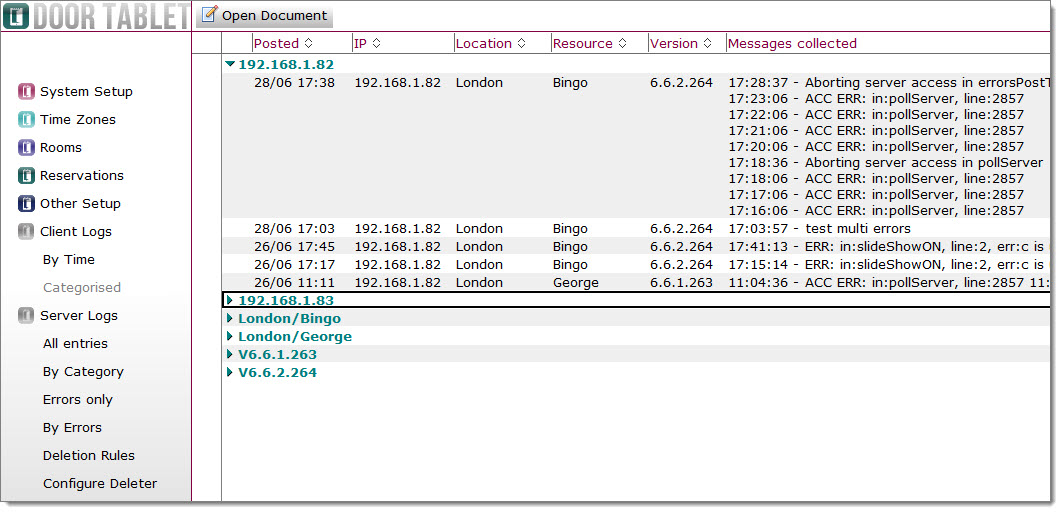 By category:
By category:
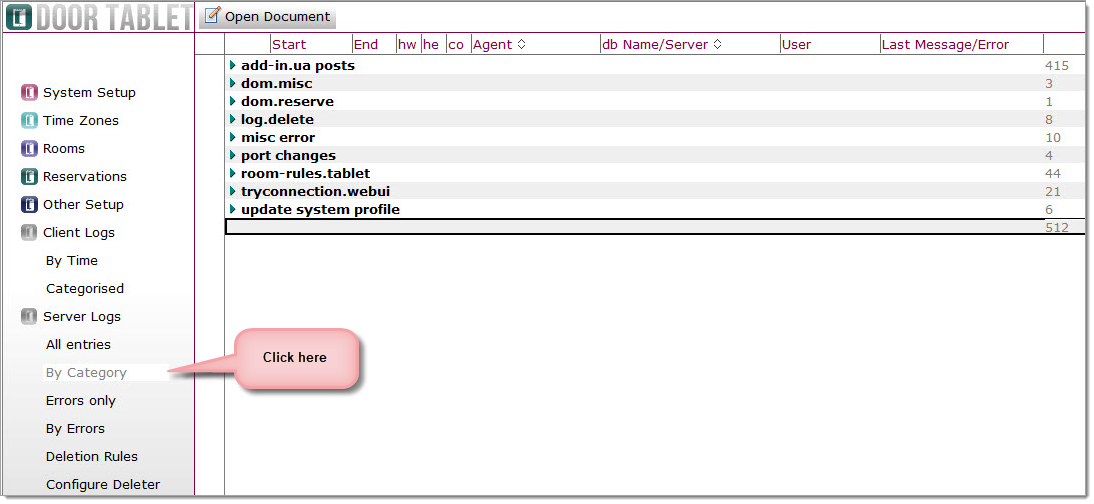 Linux Users
When the Door Tablet server runs on Windows, it cleans old log entries automatically according to the setup in the System Profile. When running Door Tablet on Domino for Linux, you need to turn the log cleaner ON using the Notes client. You can choose how to configure deletion rules so logs don't build up. For example, you can set the rule so that logs will be automatically deleted after ten days.
Click on "Configure Deleter":
Linux Users
When the Door Tablet server runs on Windows, it cleans old log entries automatically according to the setup in the System Profile. When running Door Tablet on Domino for Linux, you need to turn the log cleaner ON using the Notes client. You can choose how to configure deletion rules so logs don't build up. For example, you can set the rule so that logs will be automatically deleted after ten days.
Click on "Configure Deleter":
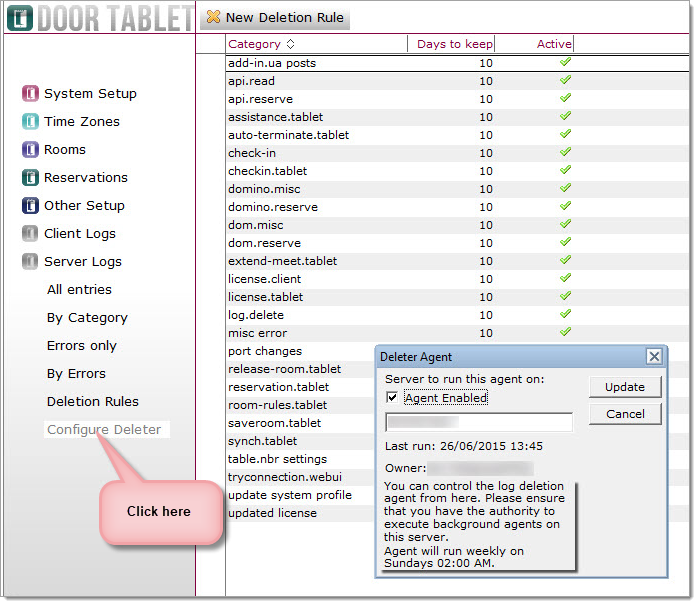 Make the changes you wish to make and click "Update".
Make the changes you wish to make and click "Update".