Click on images to see them in full screen
9E584ABD02DFA6DB80257EDA00748AD8API for EWS and Graph
From Door Tablet V7.3, the Door Tablet server offers an HTTP API for Microsoft Exchange and Microsoft 365 which allows you to manipulate calendar appointments from any remote system, and have these appointments show on the Door Tablet clients. The server must be in either one of these modes:
- Connected to Exchange Server
- Connected to Microsoft 365 Service
Note: using the API is subject to an additional license and each resource used must be licensed too. You may trial the API for as long as you like. While you evaluate the API, meeting subjects are randomly reversed.
Why is the API needed
Many corporations use ERP or home grown systems to manage special meeting spaces resources. These are often specialist systems which are not linked to corporate messaging system such as Microsoft Exchange. All manner of organisations, including hospitals, local authorities, governmental institutions and banks use such systems to conduct their core business, often managed entirely separately to their traditional messaging system. The ability to use a simple yet powerful API to update meeting space displays is a unique capability of the Door Tablet server.
Use cases
- A hospital can use Door Tablet to display details about an operation currently being carried out
- A police station can display the fact an interview with suspects is being carried out in a meeting space
- An accountancy firm can display that an audit for a particular client is taking place in a meeting space
Supported functions
Functions supported by this API:
- Create a reservation
- Delete a reservation
- Update a reservation
- Read existing reservations
- List locations and meeting spaces
Before you begin
To get the API working on your server you need to prepare it first. Use the following checklist:
- Set the Door Tablet server to connect to Exchange or Microsoft 365 and test your connection
- Complete the Door Tablet set-up by updating resources and activating them
- Update the API ID and provide it to your HTTP API developer.
Meeting space List Cache
From version 8.4.12, if you have an Enterprise Server licence the API will use meeting space List Caching to significantly speed up the retrieval of meeting space lists.
Update the API ID
Using the Web UI:
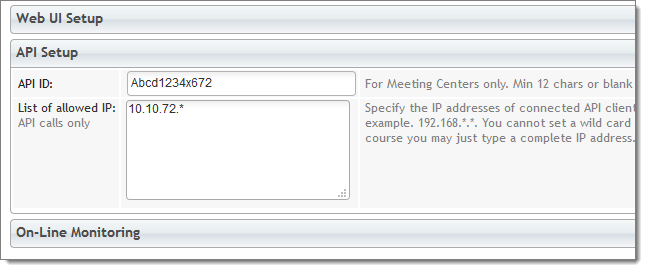 API Calls
API Calls
To make calls to the server you make HTTP GET calls. The server always responds with JSONP or JSON (showing JSON below)
{
ver: "2.1, 10 October 2015",
sourceid: "abcd56789",
message: "Reservation posted UK, and validated",
meetings: [...],
id: "ASDHVASDJ34563456NJK3463K4563K4J5",
ok: true,
time: "19/06/2019 20:11:52 GDT",
code: 1
}
General Syntax:
All calls to the http server are made using the following syntax: |
 | http://<server_address>/doortablet/doorswebui.nsf/apiews.xsp?cmd=<command_name>&apiid=<API_ID>¶=value¶1=value1...¶N=valueN
If you use Microsoft Graph to connect to Microsoft 365 you may use "apigraph.xsp" instead of "apiews.xsp" |
| Basic parameters: |
 | <server_address> - the address of your server, may be an IP address too. The server must be configured to accept such address.
<command_name> - defines what you want to do. For the list of actions, see below. Not required for inbound SMS submitted from a gateway
<API_ID> - is an API ID code which you must always provide. The code is inserted in the System Profile by you and must be at least 12 chars long
<return> - optional. Specify the only value "json" to return the results of your calls in JSON format instead of JSONP. For example &return=json |
| Example: |  |
 | http://192.168.1.10/doortablet/doorswebui.nsf/apiews.xsp?cmd=reserve&apiid=ABCD1234ABCD |
General Return structure:
The Door Tablet API returns response in JSONP format, as showing above. The callback routine name is always "cbk". The response has the following format: |
 | "ok": true or false
"code": error number, negative means error, positive means success
"message": a descriptive message
"ver": the API version
"time": the time the action have taken place |
| Additional parameters: |
 | Additional parameters are returned when a reservation is posted
"id": the unique ID of the reservation inside Door Tablet
"sourceid":echo of the unique ID you provided when posting the reservation
"meetings": a list of meeting for the same day of a post (if you add &list=y) |
| Example: |
cbk(
{
ok: true,
code: 1,
message: "Reservation posted UK, and validated",
confirmed: true,
id: "ASDHVASDJ34563456NJK3463K4563K4J5",
sourceid: "sdfgsd34567fg567dfg6574356fdg567fgh",
time: "19/06/2019 20:11:52 GDT"
}
)
OK_VALIDATED = 1; //Reservation posted and validated
OK_UNVALIDATED = 2; //Reservation posted but not validated
OK_REMOVED = 5; //Reservation removed
OK_UPDATED = 10; //Reservation updated
OK_UNCHANGED = 11; //Reservation not Changed
OK_HASRESRVS = 20; //Found reservations for the date
OK_NORESRVS = 21; //No reservations found for the date
//error returns
ERR_CATCH_ALL = -1; //general API catch error
ERR_SYSPROF = -2; //System profile not yet set-up
ERR_NO_API = -3; //API ID parameter not provided
ERR_BAD_API = -4; //API ID mismatch
ERR_BAD_IP = -5; //IP not authorised
ERR_SRV_TYPE = -6; //Server type in system profile
ERR_ROOMLOC = -10; //Location/Meeting space name are blank
ERR_NO_ROOM = -11; //Cannot get Meeting space with key
ERR_NO_ACTIVE = -12; //Cannot use inactive room
ERR_CHECKEDIN = -14; //Cannot replace a checked-in reservation
ERR_NOT_OWNER = -15; //Not the Reservation owner
ERR_INP_PARA = -20; //Misc parameter error
ERR_NO_SUBJECT = -21; //No meeting subject
ERR_NO_DURATION = -22; //No duration provided (minutes)
ERR_DURATION_RANGE = -23; //Duration is outside the range error
ERR_NO_RESERVED = -24; //No name or email specified for reserved for person
ERR_BAD_RES = -30; //Reservation Rejected
ERR_NO_ID = -40; //No sourceid or id
ERR_NO_RESERV = -41; //No reservation found
Available Calls
| Reserve - create or reservation |
| Command: |  |
 | reserve |
| Variables: |  |
 | Mandatory fields
| email | The email address of the resource. For example: &email=centralpark@doortablet.onmicrosoft.com |
| time | The start time in ISO 8601 format, including date and time zone. If you use this variable the "start" variable above is ignored. For example: &time=2015-10-11T17:00:00Z |
| duration | The duration in minutes, for example: &duration=60 |
| purpose | The purpose of the meeting. For example: &purpose=marketing review |
| resfor | The name of the person this is reserved for. For example: &resfor=William+Gates |
| resforemail | Person owning the meeting, in email address format. For example: &resforemail=William.Gates@myCompany.com. To be able to delete or modify a reservation the email address must match with this one. An email will be sent to this address with an invitation to accept the booking (the room is reserved regardless). |
Optional fields
| room | Required if room email address was not used. Room name as first part of the room key. For example: &room=Magnet |
| loc | Required if room email address was not used. Location name as second part of the room key. For example: &loc=HQ1 |
| start | Required if start time was not used. The start time of the reservation, assuming today and in UTC. Format: <Hour>:<Minutes>, for example: &start=16:00. If you do not use either "start" or "time" the API will assume now. |
| authcode | An authorisation code as listed in the room/resource. If you specify this parameter the call will fail if there is no match |
| novalidate | By default the API checks that there is no time conflict with your reservation. Set this to Y to skip the schedule validation. For example: &novalidate=y |
| capacity | The number of people attending the meeting. Integer, default = 2. For example: &capacity=8 |
| sourceid | A unique ID of the booking on the source system, if any. Default: blank. If you provide this ID, the API will first look for a booking with this ID and delete it, then proceed to create a new one. For example: &sourceid=slfdjsfghsdfjvasfiu236b2c2l34234b23. Use this ID to replace, update or delete the reservation |
| body | The body if the reservation, which shows when attendees are invited. Door Tablet does not currently shows this on tablets. For example &body=Door+Tablet+Meeting |
| public | Set this to Y in order to show the reservation on public welcome screens. Default: n. For example: &public=y |
| private | Set this to Y in order to mark this appointment as private. Door Tablet displays will show the meeting but wont show the subject and chair |
| welcome | A welcome message for visitors attending the meeting. This will display on welcome screens. Default is blank. For example: &welcome=Welcome+IBM+and +Microsoft+for+the+big+collaboration+day |
| list | Set this to Y in order to list all the reservations for the day of this reservation. For example: &list=y |
| reqattendees | Required attendees. A list of email addresses separated by commas. For example: user1@myCompany.com, user2@myCompany.com, user3@myCompany.com. An invitation will be emailed to these attendees. |
| optattendees | Optional attendees. A list of email addresses separated by commas. For example: user1@myCompany.com, user2@myCompany.com, user3@myCompany.com. An invitation will be emailed to these attendees. |
notify
onlinemeet | Set this to N (or n) if you wish the participants to NOT be notified about the creation of the reservation. By default a notification is sent. Example: ¬ify=n
Set this to N (or n) if you do NOT wish that an on-line meeting is created. Example: &onlinemeet=n |
Notes:
1. You cannot replace a reservation that was already checked-in
2. The time zone of the reservations you post using the API are always set to the Door Tablet server time zone, and you do not need to specify it |
| Example: |  |
 | http://192.168.1.10/doortablet/doorswebui.nsf/apiews.xsp?cmd=reserve&room=Victoria&loc=London&apiid=ABCD1234ABCD&start=16:30&purpose=hello+world&resfor=someone&resforemail=someone@corp.com&end=16:40&capacity=7&public=y |
| Returns: |  |
cbk (
{
ver: "2.1, 10 October 2015",
sourceid: "abcd678",
message: "Reservation saved",
meetings: [
{
start: "2019-07-22t12:00:00Z",
welcome: "",
tablet: "N",
public: "Y",
principle: "John Smith",
checkInCd: "",
extensions: 0,
sourceid "abcd5678",
capacity: "2",
end: "2019-07-22T13:00:00Z",
id: "AAMkADE2NWNjWE3LTIADFNJHH7899P10Baca",
purpose: "Meeting with Door Tablet Developer",
ReservedBy: "John Smith"
}
],
id: "AAMkADE2NWNjWE3LTIADFNJHH7899P10BBadefss",
ok: true,
time: "22/07/2019 10:15:23 GMT",
code: 1
}
)
| Remove - removes a reservation |
| Command: |  |
 | remove |
| Variables: |  |
 | Mandatory fields
| sourceid | The unique ID of the booking on the source system. For example: &sourceid=slfdjsfghsdfjvasfiu236b2c2l34234b23 |
| id | Unique ID from Exchange/Microsoft 365, which you get when a reservation is made
Note: you have to provide one of the above only |
 |  |
Optional fields
| list | Set this to Y in order to list all the reservations for the day of this reservation after removal. For example: &list=y |
| notify | Set this to N if you wish the participants to NOT be notified about the removal of the reservation. By default a notification is sent. Example: ¬ify=n |
|
| Example: |  |
 | http://192.168.1.10/doortablet/doorswebui.nsf/apiews.xsp?cmd=remove&apiid=ABCD1234ABCD&sourceid=980791475A0C804680257CAD00578329 |
| Returns: |  |
cbk (
{
ok: false,
code: -14,
message: "Cannot replace a checked-in reservation",
time: "21/04/2014 18:34:49 GDT"
}
)
| Update - updates a reservation |
| Command: |  |
 | update |
| Note: |  |
 | Please note that you cannot update the time or duration of the meeting. To do so you will need to Reserve again using either the SourceID or by removing the existing booking and then reserving again. |
| Variables: |  |
 | Mandatory fields
| sourceid | The unique ID of the booking on the source system. For example:
&sourceid=slfdjsfghsdfjvasfiu236b2c2l34234b23 |
| id | Unique ID from the Door Tablet system, which you get when a reservation is made
Note: you have to provide one of the above only |
| resforemail | Person owning the meeting, in email address format. For example: &resforemail=William.Gates@myCompany.com, as specified when the reservation was created. |
| Optional fields |  |
| purpose | If change needed. The purpose of the meeting. For example: &purpose=marketing review |
| capacity | If change needed. The number of people attending the meeting. Integer. For example: &capacity=8 |
| public | If change needed. Set this to Y in order to show the reservation on public welcome screens. Default: n. For example: &public=y |
| welcome | If change needed. A welcome message for visitors attending the meeting. This will display on welcome screens. Default is blank. For example: &welcome=Welcome+IBM+and+Microsoft+for+the+big+collaboration+day |
| resfor | The name of the person this is reserved for. For example: &resfor=William+Gates |
|
| Example: |  |
 | http://192.168.1.10/doortablet/doorswebui.nsf/apiews.xsp?cmd=update&apiid=ABCD1234ABCD&sourceid=980791475A0C804680257CAD00578329&welcome=adding%20a%20welcome%20message |
| Returns: |  |
cbk (
{
ok: true,
code: 10,
message: "Reservation Updated",
confirmed: true,
id: "985AGI88723NMwa34",
sourceid: "",
time: "21/04/2014 18:34:49 GDT"
}
)
| Read - read reservations |
| Command: |  |
 | read |
| Variables: |  |
 | Mandatory fields
| email | The address of the meeting space. For example: &email=centralpark@doortablet.onmicrosoft.com |
| loc | If email not used. The location of the meeting space/resource. If you do not specify the room name all the rooms within this location will be listed. For example: &loc=London |
Optional fields
| date | The date for which you wish to list meetings for, default is Today. Format: <Year>-<Month>-<day>, for example: &date=2014-7-21. Please note that invalid dates will cause the listing to be rejected |
| days | The number of days of reservations to get. For a week specify 7, for two weeks 14 etc. Must be positive not exceeding 365. If days is not specified the default is 1. For example: &days=10 |
| room | Required if room email address was not used. meeting space/resource name. If you do not specify the location name, all rooms of the same name, across locations, will be listed. &room=board |
| start | Start time. Show reservations that start or end after the start time. Format: hh:mm. If you do not specify the end (below), the API assumes end=23:59. For example: &start=16:30 |
| end | End time. Show reservations that start or end before the end time. Format: hh:mm. If you do not specify the start (above), the API assumes start=00:01. For example: &end=19:30
If end time is before start time the API reverses the times automatically for you |
|
| Example: |  |
 | http://192.168.1.10/doortablet/doorswebui.nsf/apiews.xsp?cmd=read&apiid=ABCD1234ABCD&date=2014-04-1 |
| Returns: |  |
cbk (
total: 1,
reservations: [
{
start: "14/08/2019 16:30:00 GDT",
welcome: "",
roomkey: "Elizabeth/London",
chair: "John Smith",
tablet: "Y",
public: "",
checkincd: "412",
status: "A",
sourceid: "",
capacity: 10,
end: "14/08/2019 17:30:00 GDT",
id: "985566HJi9956y7878A",
purpose: "Meeting With New York Team"
}
],
ok: true,
time: "14/08/2019 15:00:00 GDT",
code: 20
)
cbk (
{
server: "web1/pcs",
message: "read rooms ok",
api: "2.0, 27 may 2014",
ok: true,
time: "29/08/2019 14:36:36,
locations: [
{
rooms: [
{
descr: "A room with a view of the desert",
css: "",
server: "Web1/PCS",
licensed: "Y",
active: "Y",
allowQR: "Y",
facil: "",
name: "Ocean",
nameDisp: "Cool Ocean",
maxbook: "60",
resource: "resrc.nsf",
lang: "en",
Phone: "07910 22567",
authcode: "Y",
capacity: 24,
email: "sales@polymedia-europe.com"
}
],
name: "Kuwait"
}
]
}
)