n
anonymousdoortablet/dthelp.nsfapple-ios
Protected content
| 260pages | Our help system contains many pages and videos for you to consume. This includes the complete information on how Door Tablet works, all its features and options, and of course the many benefits for your business. Door Tablet School offers many videos too. |
|
 |
| 
Click on images to see them in full screen
A6AD8D7AA59AE2BD80257F4E00528482Apple iOS
Door Tablet is available from the App Store as a native application for iOS or using the Apple Safari browser. Search "Door Tablet" on the Apple App Store.
Note about iOS app updates
From October 2023 we will no longer update the iOS App. Instead, we offer Door Tablet as a Safari App working in Kiosk mode. The reasons for this move are as follows:
- Clients who use iPads will now have full control over when the App is updated. This excludes Door Tablet CONNECT users who always get the latest version
- Majority of clients are using professional devices based on Android that connect over PoE, include LED lights, do not require enclosures and more
- Using the method described below ensures full screen Kiosk mode regardless of iPad size/Model
- iOS devices are considered domestic devices and as such are not very popular in the workspace management market
You can still use the Door Tablet App from the Apple App Store
App differences
For most organisation there are only minor difference between the latest iOS app and the Safari based app. The following is not available on the iOS native app:
- Use of Door Tablet CONNECT. This is a North American multi tenant server. User of the iOS app need to install own server
- Master and slave rooms. When you wish to combine few rooms into one for, say, a conference
- Streamlined buttons when not using Buttonless. Buttons have been improved and now easy to brand affecting all buttons with common CSS
- Old themes have not been updated. Metallic, the default theme is now called "default" and works on all versions
Configuring Door Tablet browser base app on iPads - options
The following steps will allow you to configure the Door Tablet app to run in Kiosk mode. You have the following two main options:
- Use Guided Access using the Safari Browser
- Use Single App Mode when using Apple Configurator with Apple Business Account. Please see how to use the Apple Business Account here
Setting up Guided Access with Safari
To achieve kiosk mode you will need to do the following:
- Go to Settings -> Accessibility -> Guided Access. Enable Guided Access and set a Passcode
- In Settings, set Safari as the default browser
- Use Safari to open the Door Tablet server URL. See here for details

- Use the Share function, the box with an up arrow, to Add to Home Screen
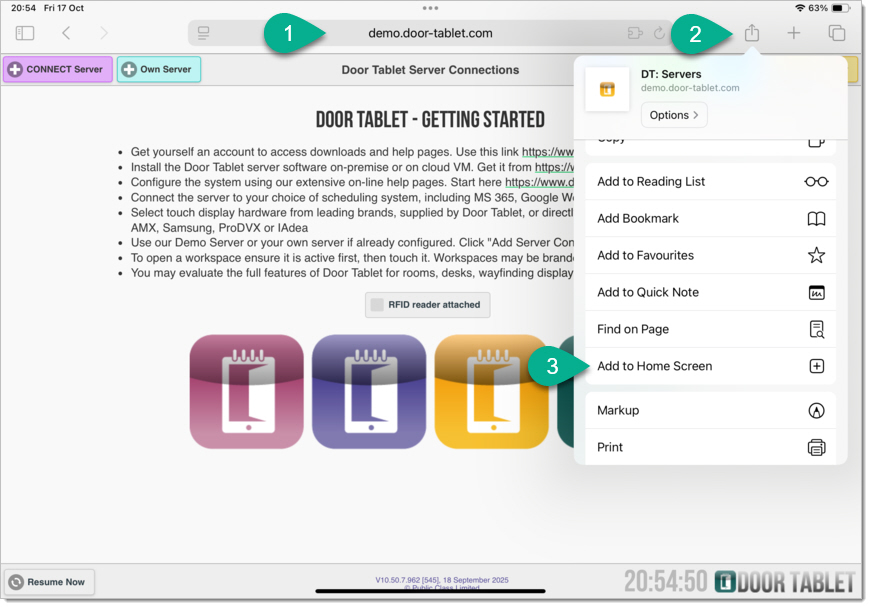 An icon will be available on the iPad desk.
An icon will be available on the iPad desk.
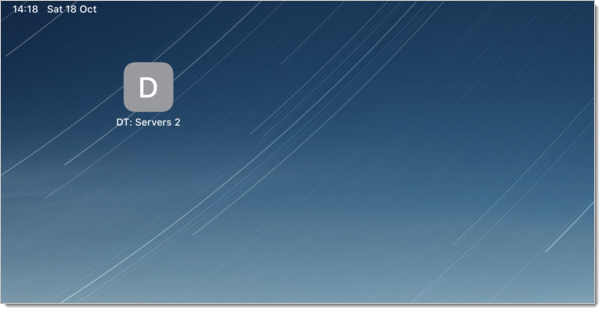 Final steps
Final steps
- Launch Door Tablet App or the Icon from the "Home Page" you created above
- Triple click on the Home button to engage Guided Access
- Open the server or create a Server Connection
- Open the meeting space needed
- Done
Once you create a server connection, you will be able to open the server and see the rooms within. The image below shows the rooms in the demo server:
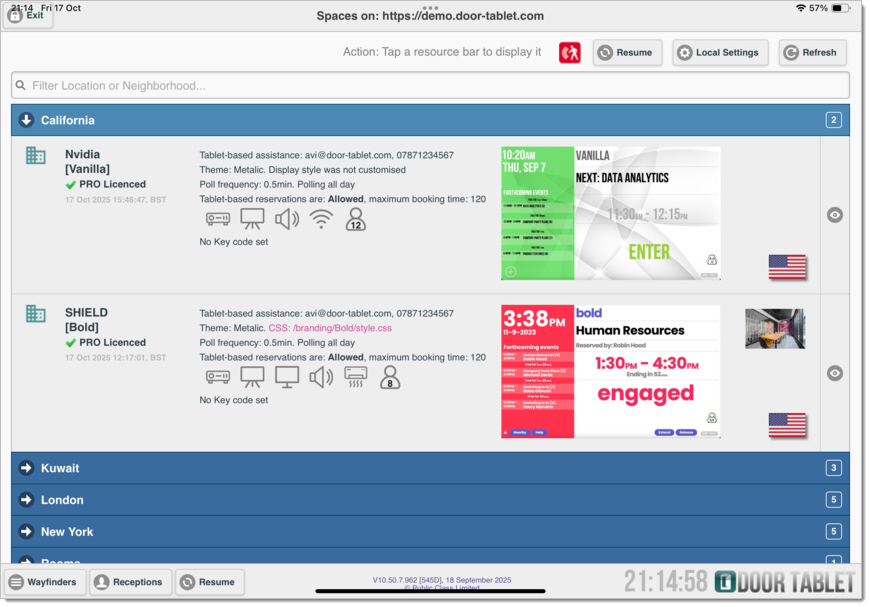 You can now open any room:
You can now open any room:
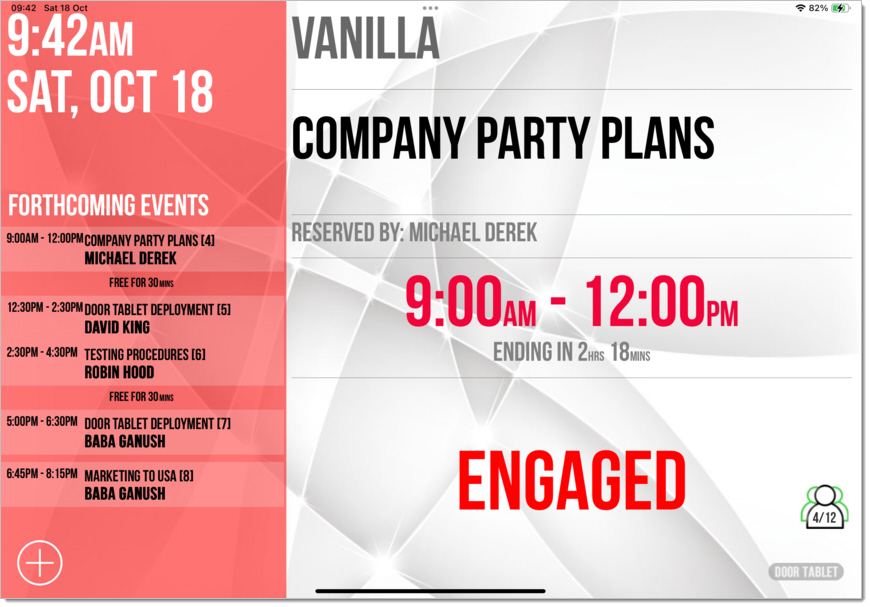 Please note: you cannot hide the text at the top of the display, showing the time and battery level.
Please note: you cannot hide the text at the top of the display, showing the time and battery level.