n
anonymousdoortablet/dthelp.nsfaio-firmware
Protected content
| 248pages | Our help system contains many pages and videos for you to consume. This includes the complete information on how Door Tablet works, all its features and options, and of course the many benefits for your business. Door Tablet School offers many videos too. |
|
 |
| 
Click on images to see them in full screen
309A061A5A36090C80257FA20044FE0DFirmware Update
Door Tablet is available on a range of hardware. The firmware, or OS, is enhanced from time to time and you may wish to update your hardware with the latest firmware. Note: if you have installed the special Hardened OS, only hardened OSs can be used for further upgrades. To learn more about the Hardened OS click here 
.
Updating the firmware
If the firmware is available as a download from door-tablet.com the following steps will be required:
- Download the firmware from the downloads area on door-tablet.com
- The file contains two files: a zip file which is the firmware, and an XML file allowing network installation
- The firmware is in the form of a zip file, do not change it
If you were provided with a zip file without XML file, do not expand the zip and perform the update using a USB as described below.
USB Installation
- Save the firmware zip file to a USB drive and ensure that it is in the root of the USB and that it is the only one
- Insert the USB drive into one of the device USB sockets
- Go to device settings and select firmware update
Note: if you use the Hardened OS this option will no longer be available to you since USB ports are disabled. Only network based installation will be possible.
When the Door Tablet device starts it will show a screen similar to the one below. If it does not show this, it is either not a Door Tablet device or it is not running the correct firmware:
 Enter settings:
Enter settings:
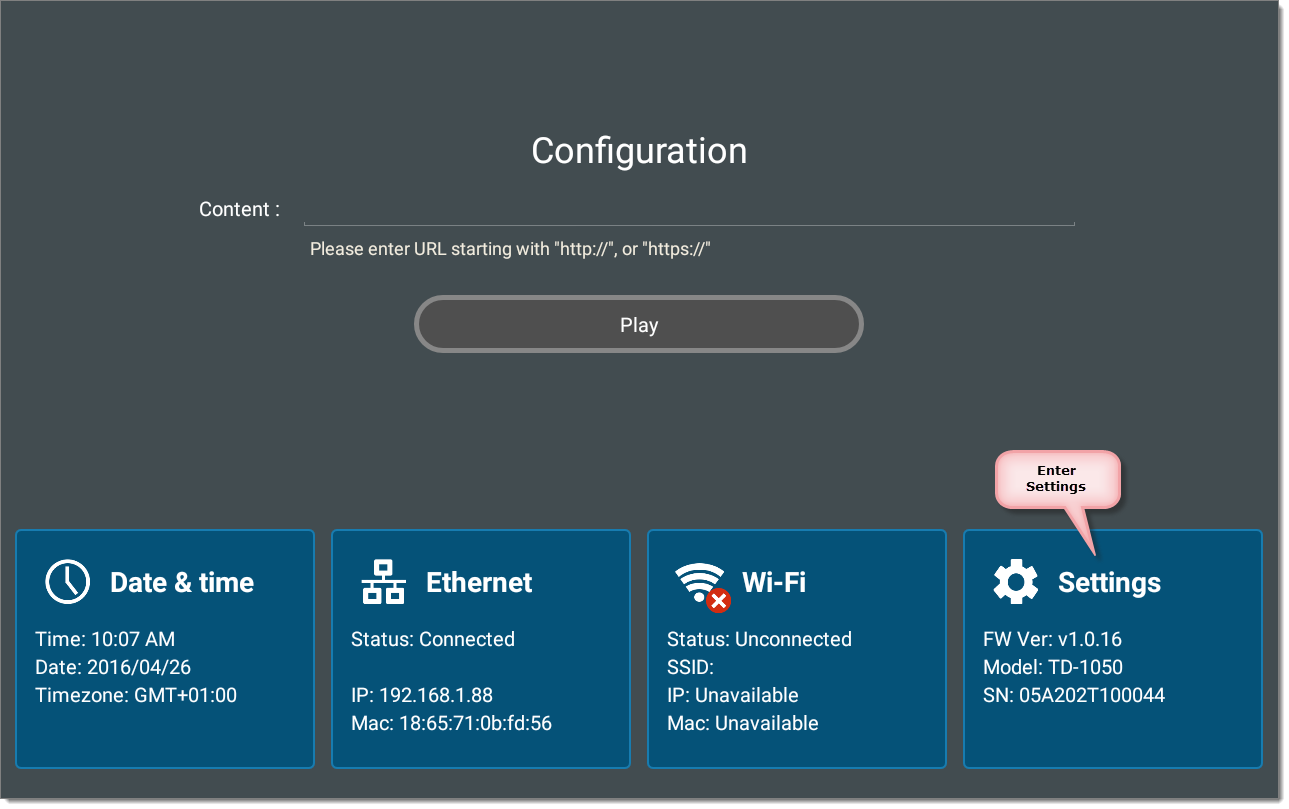 Select Firmware Update:
Please note that on different devices the option for Firmware update may be in a different position in the menus.
Select Firmware Update:
Please note that on different devices the option for Firmware update may be in a different position in the menus.
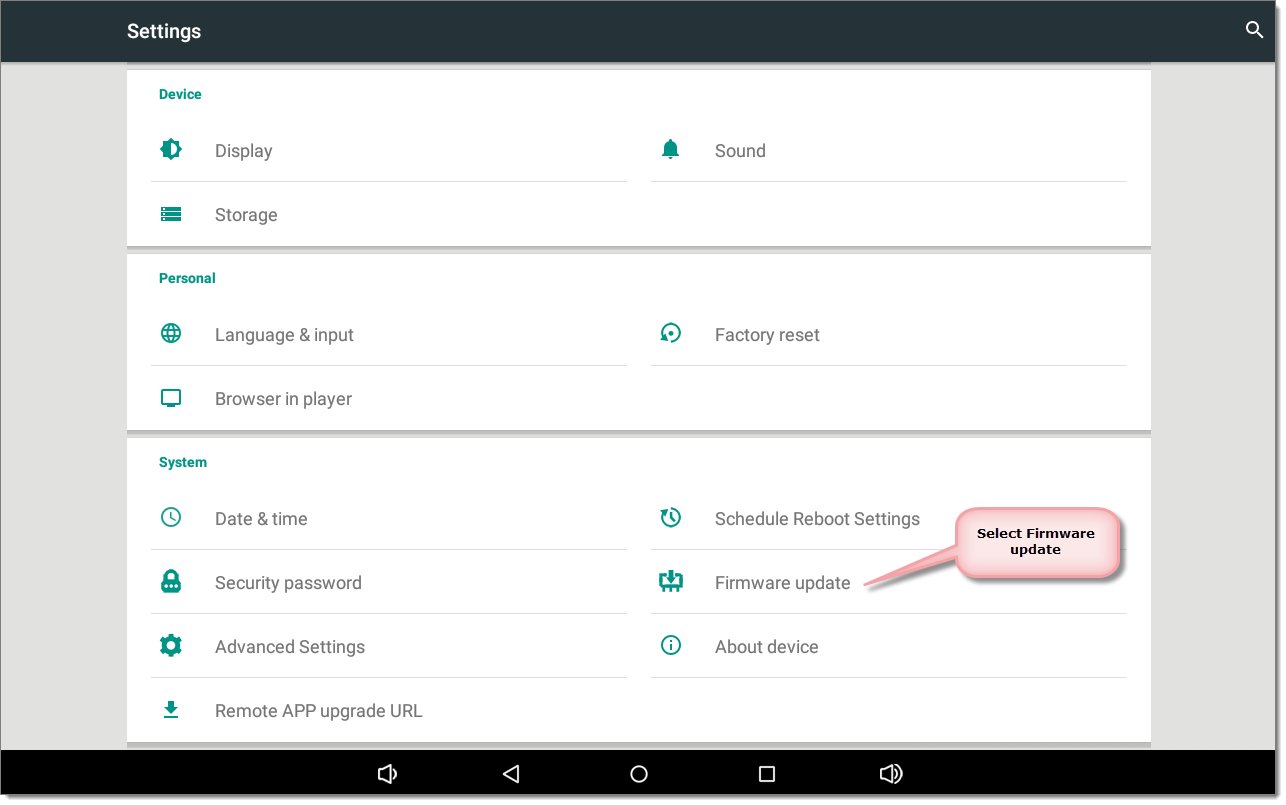 Insert the USB with the firmware zip into one of the USB sockets, then continue:
Insert the USB with the firmware zip into one of the USB sockets, then continue:
 The firmware update will begin, the device will reboot and update. At times the process may appear to be stalling - keep it running and wait.
Updated firmware shows below:
The firmware update will begin, the device will reboot and update. At times the process may appear to be stalling - keep it running and wait.
Updated firmware shows below:
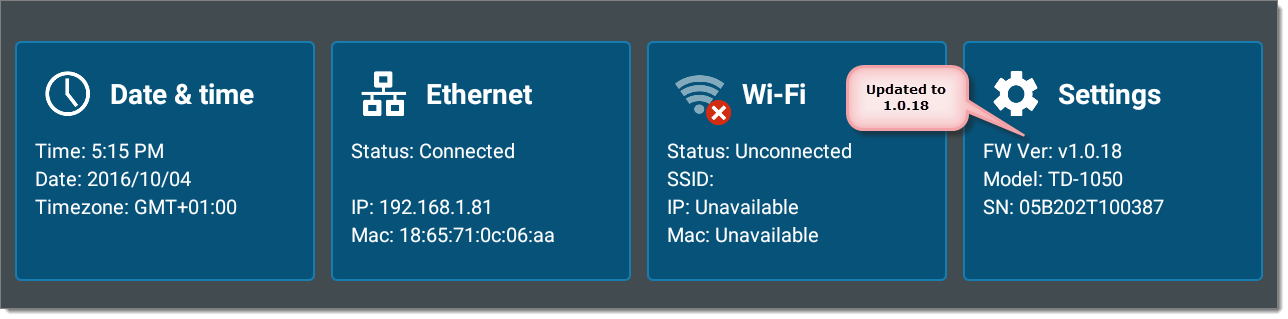 Network Installation
If you were provided with an XML file with your firmware you can install the firmware over the network. Follow these steps:
1. Place the two files found in the zip you have downloaded on the Door Tablet server HTML directory, say in "firmware"
2. On the device go to settings and firmware update
Network Installation
If you were provided with an XML file with your firmware you can install the firmware over the network. Follow these steps:
1. Place the two files found in the zip you have downloaded on the Door Tablet server HTML directory, say in "firmware"
2. On the device go to settings and firmware update
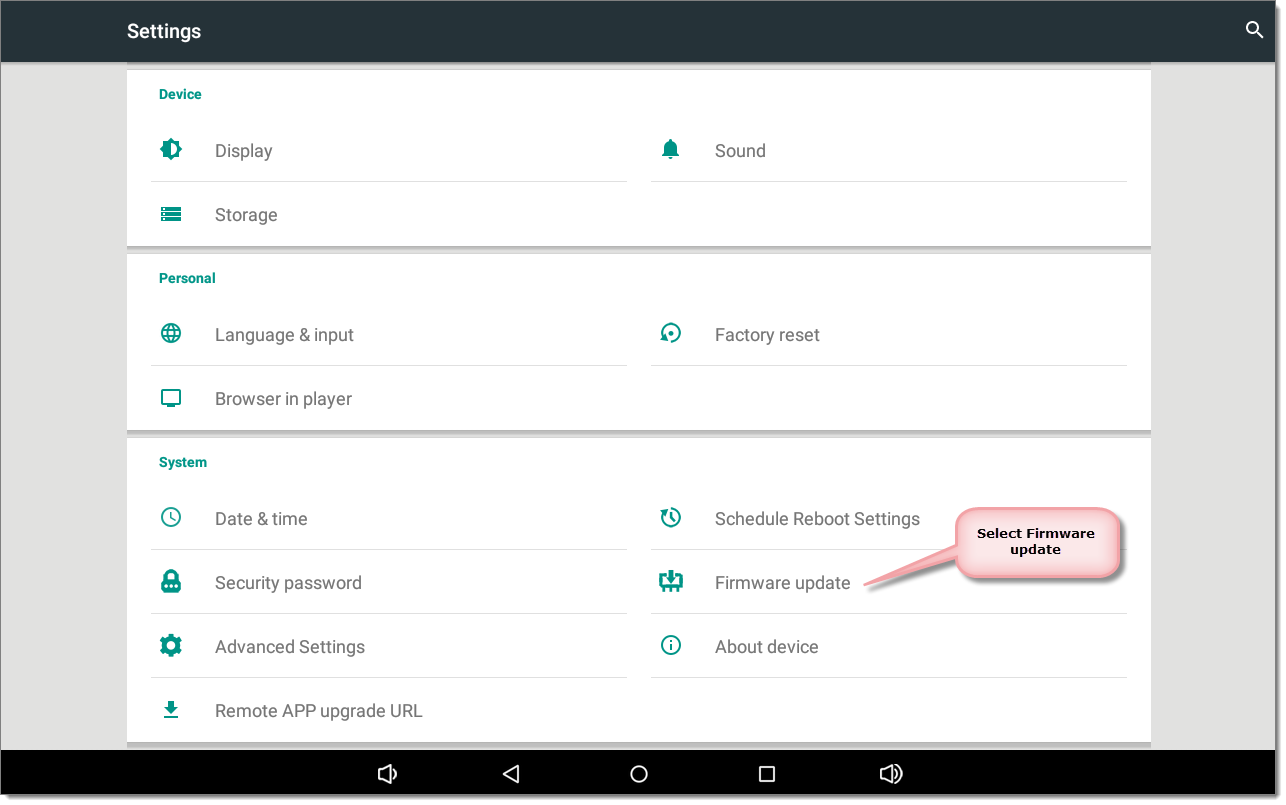 and then
and then
 3. Change the firmware URL and type it as follows (assuming you placed the files in "firmware" folder under the HTML folder): http://<host-address>/firmware/doortablet-fw.xml
4. Click Set
The firmware will be downloaded from the server and the installation will begin afterward - please wait for it to begin, it may take some time.
Note: if you are setting multiple devices on your network you can take advantage of Door Tablet Network deployment tool, which can set your device with a range of parameters, including the firmware URL. Remember, for hardened OS, updates are available only through your network. See here
3. Change the firmware URL and type it as follows (assuming you placed the files in "firmware" folder under the HTML folder): http://<host-address>/firmware/doortablet-fw.xml
4. Click Set
The firmware will be downloaded from the server and the installation will begin afterward - please wait for it to begin, it may take some time.
Note: if you are setting multiple devices on your network you can take advantage of Door Tablet Network deployment tool, which can set your device with a range of parameters, including the firmware URL. Remember, for hardened OS, updates are available only through your network. See here 
,