n
anonymousdoortablet/dthelp.nsfiadea-devices
Protected content
| 260pages | Our help system contains many pages and videos for you to consume. This includes the complete information on how Door Tablet works, all its features and options, and of course the many benefits for your business. Door Tablet School offers many videos too. |
|
 |
| 
Click on images to see them in full screen
274EE7439873352980258CC7006A73CFIAdea features
Door Tablet offerers the following function for IAdea displays. The devices we support are:
- WRP-1000
- WBD-0500
- XDS-1078
Features
As common with all of the Door Tablet end points, the application provides a wide range of features. These are described fully in chapter 8 above. In addition, the following are specific features of the IAdea hardware.
- Power saving: Door Tablet will turn the screen and LED bars off according to your schedule
- Restart: from the Tracking screen you can restart the App. This is useful if you made configuration changes to a resource
- Reboot: from the Tracking screen you can reboot the device. This is useful following changes at the OS level.
Adapted to the smaller form of the WBD-0500
The screen of this device is relatively small. For this reason the application make good usage of the limited space by hiding available functions. To see the functions that are available in the current context - just touch the screen...
Free desk...
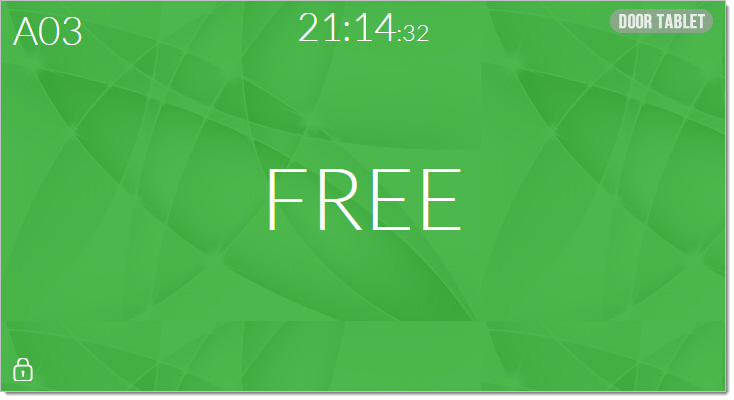 Tap the screen to see what is available...
Tap the screen to see what is available...
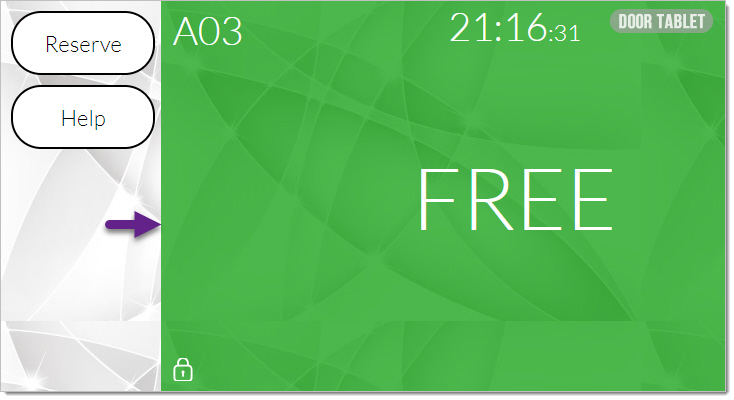 Taping on the Reserve button...
Taping on the Reserve button...
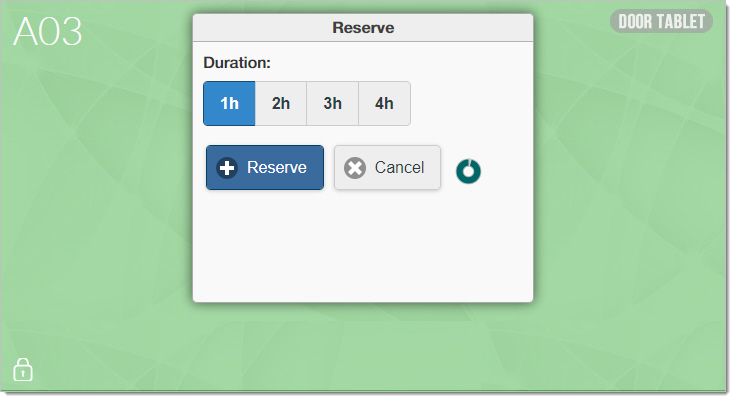 A reservation is made...
A reservation is made...
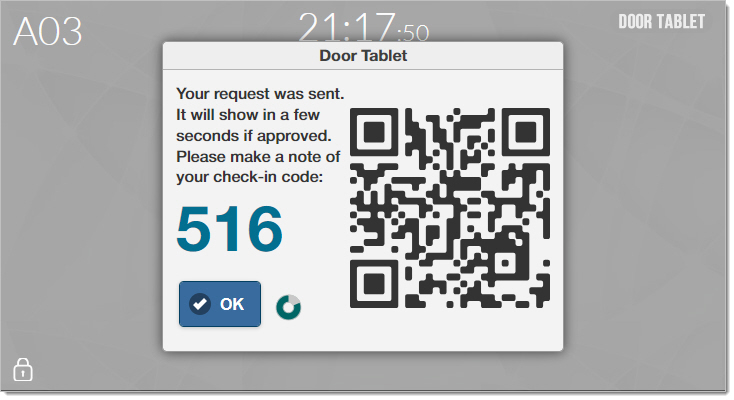 When a desk is reserved the LED bar will be bright red, but we kept the screen in a subtle colour:
When a desk is reserved the LED bar will be bright red, but we kept the screen in a subtle colour:
 Please note that you are at liberty to brand the display:
Please note that you are at liberty to brand the display:
- Change fonts
- Backgrounds
- Colours
- Show logo
- And more
And all of the above in the context of the desk status.
To release the desk...
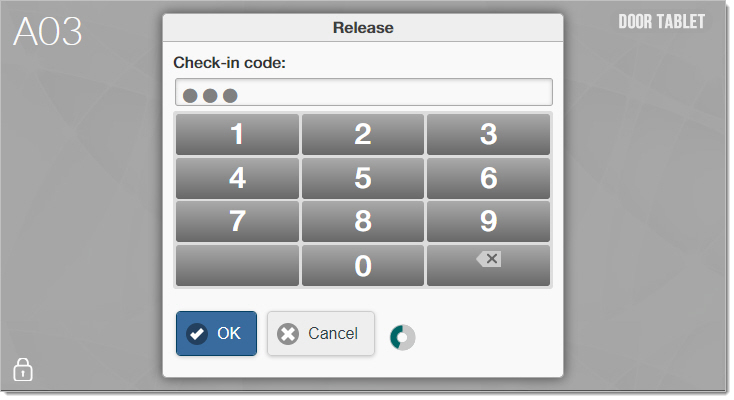 Configuration
This section shows a small set of configuration option that are relevant specifically to IAdea devices.
Scheduling Screen and LED Off
To set your schedule you do so for each space where a IAdea devices is installed
Configuration
This section shows a small set of configuration option that are relevant specifically to IAdea devices.
Scheduling Screen and LED Off
To set your schedule you do so for each space where a IAdea devices is installed
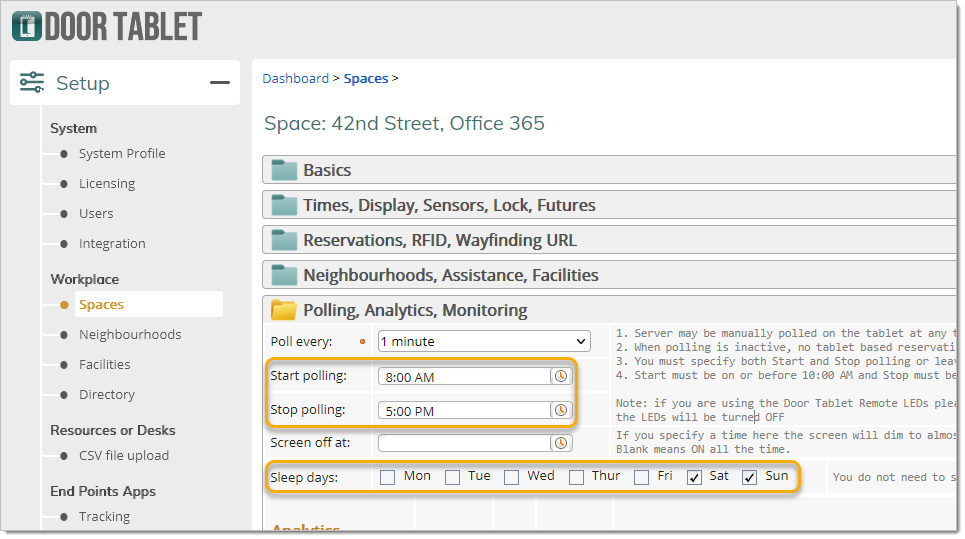 Starting a sleep
The app will start a sleep automatically, unless you wish to the action. When the app turns the display on, all functions will be resumed automatically.
Starting a sleep
The app will start a sleep automatically, unless you wish to the action. When the app turns the display on, all functions will be resumed automatically.
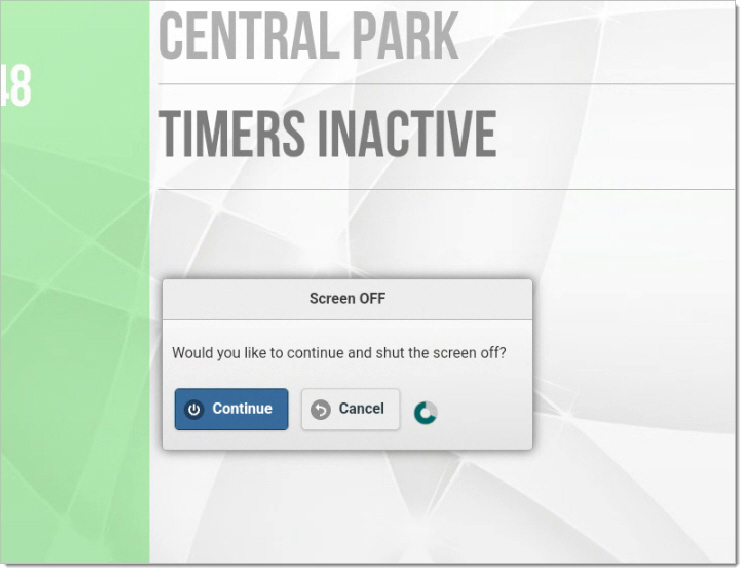 Reboot or Restart
Reboot or Restart
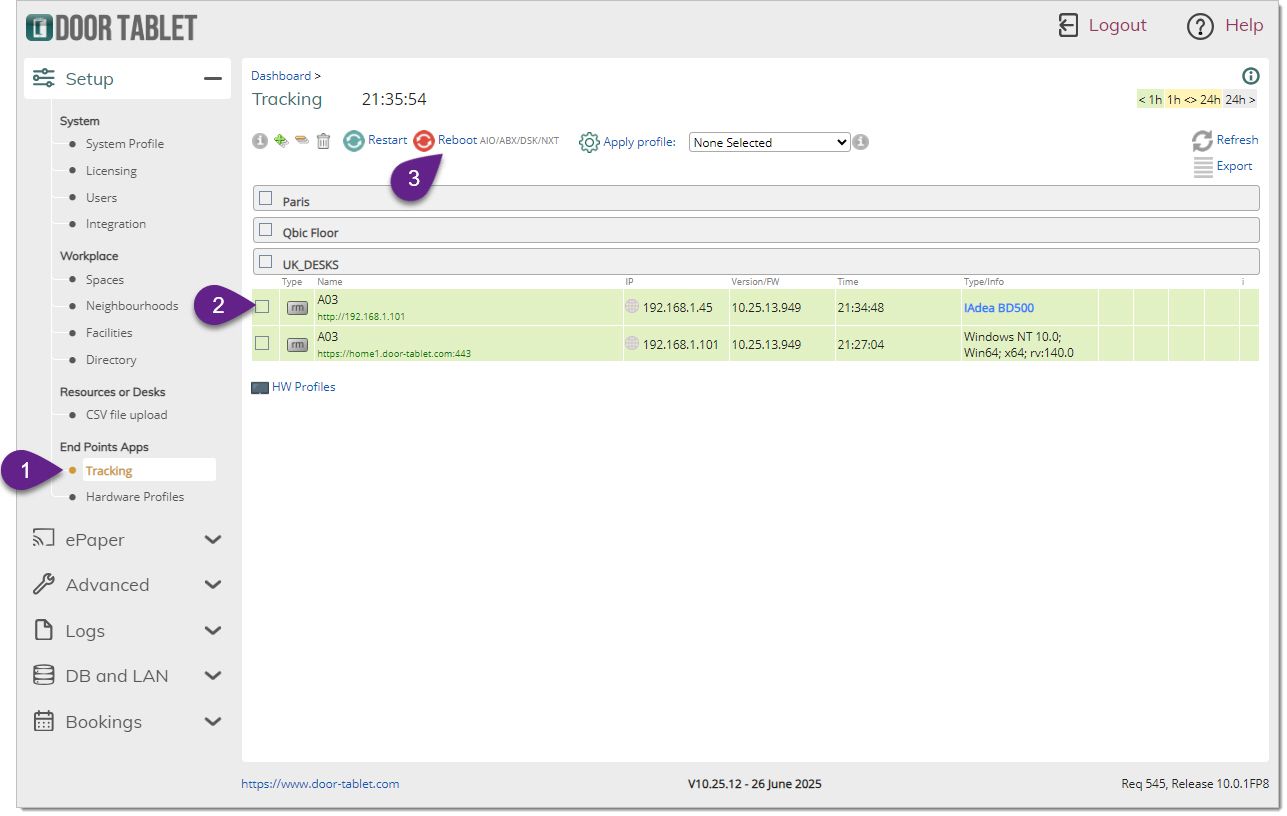 Testing LEDs, Sleep and actual reboot
You may perform these tasks in the opening screen of the app, as follows: (showing a 10" device)
Testing LEDs, Sleep and actual reboot
You may perform these tasks in the opening screen of the app, as follows: (showing a 10" device)
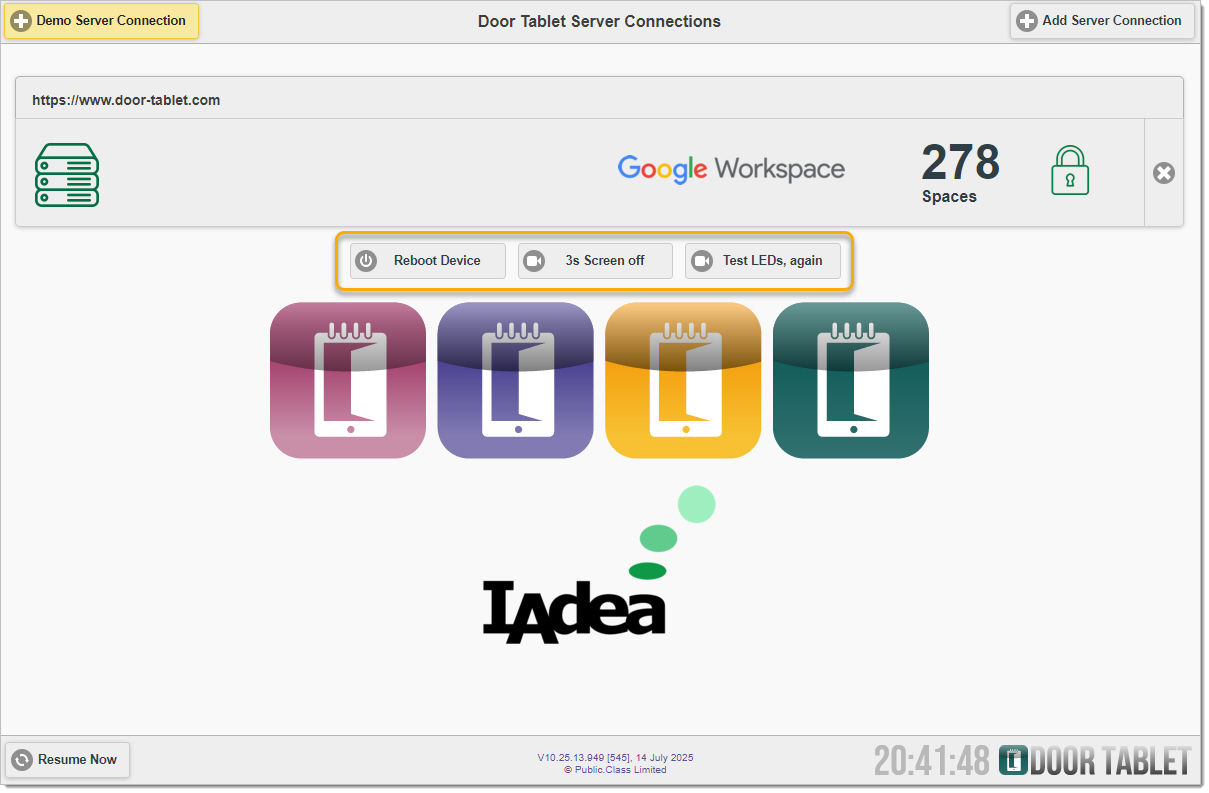 And on the smaller desk device:
And on the smaller desk device:
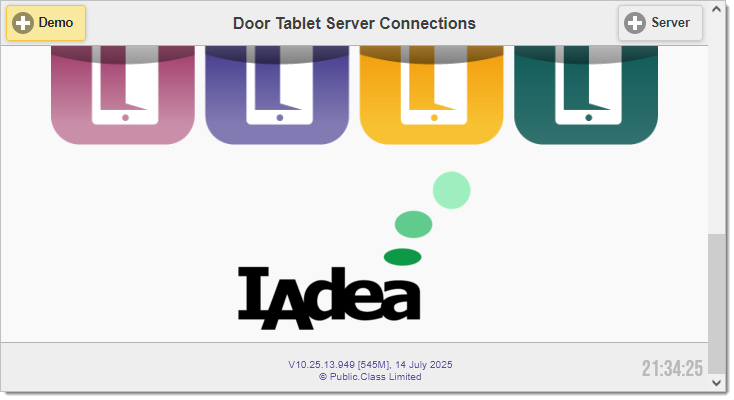 Configuring the devices to run Door Tablet
When the device starts you can interrupt the loading cycle:
Configuring the devices to run Door Tablet
When the device starts you can interrupt the loading cycle:
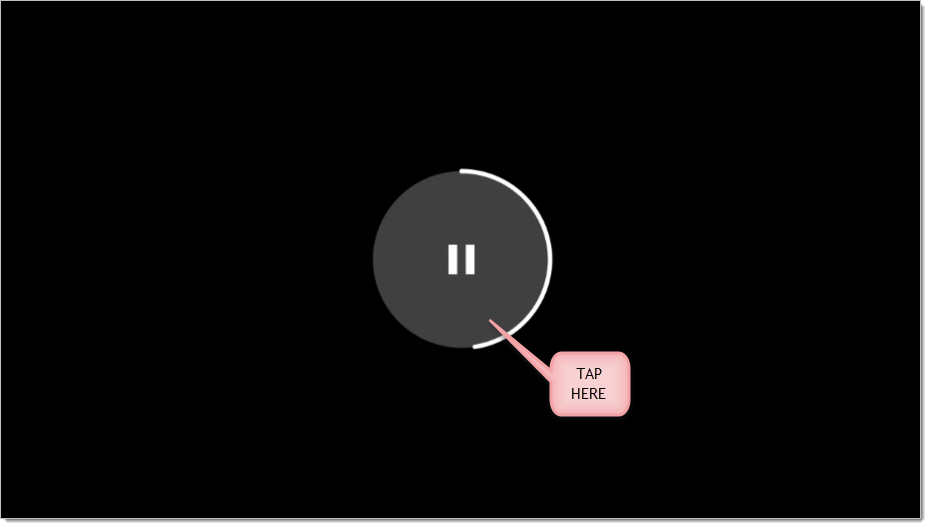 Then...
Then...
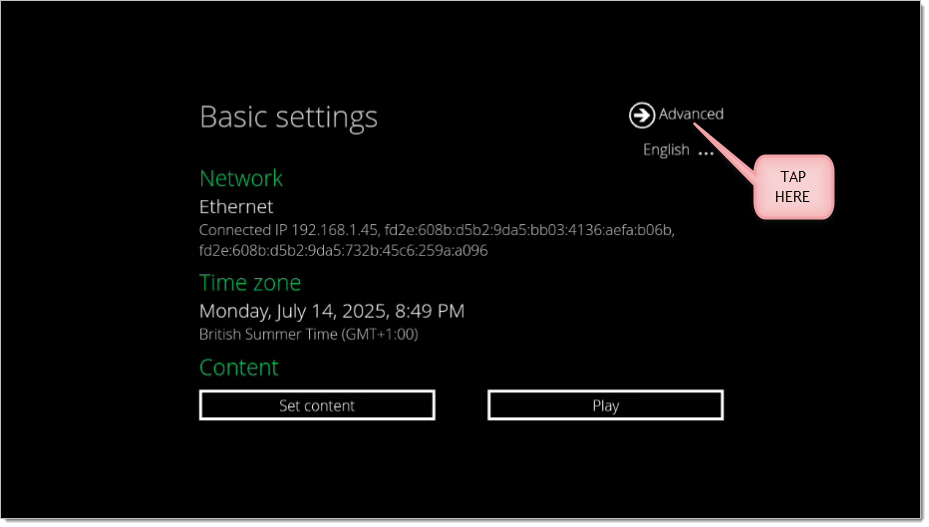 Install the Door Tablet APK
Obtain the app from the Door-Tablet.com web site, and install it.
Set the Contents
Navigate to the Contents area and set the Package name to:
com.door_tablet.doors
Set the Class name to:
com.door_tablet.doors.DoorTablet
Note: the above strings are case sensitive.
Install the Door Tablet APK
Obtain the app from the Door-Tablet.com web site, and install it.
Set the Contents
Navigate to the Contents area and set the Package name to:
com.door_tablet.doors
Set the Class name to:
com.door_tablet.doors.DoorTablet
Note: the above strings are case sensitive.
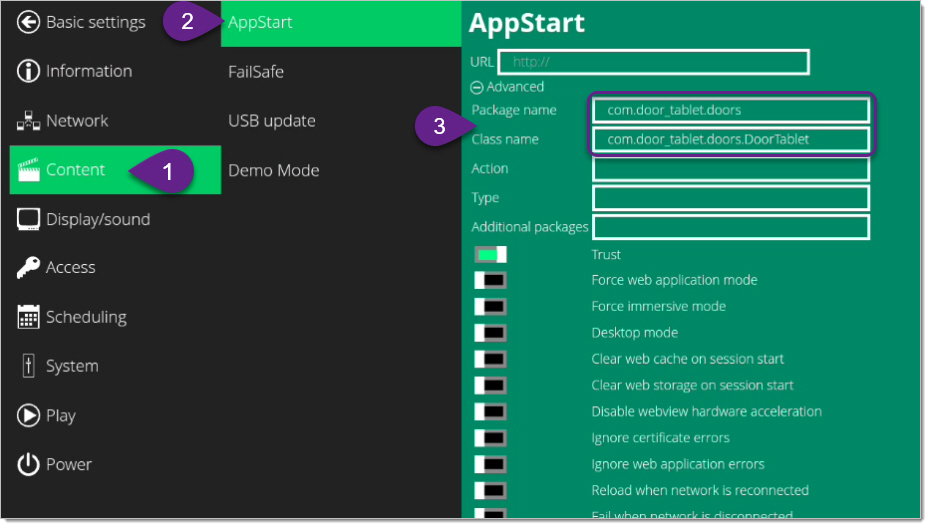 Feel free set other features, power saving (or not), and so on.
Feel free set other features, power saving (or not), and so on.