n
anonymousdoortablet/dthelp.nsfmeeting-centre
Protected content
| 248pages | Our help system contains many pages and videos for you to consume. This includes the complete information on how Door Tablet works, all its features and options, and of course the many benefits for your business. Door Tablet School offers many videos too. |
|
 |
| 
Click on images to see them in full screen
0F640E2419262C7C80257C7A0074566DMeeting Centre
From Door Tablet version 4, the server offers a Meeting Centre operation where no additional systems are required to manage meeting spaces. If your company manages meeting spaces for a number of different organisations or you offer meeting spaces for hire, you can run Door Tablet in Meeting Centre mode, allowing you to operate without the need for additional systems.
This table explains the difference between the installations
| Door Tablet Standard Mode | Door Tablet Meeting Centre Mode |
| Connects to your corporate Calendaring and Scheduling | Does not connect to external systems |
| Requires a scheduling platform, such as MS 365 | No additional software required |
| Meeting spaces are created on the corporate system | Sites and meeting spaces are created on Door Tablet using the Web UI (these are called base rooms) |
| Door Tablet meeting spaces, which enhance the corporate meeting spaces, are created in Door Tablet | Door Tablet meeting spaces, which enhance the base rooms, are created in Door Tablet |
| Reservations take place on the corporate system only | Reservations take place on the Door Tablet App (end points) or using the API |
| Reservations may be modified (amend, delete, extend) only on the corporate system | Reservations may be modified using the API |
Working in Meeting Centre Mode
- Install the Door Tablet server
- Set the Technology in the system profile to "Meeting Center"
- Save the system profile
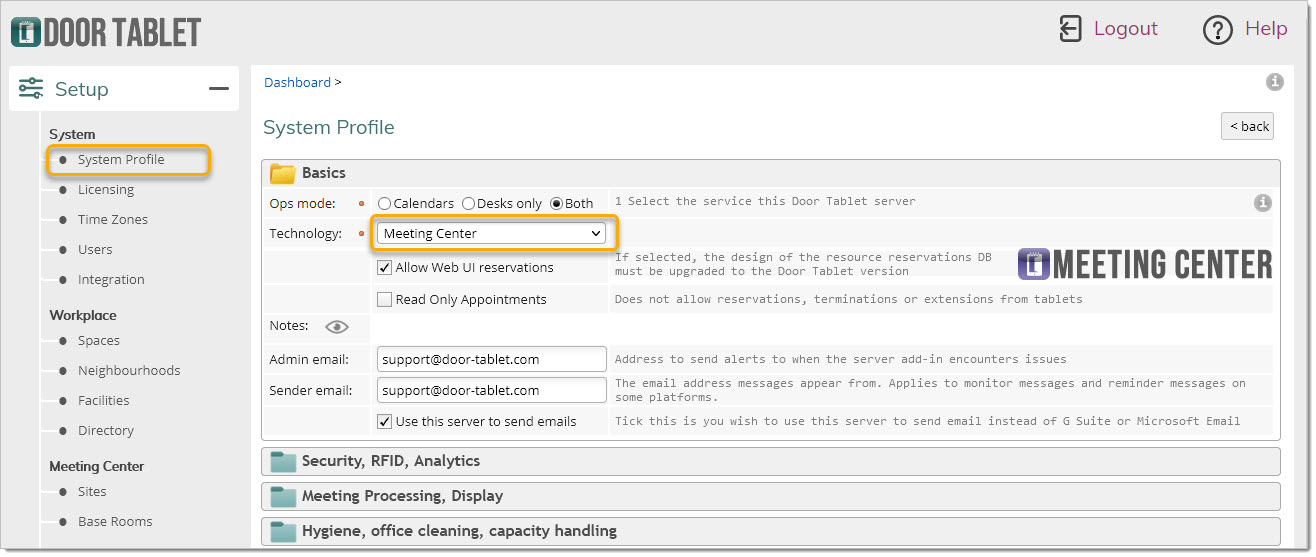
Once you have selected the above, the display of the dashboard will change and you will now be able to see "Spaces":
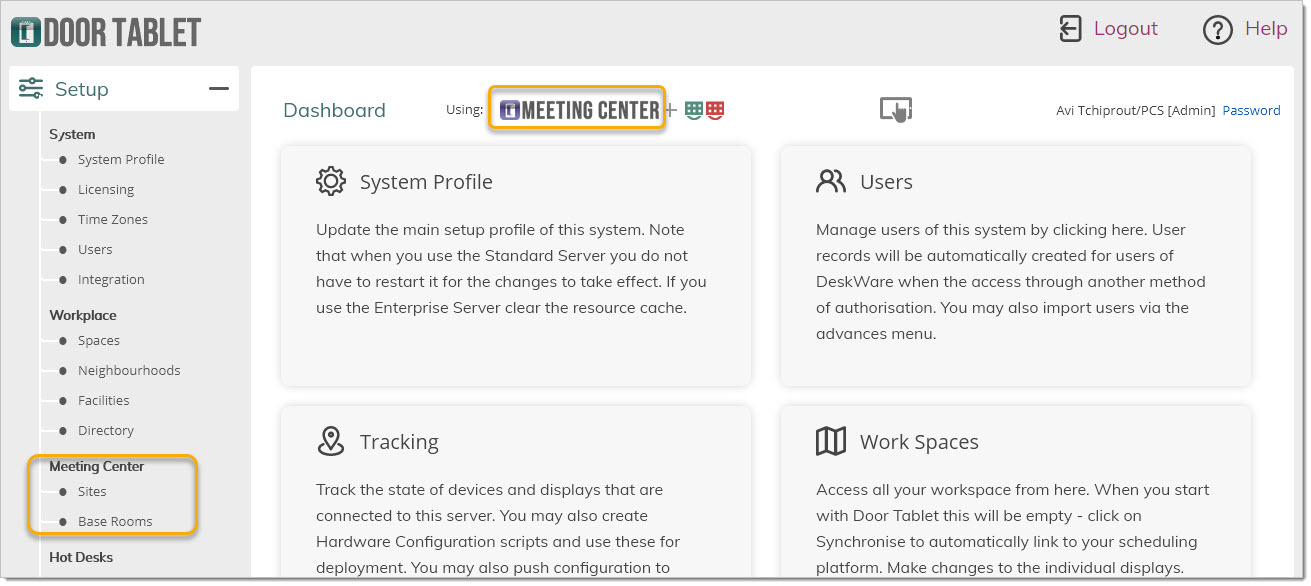 Creating meeting spaces in Meeting Centre
Creating meeting spaces in Meeting Centre
The process requires that you:
- Create Sites - you can have only one if you like
- Create Base Rooms and assign these to the above sites
Note: it is assumed that meeting spaces in a Meeting Centre are available 24/7
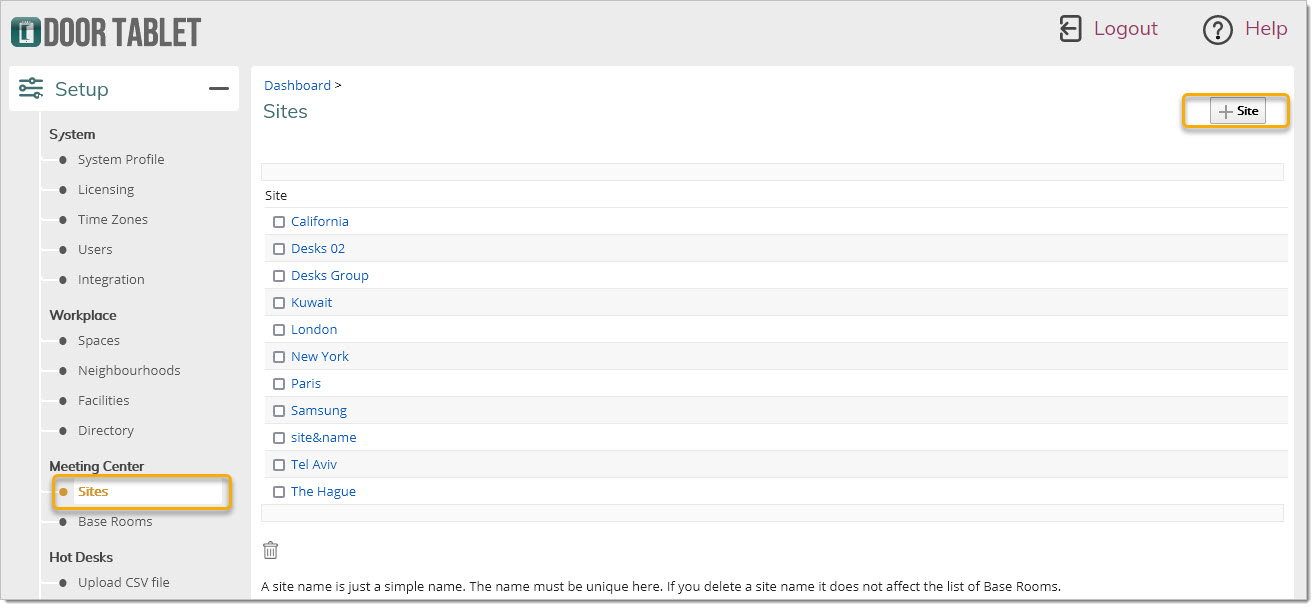 Create Base Rooms
Create Base Rooms
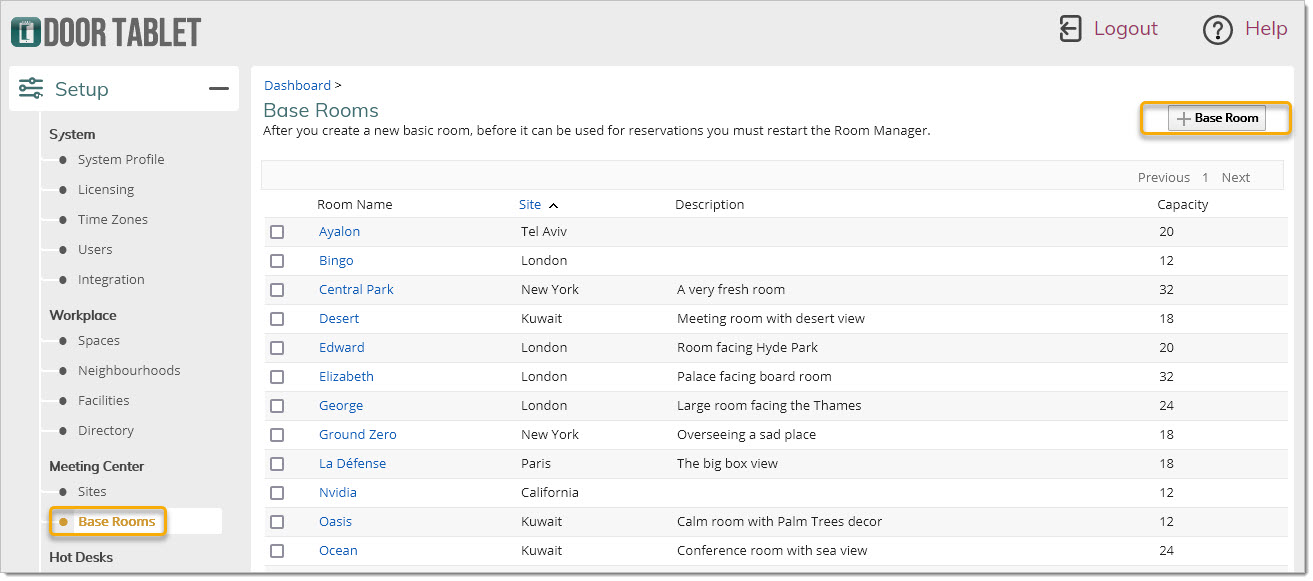 Note:
Note: The combination of Site/meeting space must be unique on the system.
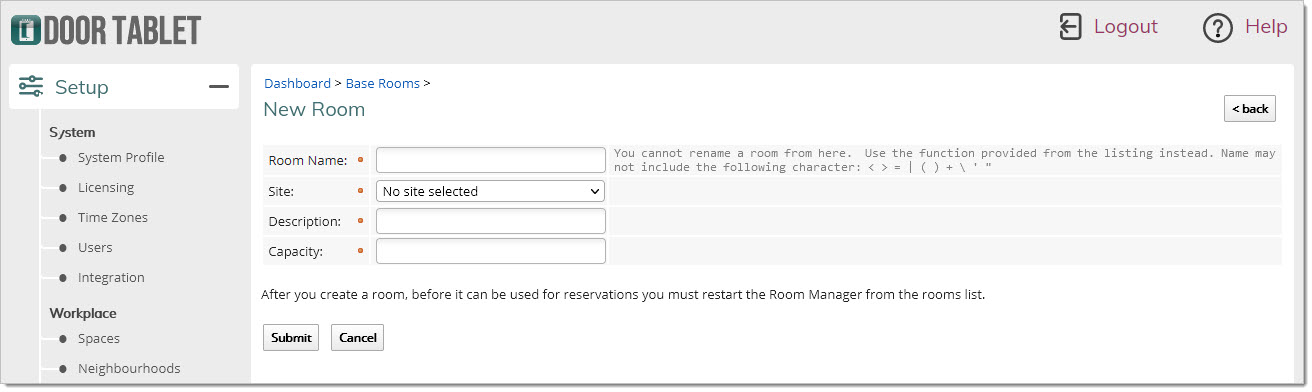 Note:
Note: that once you create or delete a meeting space you will need to:
- Stop the Room Manager
- Start the Room Manager
These functions are performed using the button at the bottom of the meeting space list.
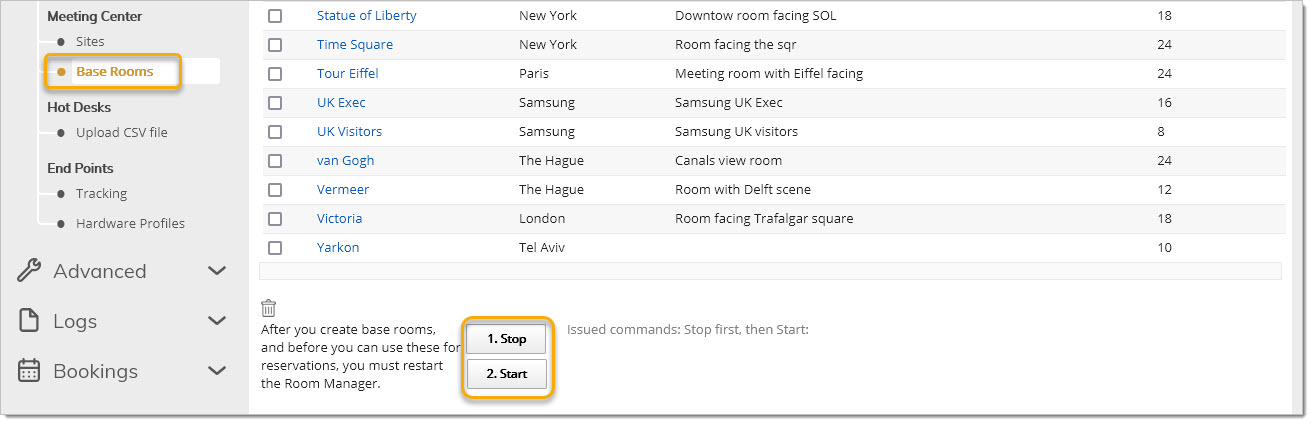
Once you complete the above you can proceed to create Door Tablet meeting spaces as you would in standard Door Tablet operations. See here
