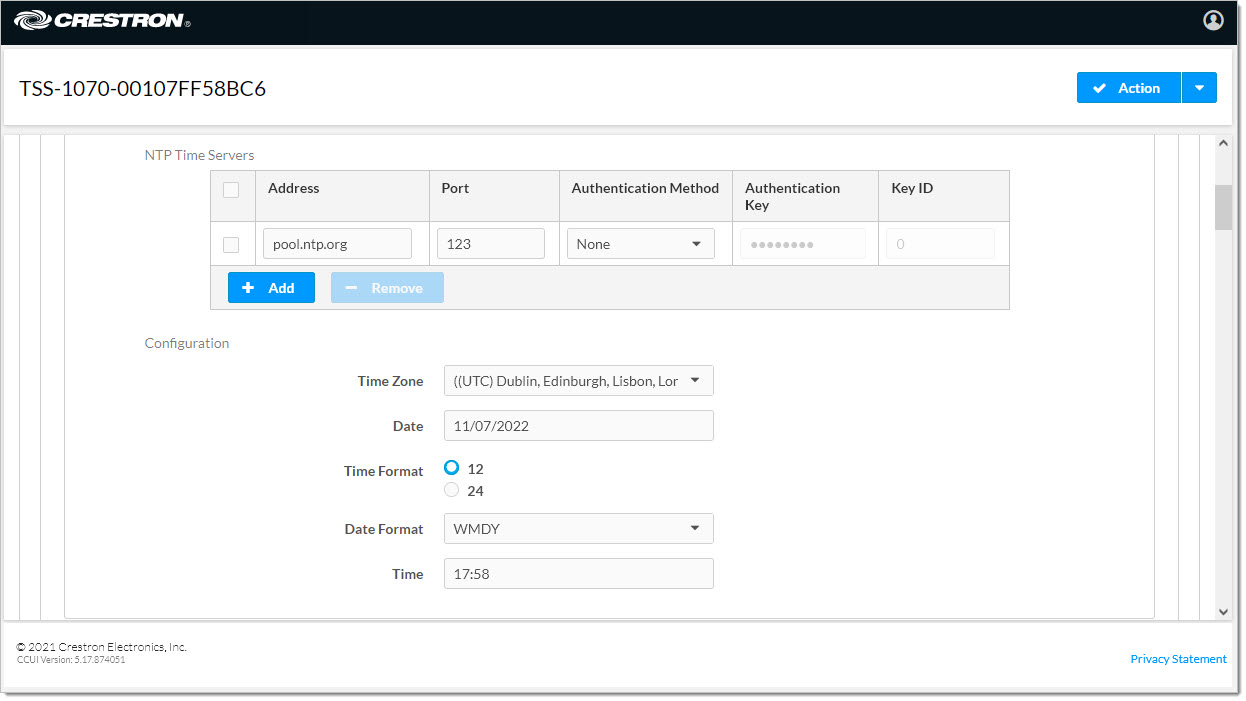n
anonymousdoortablet/dthelp.nsfcrestron
Protected content
| 260pages | Our help system contains many pages and videos for you to consume. This includes the complete information on how Door Tablet works, all its features and options, and of course the many benefits for your business. Door Tablet School offers many videos too. |
|
 |
| 
Click on images to see them in full screen
30972A945CACCD94802586E40032006DCrestron Displays
From version
10.0.10, Door Tablet can run directly on Crestron display hardware. This version also supports pairing with Crestron motion sensors, allowing full integration with Door Tablet’s occupancy-based features.
For information about the General Web application, see: 
Getting Started
- Ensure that your device firmware includes the Door Tablet software.
For confirmation of supported models, contact Door Tablet or your Crestron reseller.
- Open a browser on the device and create a username and password.
- Log in to the device.
- Open Settings.
- Scroll down to the Applications tab.
- In Application Mode, select Door Tablet.
- Enter your Door Tablet server URL.
- Pair the device with an Occupancy Sensor.
- Configure the Time Zone and NTP settings.
Refer to the images below for detailed guidance
.
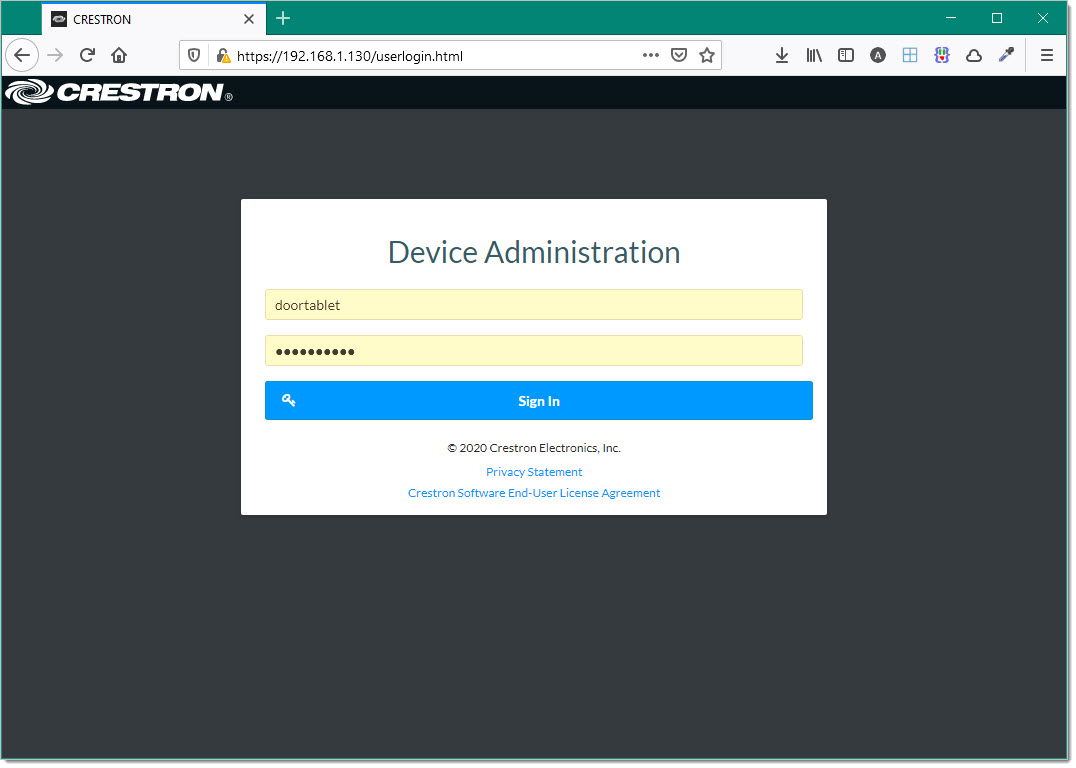 Your device shows the dashboard
Your device shows the dashboard
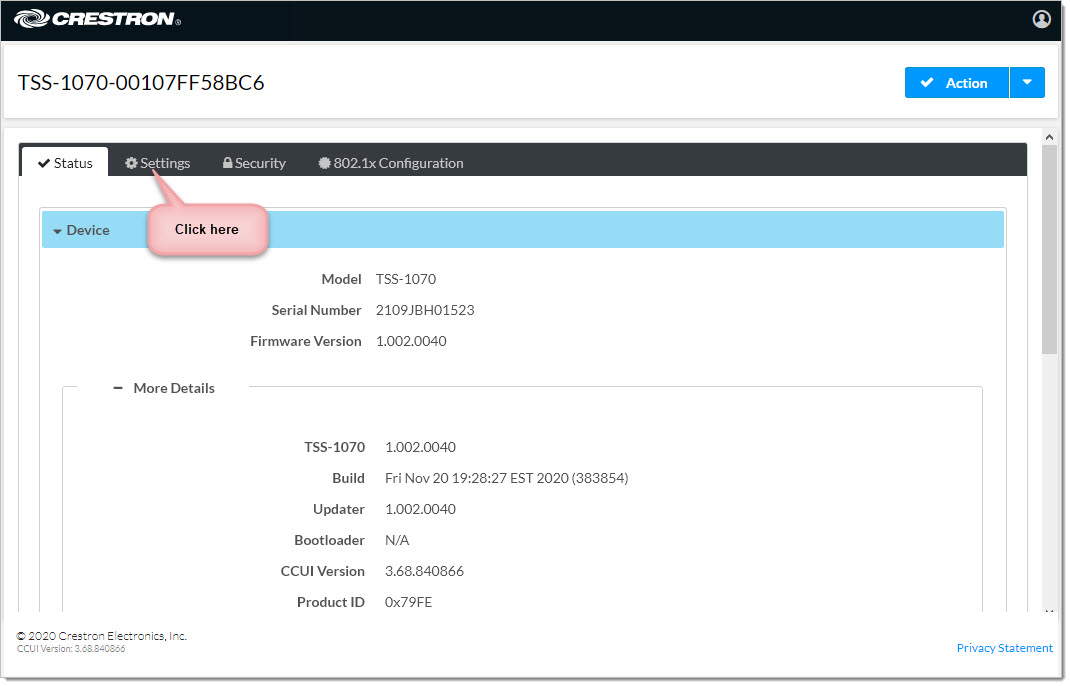 Switch to Settings
Switch to Settings
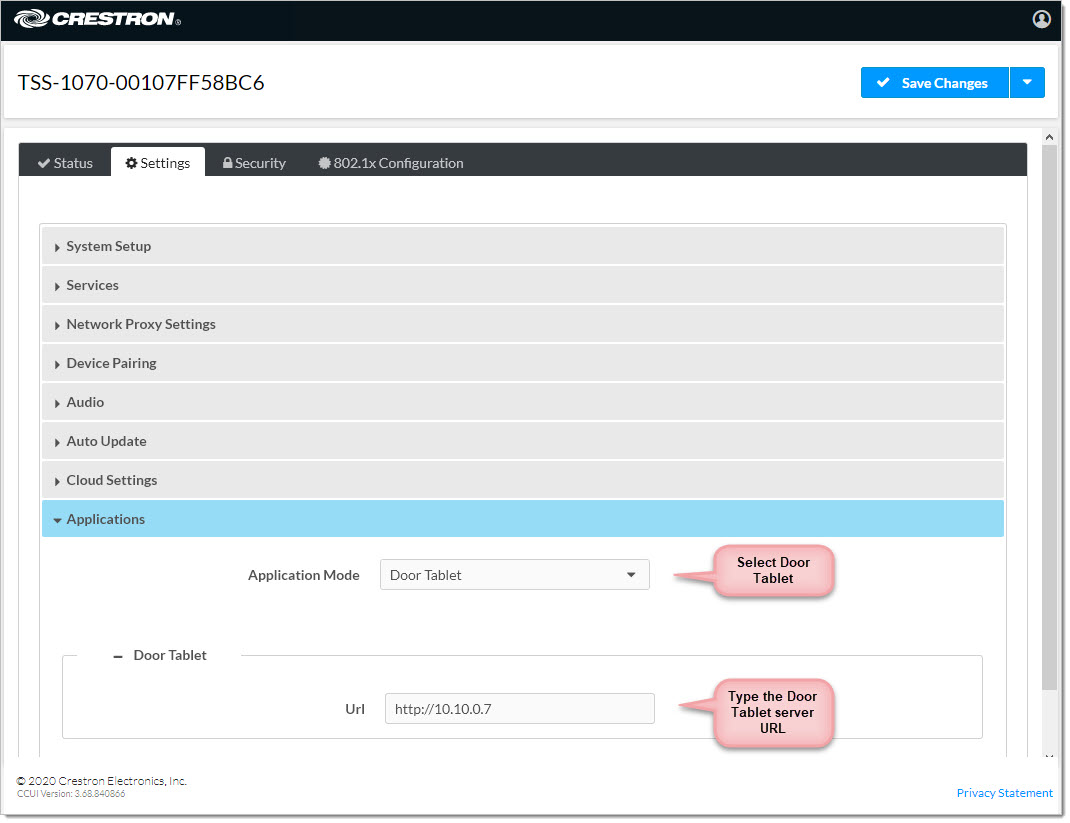 About the Door Tablet URL
The URL is used when creating server connections in the Door Tablet app. The value is used as the default address, and you can modify it if needed. Please remember to add a port number if the server was configured to use a non-standard port. By default the Door Tablet server uses port 81 for http. Its easy to change the port number if it conflicts with an existing port, or if you wish to use the default port 80.
Note: if the URL field does not show you can still configure the app by specifying the server address within the app.
You are now ready to save the setting and reboot the device. The Door Tablet app will start after the reboot.
Next step, configure the App, see here
About the Door Tablet URL
The URL is used when creating server connections in the Door Tablet app. The value is used as the default address, and you can modify it if needed. Please remember to add a port number if the server was configured to use a non-standard port. By default the Door Tablet server uses port 81 for http. Its easy to change the port number if it conflicts with an existing port, or if you wish to use the default port 80.
Note: if the URL field does not show you can still configure the app by specifying the server address within the app.
You are now ready to save the setting and reboot the device. The Door Tablet app will start after the reboot.
Next step, configure the App, see here  Pairing a Crestron Sensor
If you wish to install a sensor and pair it with the device outside your room, go to Device Pairing, as follows:
Pairing a Crestron Sensor
If you wish to install a sensor and pair it with the device outside your room, go to Device Pairing, as follows:
 Note: it is recommended that the IP of the sensor is set to be fixed. The display device IP address may remain dynamic.
Note: it is recommended that the IP of the sensor is set to be fixed. The display device IP address may remain dynamic.
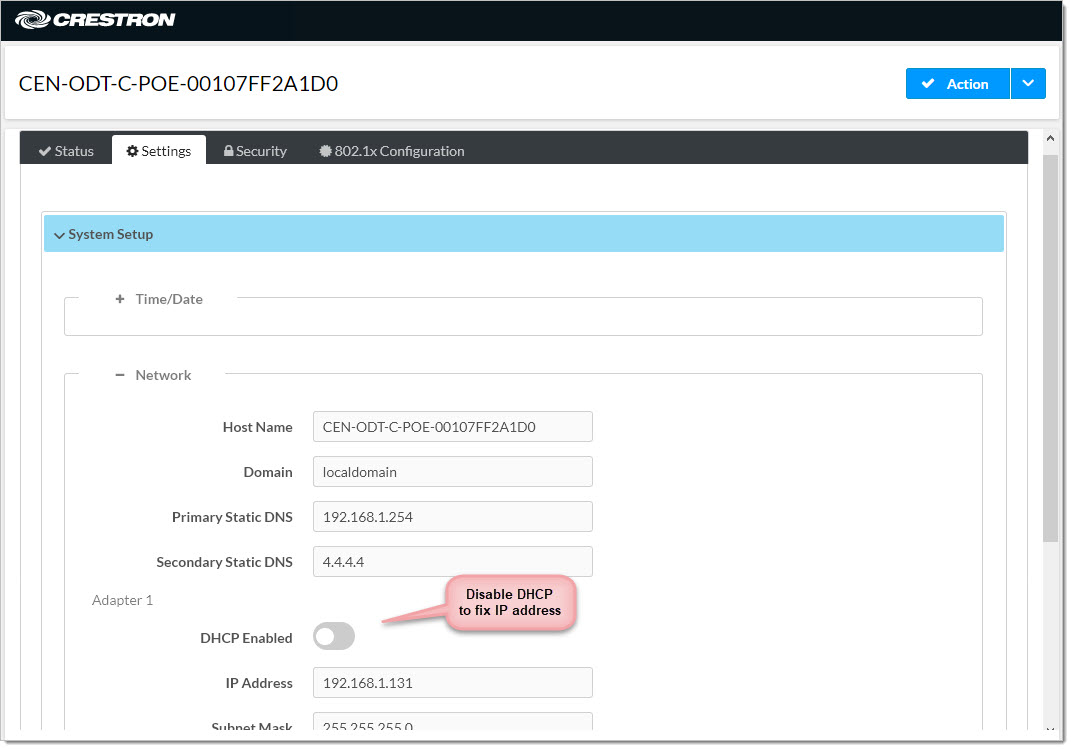 For directions on enabling Sensor usage in Door Tablet, start here:
For directions on enabling Sensor usage in Door Tablet, start here:  If you are deploying Door Tablet POE motion sensors, follow directions here:
If you are deploying Door Tablet POE motion sensors, follow directions here:  Setting the time
From the same interface navigate to the basic System Setup
Setting the time
From the same interface navigate to the basic System Setup
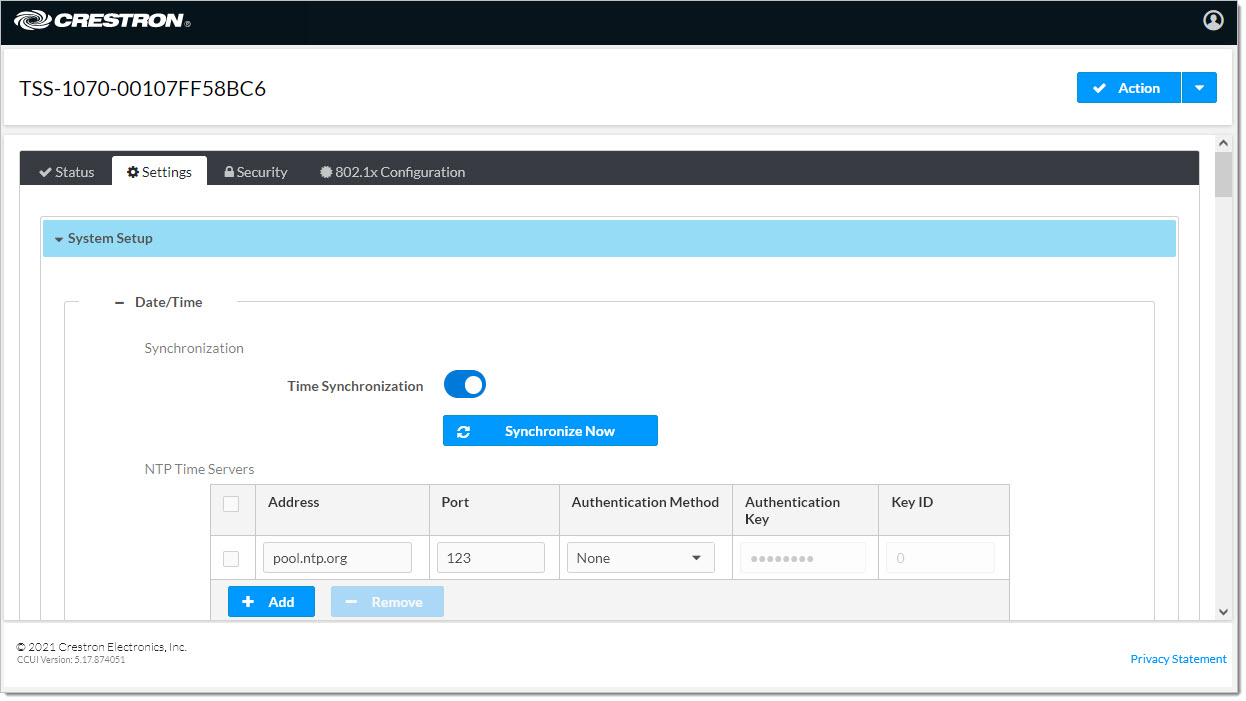 You can now setup the time zone and the time
You can now setup the time zone and the time