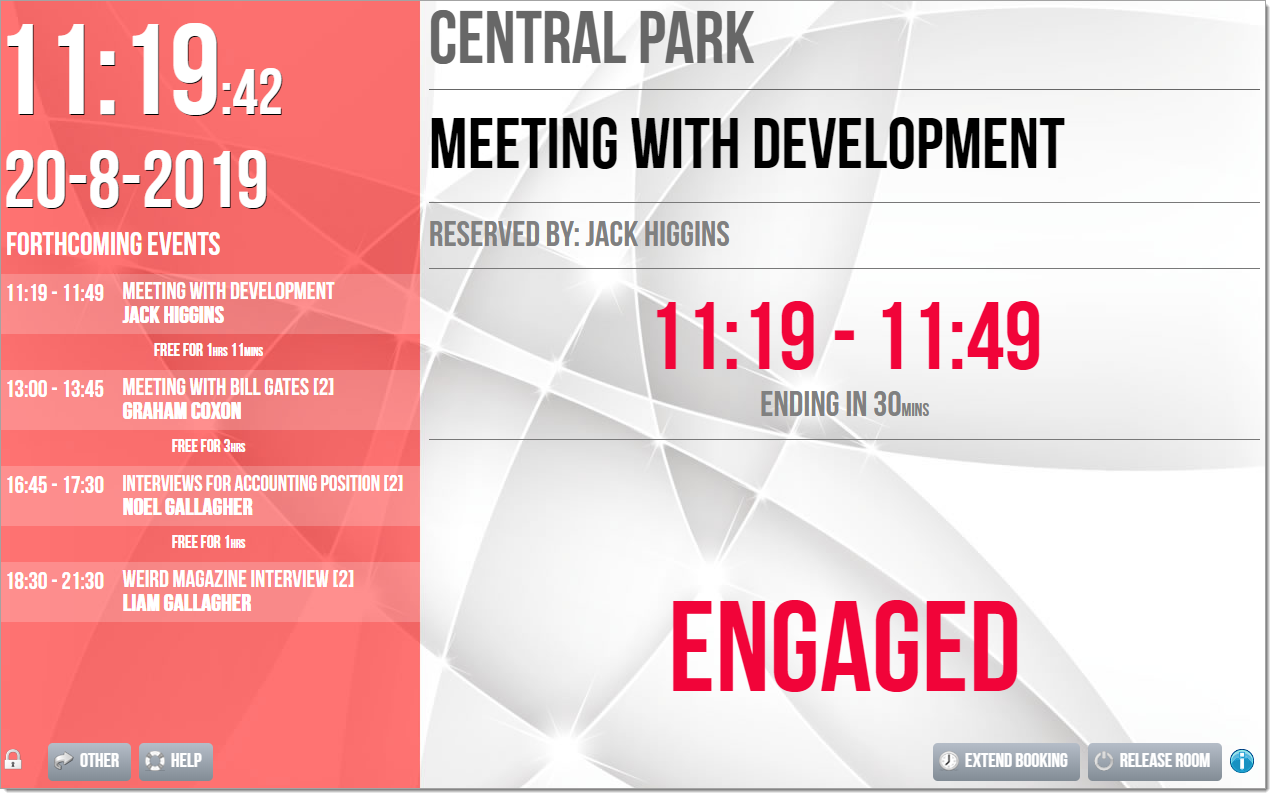n
anonymousdoortablet/dthelp.nsfad-hoc-reservation
Protected content
| 248pages | Our help system contains many pages and videos for you to consume. This includes the complete information on how Door Tablet works, all its features and options, and of course the many benefits for your business. Door Tablet School offers many videos too. |
|
 |
| 
Click on images to see them in full screen
D20ABC66DC51FA6280257BB500506F19Ad-hoc Reservations
Door Tablet allows you to quickly reserve a meeting space while using the application at the door. You can also reserve meeting spaces in the Notes Client database. Please see the "Direct Reservation" document

for more details on how to do this.
If you reserve a meeting space from the tablet, a meeting is created that will start straight away.
To enable ad-hoc reservations, open the meeting space/resource record and mark it like so:
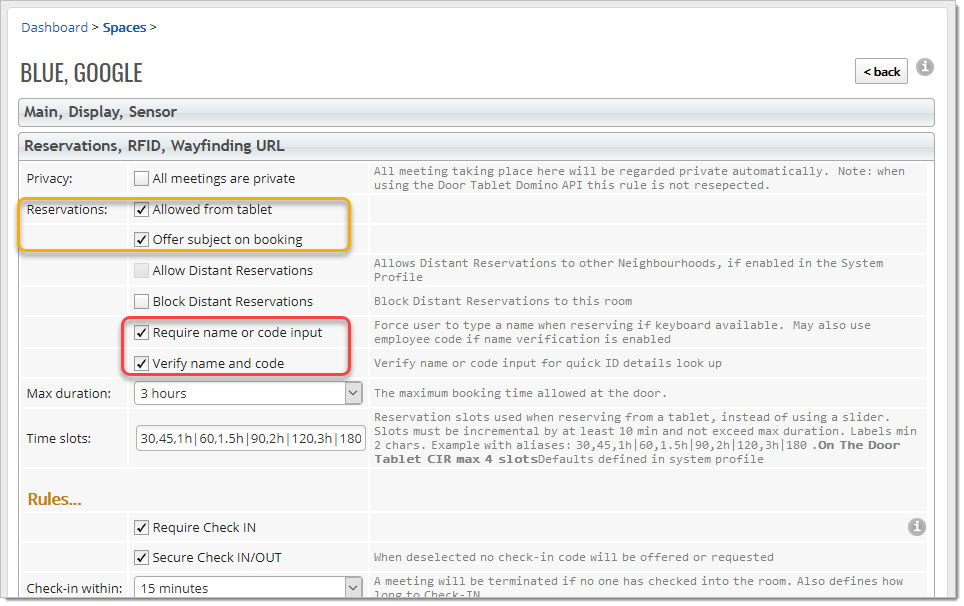
Note: when you enable the above items marked in red, please activate the Door Tablet Harvester. See here: 
From the tablet you can now look to the bottom of the display and tap "Reserve":
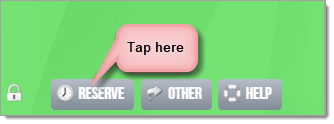
Creating ad-hoc reservations
Door Tablet allows you to create a reservation based on the many rules you have set for the meeting space. For example:
- Is reservation allowed?
- Is polling enabled now?
- How long the reservation can be made for
- Is there a connection to the server?
- Do you need to provide a description of the meeting?
- Can a meeting be extended?
- Is check-in/out enabled?
- And more
You will see one of the following pop-ups depending on your meeting space configuration:
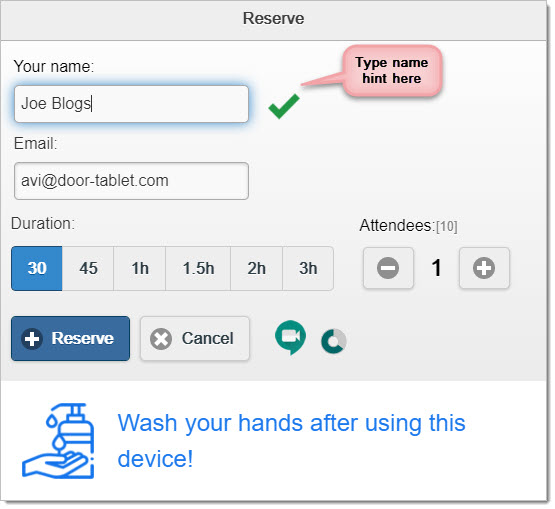 Notes
Notes
- Any bookings made with Door Tablet at the tablet will immediately update the Resource Reservation database. This secures the meeting space from other reservations
- If the meeting space supports check-in/out, ad-hoc reservations will automatically check you in
- Name hints are supported by the Door Tablet Harvester. See here:

- ZOOM
 , Google Meet
, Google Meet  and Microsoft Teams
and Microsoft Teams  are integrated into the reservation form.
are integrated into the reservation form.
Controlling Reservations
You can better control the usage of your spaces by controlling who can reserve, check-in and even ask for assistance. When you set and Authorization Code, the reservation pop-up challenges you for the code that have been set by the administrator:
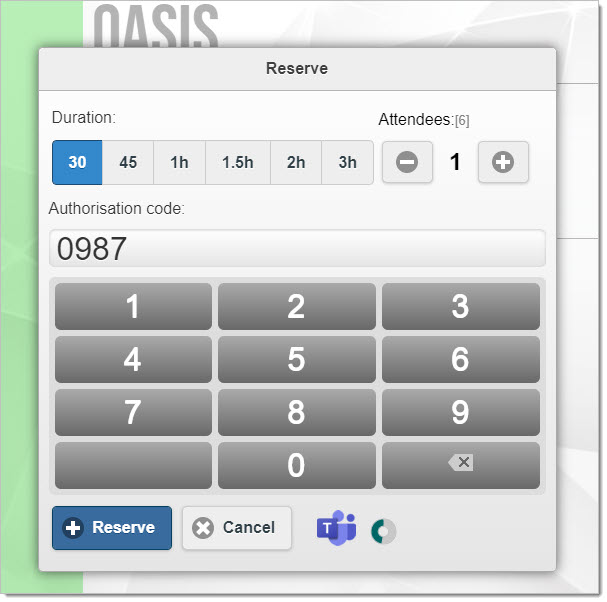
For more information about the Authorization Code see here
 Changing the "Your name:" label
Changing the "Your name:" label
If you enable the verification functionality users will benefit for advice encouraging them to type hints. If you import users into Door Tablet and these employee IDs, users can type these too, in order to get Door Tablet to fill the rest for them, quickly. If these items were enabled you may like to change the label associated with "Your name:". For this purpose use a translation set and change the label for "yourname".
Check-in/out
Click "Reserve" and you will see this message if the meeting space has check-in/out enabled:
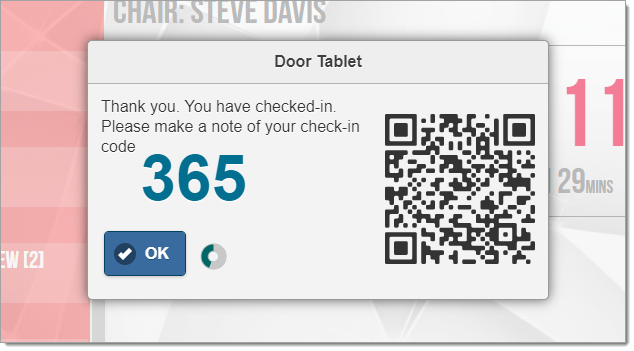
This number is required for extending a meeting or releasing an meeting space. For more information on Check-in/out, click here
 Impact of Reservation
Impact of Reservation
The status of the meeting space will automatically update. The following image shows the updated status of the meeting space: